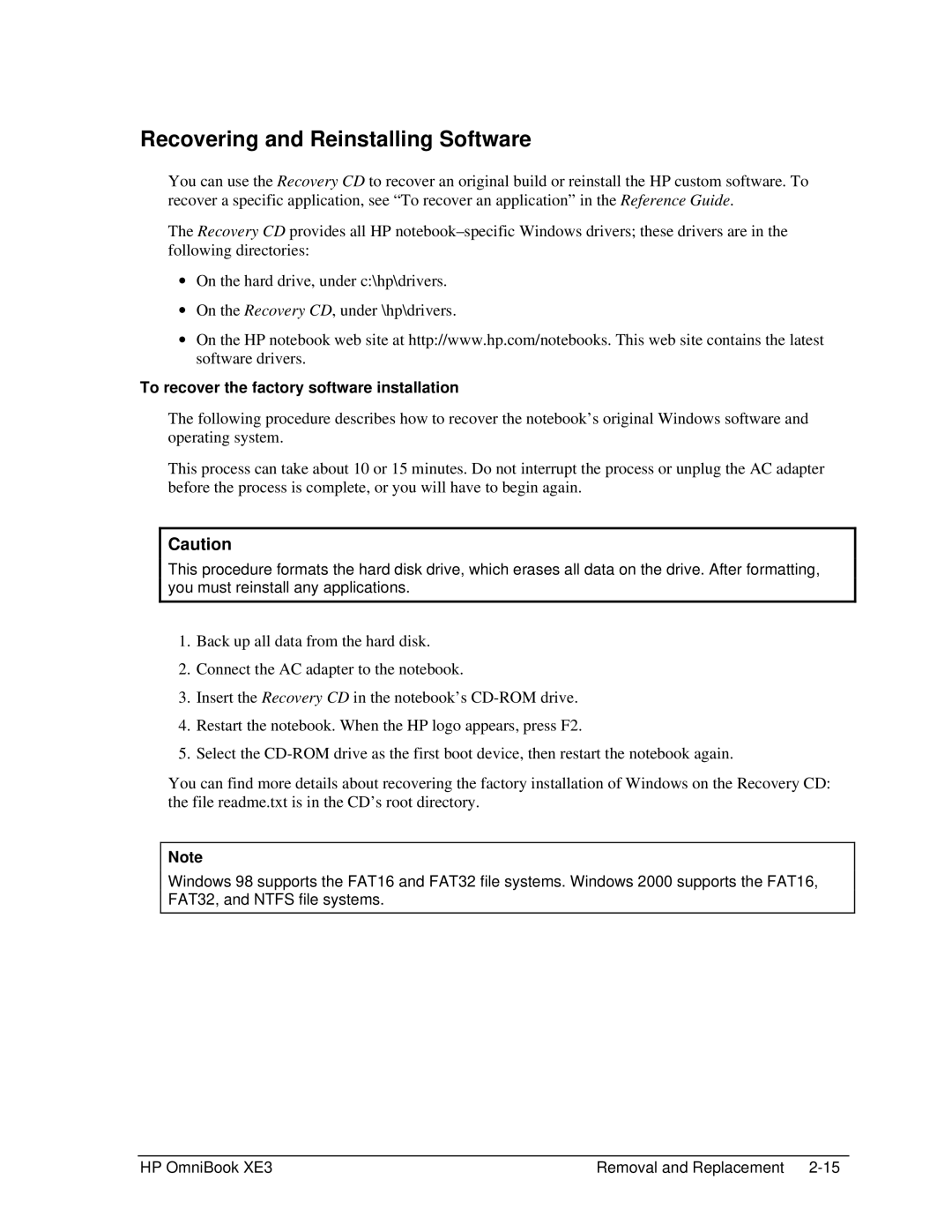Recovering and Reinstalling Software
You can use the Recovery CD to recover an original build or reinstall the HP custom software. To recover a specific application, see “To recover an application” in the Reference Guide.
The Recovery CD provides all HP
∙On the hard drive, under c:\hp\drivers.
∙On the Recovery CD, under \hp\drivers.
∙On the HP notebook web site at http://www.hp.com/notebooks. This web site contains the latest software drivers.
To recover the factory software installation
The following procedure describes how to recover the notebook’s original Windows software and operating system.
This process can take about 10 or 15 minutes. Do not interrupt the process or unplug the AC adapter before the process is complete, or you will have to begin again.
Caution
This procedure formats the hard disk drive, which erases all data on the drive. After formatting, you must reinstall any applications.
1.Back up all data from the hard disk.
2.Connect the AC adapter to the notebook.
3.Insert the Recovery CD in the notebook’s
4.Restart the notebook. When the HP logo appears, press F2.
5.Select the
You can find more details about recovering the factory installation of Windows on the Recovery CD: the file readme.txt is in the CD’s root directory.
Note
Windows 98 supports the FAT16 and FAT32 file systems. Windows 2000 supports the FAT16, FAT32, and NTFS file systems.
HP OmniBook XE3 | Removal and Replacement |