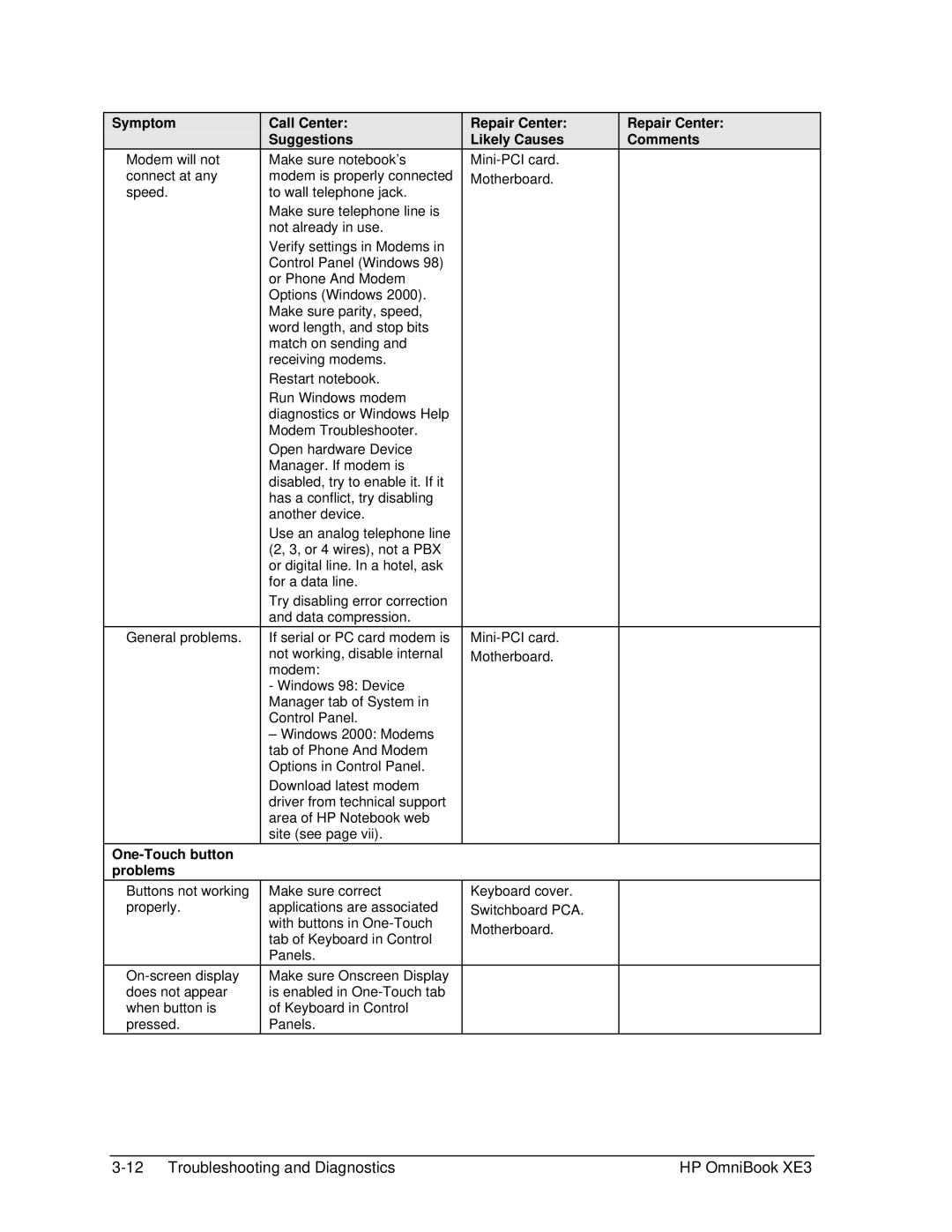Symptom
Modem will not connect at any speed.
General problems.
One-Touch button problems
Buttons not working properly.
Call Center:
Suggestions
Make sure notebook’s modem is properly connected to wall telephone jack.
Make sure telephone line is not already in use.
Verify settings in Modems in Control Panel (Windows 98) or Phone And Modem Options (Windows 2000). Make sure parity, speed, word length, and stop bits match on sending and receiving modems.
Restart notebook.
Run Windows modem diagnostics or Windows Help Modem Troubleshooter.
Open hardware Device Manager. If modem is disabled, try to enable it. If it has a conflict, try disabling another device.
Use an analog telephone line (2, 3, or 4 wires), not a PBX or digital line. In a hotel, ask for a data line.
Try disabling error correction and data compression.
If serial or PC card modem is not working, disable internal modem:
-Windows 98: Device Manager tab of System in Control Panel.
– Windows 2000: Modems tab of Phone And Modem Options in Control Panel.
Download latest modem driver from technical support area of HP Notebook web site (see page vii).
Make sure correct applications are associated with buttons in
Make sure Onscreen Display is enabled in
Repair Center: Likely Causes
Keyboard cover. Switchboard PCA. Motherboard.
Repair Center: Comments
HP OmniBook XE3 |