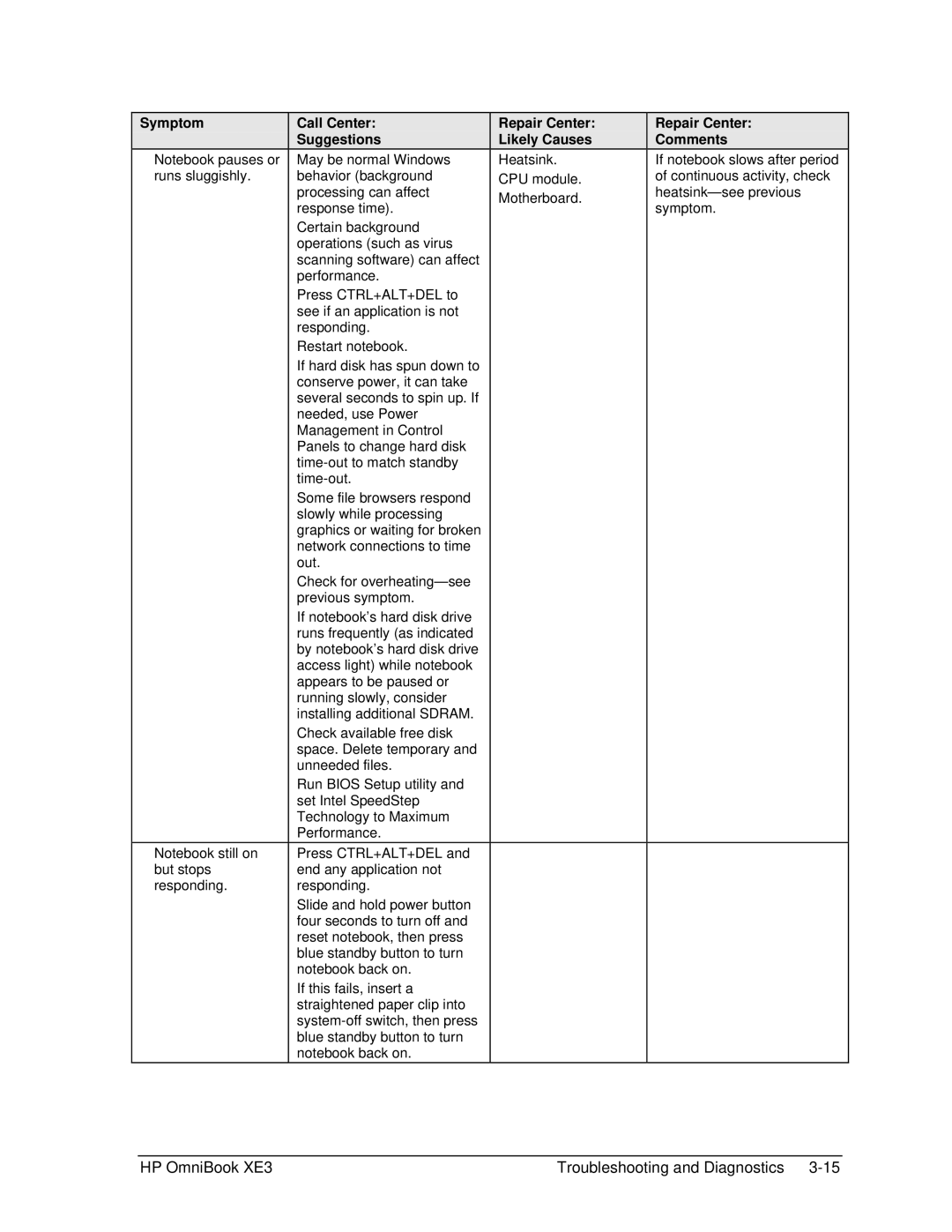Symptom
Notebook pauses or runs sluggishly.
Notebook still on but stops responding.
Call Center:
Suggestions
May be normal Windows behavior (background processing can affect response time).
Certain background operations (such as virus scanning software) can affect performance.
Press CTRL+ALT+DEL to see if an application is not responding.
Restart notebook.
If hard disk has spun down to conserve power, it can take several seconds to spin up. If needed, use Power Management in Control Panels to change hard disk
Some file browsers respond slowly while processing graphics or waiting for broken network connections to time out.
Check for
If notebook’s hard disk drive runs frequently (as indicated by notebook’s hard disk drive access light) while notebook appears to be paused or running slowly, consider installing additional SDRAM.
Check available free disk space. Delete temporary and unneeded files.
Run BIOS Setup utility and set Intel SpeedStep Technology to Maximum Performance.
Press CTRL+ALT+DEL and end any application not responding.
Slide and hold power button four seconds to turn off and reset notebook, then press blue standby button to turn notebook back on.
If this fails, insert a straightened paper clip into
Repair Center: Likely Causes
Heatsink. CPU module. Motherboard.
Repair Center:
Comments
If notebook slows after period of continuous activity, check
HP OmniBook XE3 | Troubleshooting and Diagnostics |