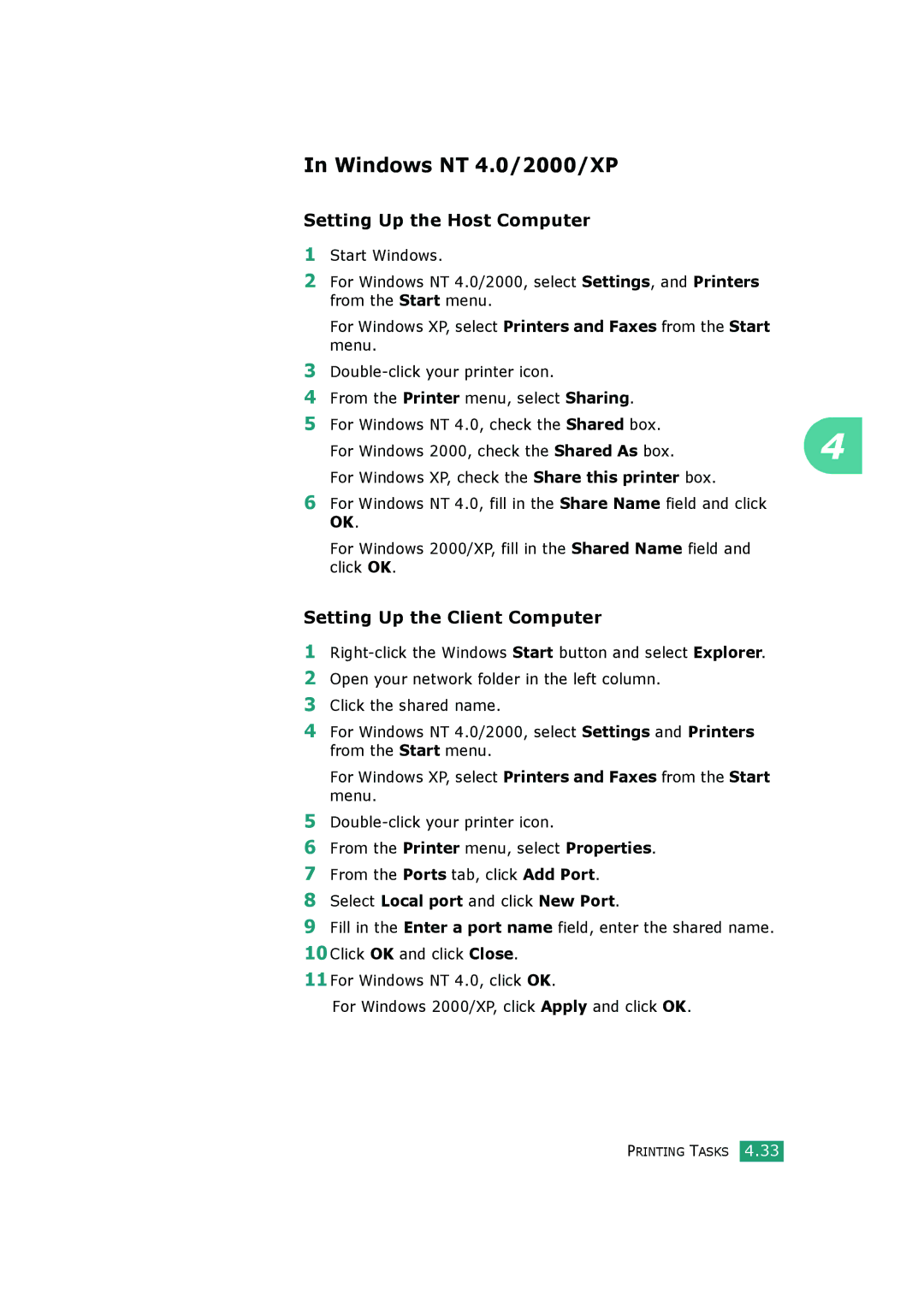In Windows NT 4.0/2000/XP
Setting Up the Host Computer
1 | Start Windows. |
|
2 | For Windows NT 4.0/2000, select Settings, and Printers |
|
| from the Start menu. |
|
| For Windows XP, select Printers and Faxes from the Start |
|
| menu. |
|
3 |
| |
4 | From the Printer menu, select Sharing. |
|
5 | For Windows NT 4.0, check the Shared box. | 4 |
| For Windows 2000, check the Shared As box. |
For Windows XP, check the Share this printer box.
6For Windows NT 4.0, fill in the Share Name field and click OK.
For Windows 2000/XP, fill in the Shared Name field and click OK.
Setting Up the Client Computer
1
2Open your network folder in the left column.
3Click the shared name.
4For Windows NT 4.0/2000, select Settings and Printers from the Start menu.
For Windows XP, select Printers and Faxes from the Start menu.
5
6From the Printer menu, select Properties.
7From the Ports tab, click Add Port.
8Select Local port and click New Port.
9Fill in the Enter a port name field, enter the shared name.
10Click OK and click Close.
11For Windows NT 4.0, click OK.
For Windows 2000/XP, click Apply and click OK.