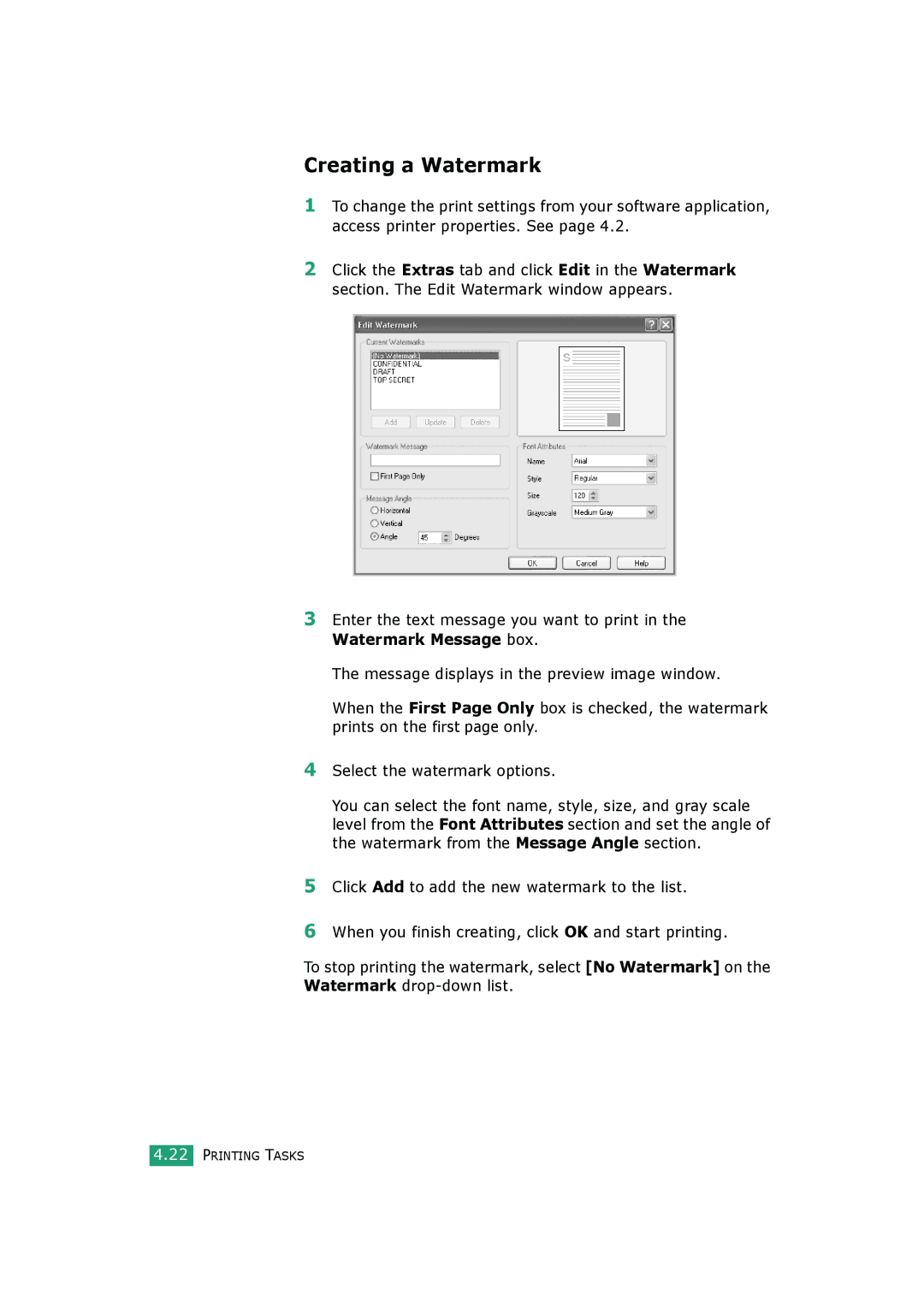Creating a Watermark
1To change the print settings from your software application, access printer properties. See page 4.2.
2Click the Extras tab and click Edit in the Watermark section. The Edit Watermark window appears.
3Enter the text message you want to print in the Watermark Message box.
The message displays in the preview image window.
When the First Page Only box is checked, the watermark prints on the first page only.
4Select the watermark options.
You can select the font name, style, size, and gray scale level from the Font Attributes section and set the angle of the watermark from the Message Angle section.
5Click Add to add the new watermark to the list.
6When you finish creating, click OK and start printing.
To stop printing the watermark, select [No Watermark] on the Watermark