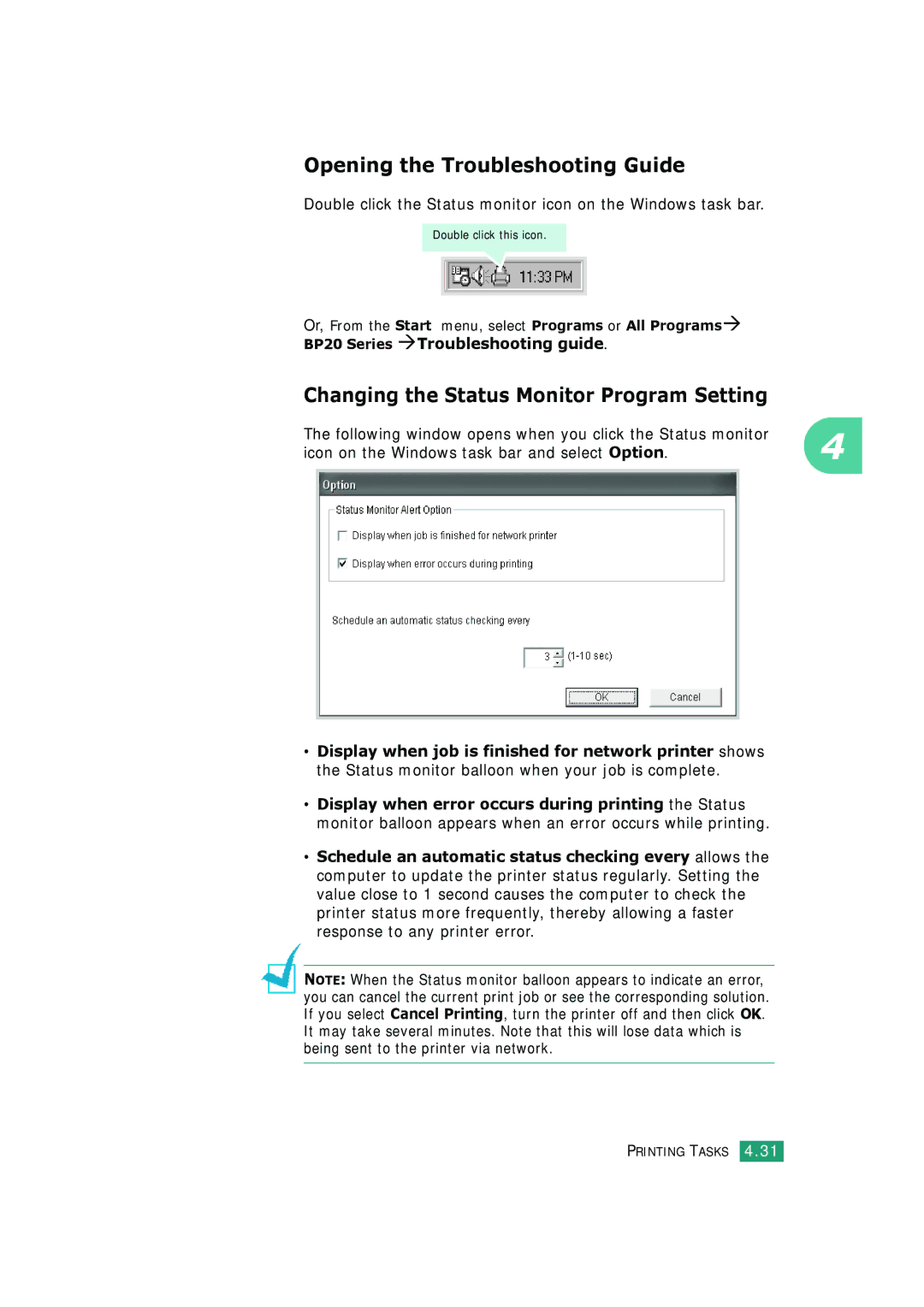Opening the Troubleshooting Guide
Double click the Status monitor icon on the Windows task bar.
Double click this icon.
Or, From the Start menu, select Programs or All ProgramsÆ BP20 Series ÆTroubleshooting guide.
Changing the Status Monitor Program Setting
The following window opens when you click the Status monitor | 4 |
icon on the Windows task bar and select Option. |
•Display when job is finished for network printer shows the Status monitor balloon when your job is complete.
•Display when error occurs during printing the Status monitor balloon appears when an error occurs while printing.
•Schedule an automatic status checking every allows the computer to update the printer status regularly. Setting the value close to 1 second causes the computer to check the printer status more frequently, thereby allowing a faster response to any printer error.
NOTE: When the Status monitor balloon appears to indicate an error, you can cancel the current print job or see the corresponding solution. If you select Cancel Printing, turn the printer off and then click OK. It may take several minutes. Note that this will lose data which is being sent to the printer via network.