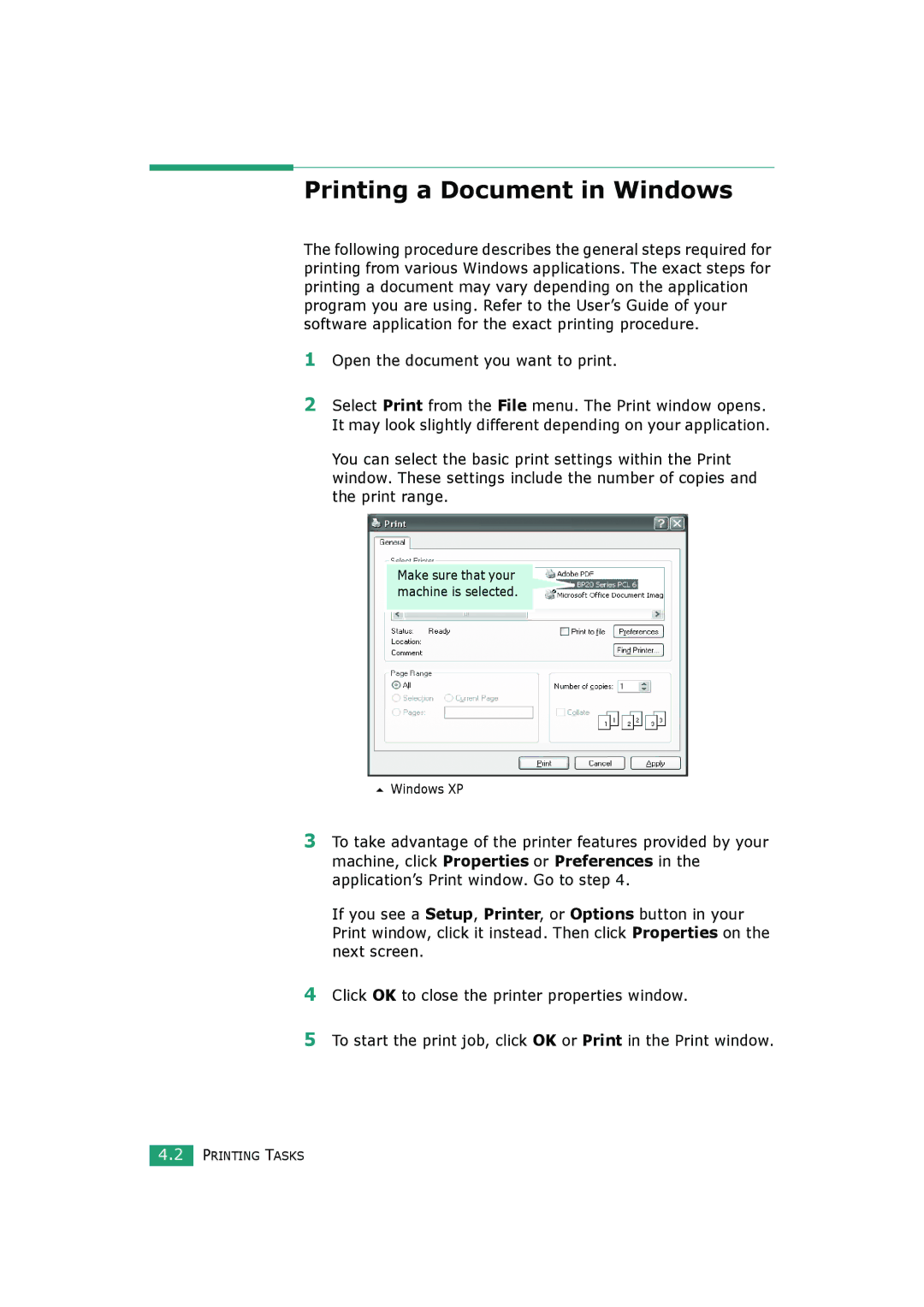Printing a Document in Windows
The following procedure describes the general steps required for printing from various Windows applications. The exact steps for printing a document may vary depending on the application program you are using. Refer to the User’s Guide of your software application for the exact printing procedure.
1Open the document you want to print.
2Select Print from the File menu. The Print window opens. It may look slightly different depending on your application.
You can select the basic print settings within the Print window. These settings include the number of copies and the print range.
Make sure that your machine is selected.
Windows XP
3To take advantage of the printer features provided by your machine, click Properties or Preferences in the application’s Print window. Go to step 4.
If you see a Setup, Printer, or Options button in your Print window, click it instead. Then click Properties on the next screen.
4Click OK to close the printer properties window.
5To start the print job, click OK or Print in the Print window.
4.2PRINTING TASKS