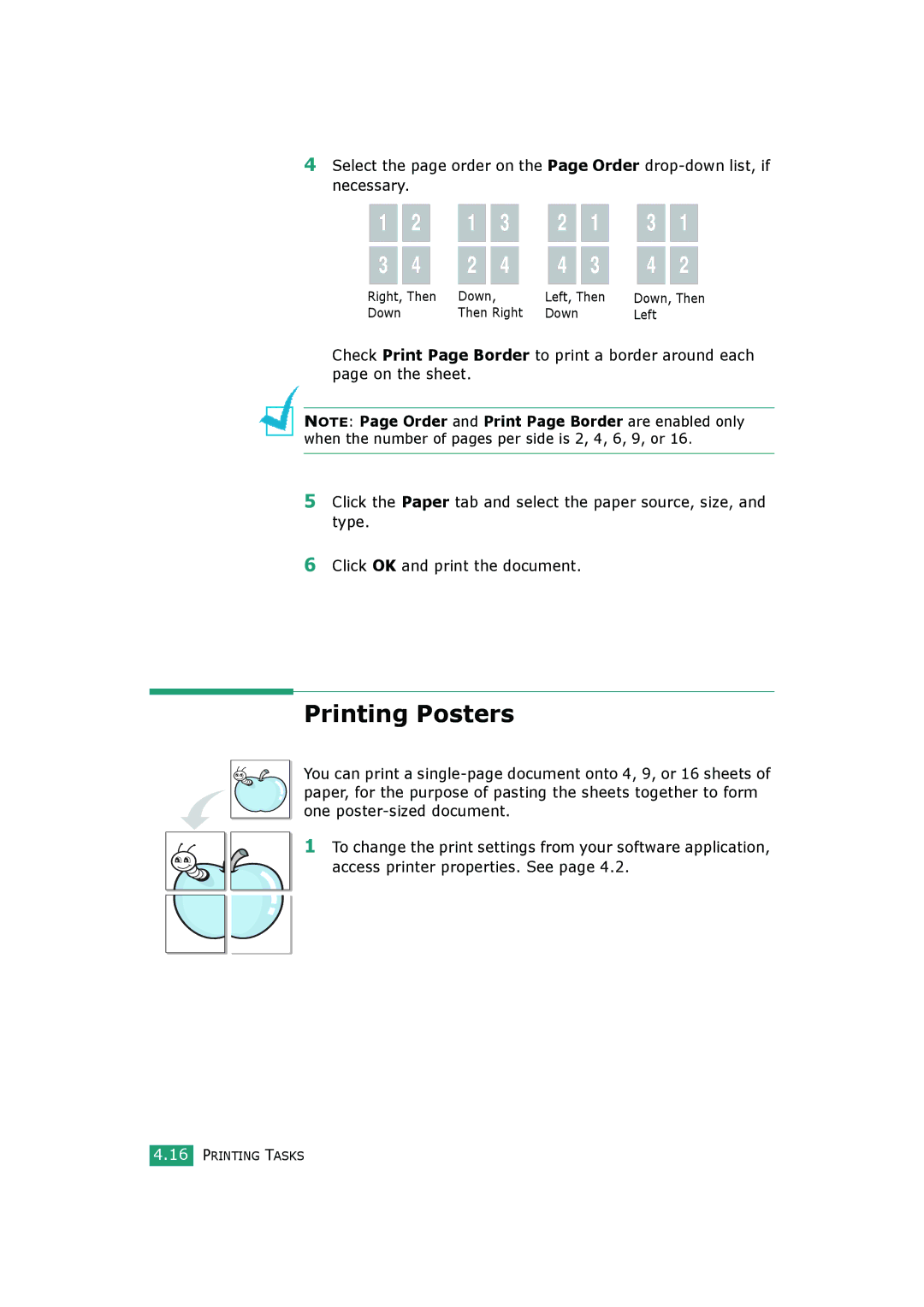4Select the page order on the Page Order
| 1 |
| 2 |
| 1 |
|
| 3 |
|
| 2 |
| 1 |
| 3 |
| 1 |
|
|
|
|
|
|
|
|
|
|
|
|
|
|
|
|
|
|
|
|
|
|
|
|
|
|
|
|
|
|
|
|
|
|
|
|
|
| |
| 3 |
| 4 |
| 2 |
|
| 4 |
|
| 4 |
| 3 |
| 4 |
| 2 |
|
|
|
|
|
|
|
|
|
|
|
|
|
|
|
|
|
|
|
|
Right, Then | Down, |
|
| Left, Then | Down, Then | |||||||||||||
Down |
|
| Then Right | Down |
| Left |
|
|
| |||||||||
Check Print Page Border to print a border around each page on the sheet.
NOTE: Page Order and Print Page Border are enabled only when the number of pages per side is 2, 4, 6, 9, or 16.
5Click the Paper tab and select the paper source, size, and type.
6Click OK and print the document.
Printing Posters
You can print a
1 To change the print settings from your software application, access printer properties. See page 4.2.
4.16PRINTING TASKS