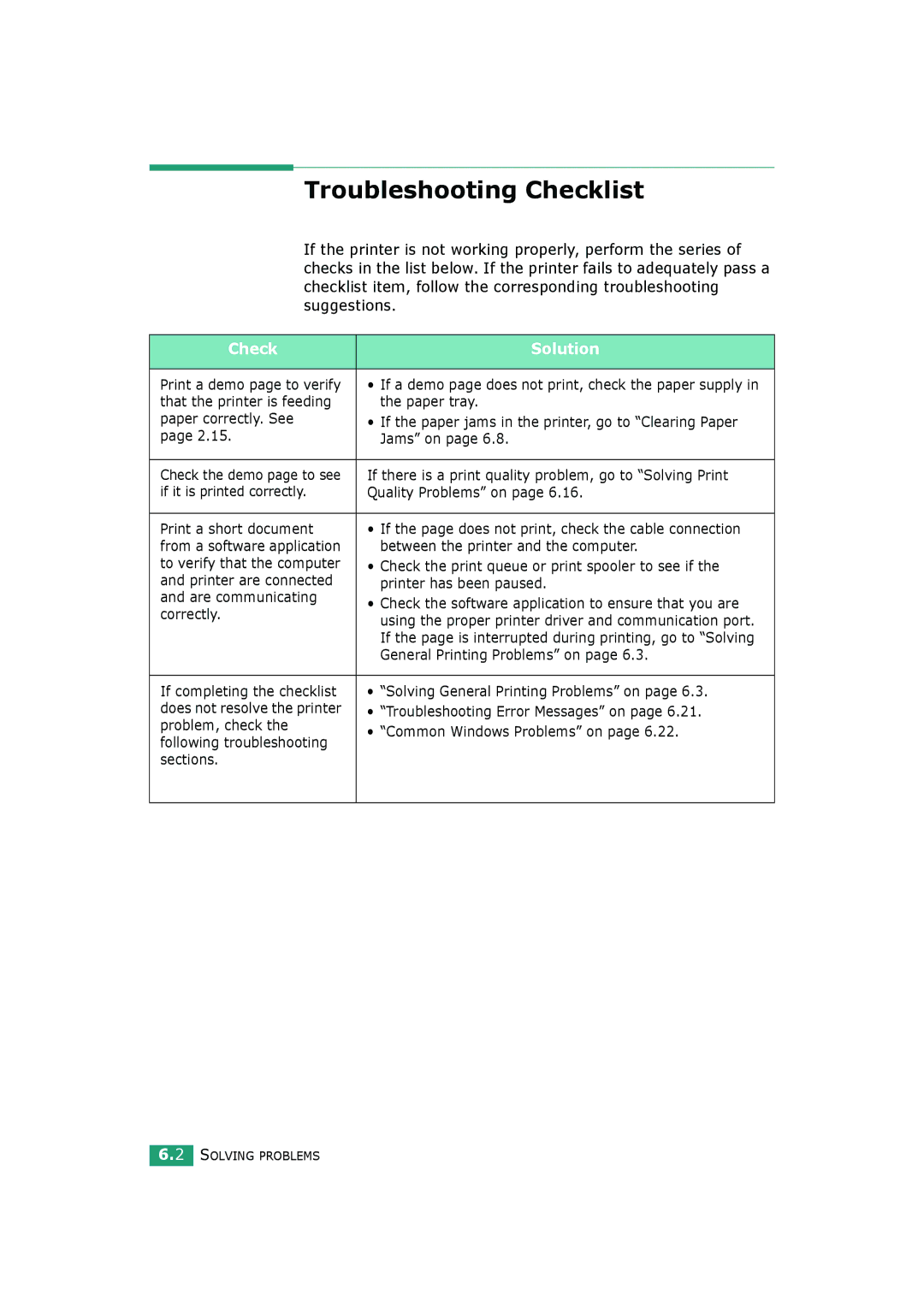Troubleshooting Checklist
If the printer is not working properly, perform the series of checks in the list below. If the printer fails to adequately pass a checklist item, follow the corresponding troubleshooting suggestions.
Check | Solution | |
|
| |
Print a demo page to verify | • If a demo page does not print, check the paper supply in | |
that the printer is feeding | the paper tray. | |
paper correctly. See | • If the paper jams in the printer, go to “Clearing Paper | |
page 2.15. | Jams” on page 6.8. | |
|
| |
Check the demo page to see | If there is a print quality problem, go to “Solving Print | |
if it is printed correctly. | Quality Problems” on page 6.16. | |
|
| |
Print a short document | • If the page does not print, check the cable connection | |
from a software application | between the printer and the computer. | |
to verify that the computer | • Check the print queue or print spooler to see if the | |
and printer are connected | printer has been paused. | |
and are communicating | • Check the software application to ensure that you are | |
correctly. | ||
using the proper printer driver and communication port. | ||
| ||
| If the page is interrupted during printing, go to “Solving | |
| General Printing Problems” on page 6.3. | |
|
| |
If completing the checklist | • “Solving General Printing Problems” on page 6.3. | |
does not resolve the printer | • “Troubleshooting Error Messages” on page 6.21. | |
problem, check the | • “Common Windows Problems” on page 6.22. | |
following troubleshooting | ||
| ||
sections. |
| |
|
|
6.2 SOLVING PROBLEMS