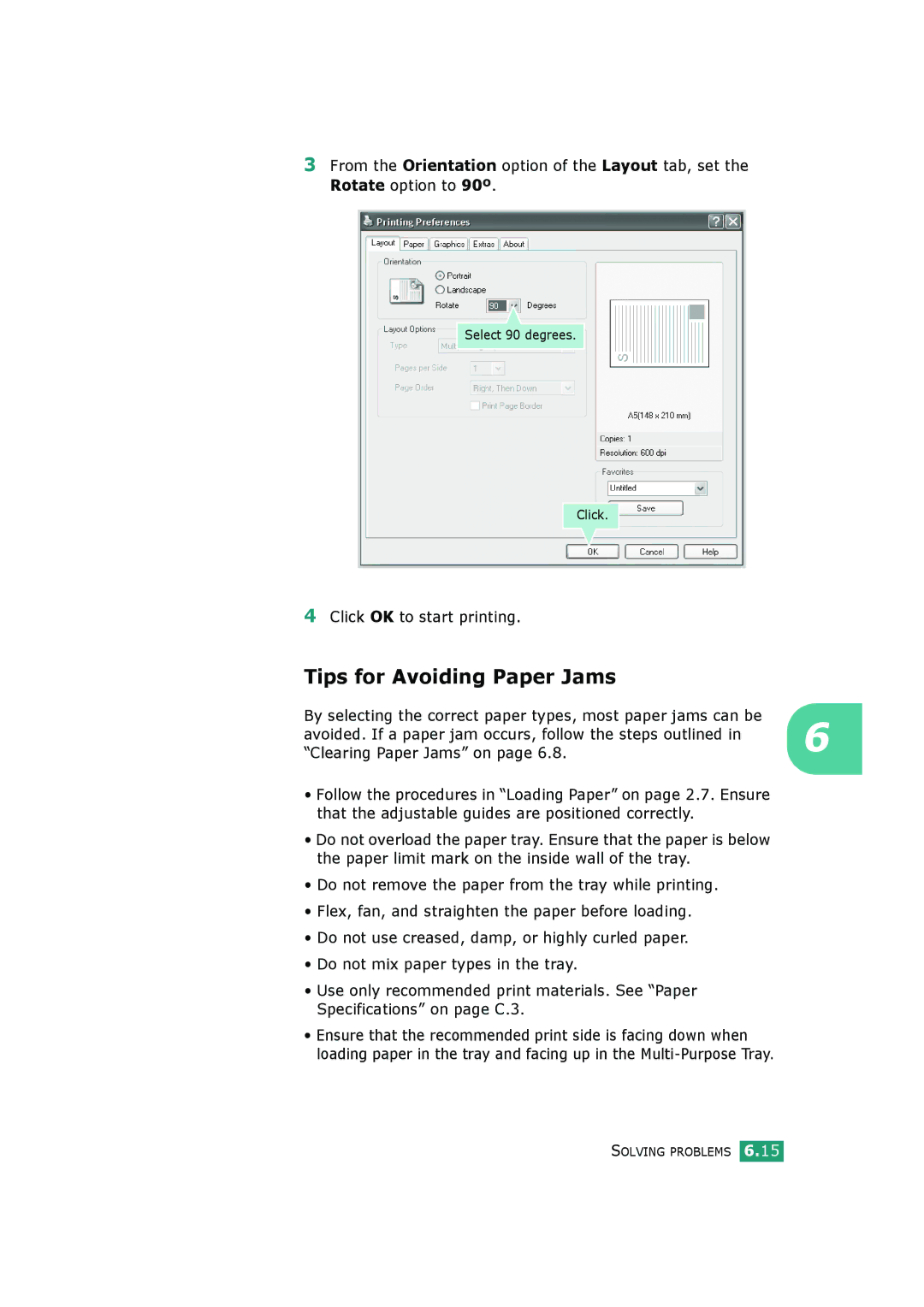3From the Orientation option of the Layout tab, set the Rotate option to 90º.
Select 90 degrees.
Click.
4Click OK to start printing.
Tips for Avoiding Paper Jams
By selecting the correct paper types, most paper jams can be avoided. If a paper jam occurs, follow the steps outlined in 6 “Clearing Paper Jams” on page 6.8.
•Follow the procedures in “Loading Paper” on page 2.7. Ensure that the adjustable guides are positioned correctly.
•Do not overload the paper tray. Ensure that the paper is below the paper limit mark on the inside wall of the tray.
•Do not remove the paper from the tray while printing.
•Flex, fan, and straighten the paper before loading.
•Do not use creased, damp, or highly curled paper.
•Do not mix paper types in the tray.
•Use only recommended print materials. See “Paper Specifications” on page C.3.
•Ensure that the recommended print side is facing down when loading paper in the tray and facing up in the