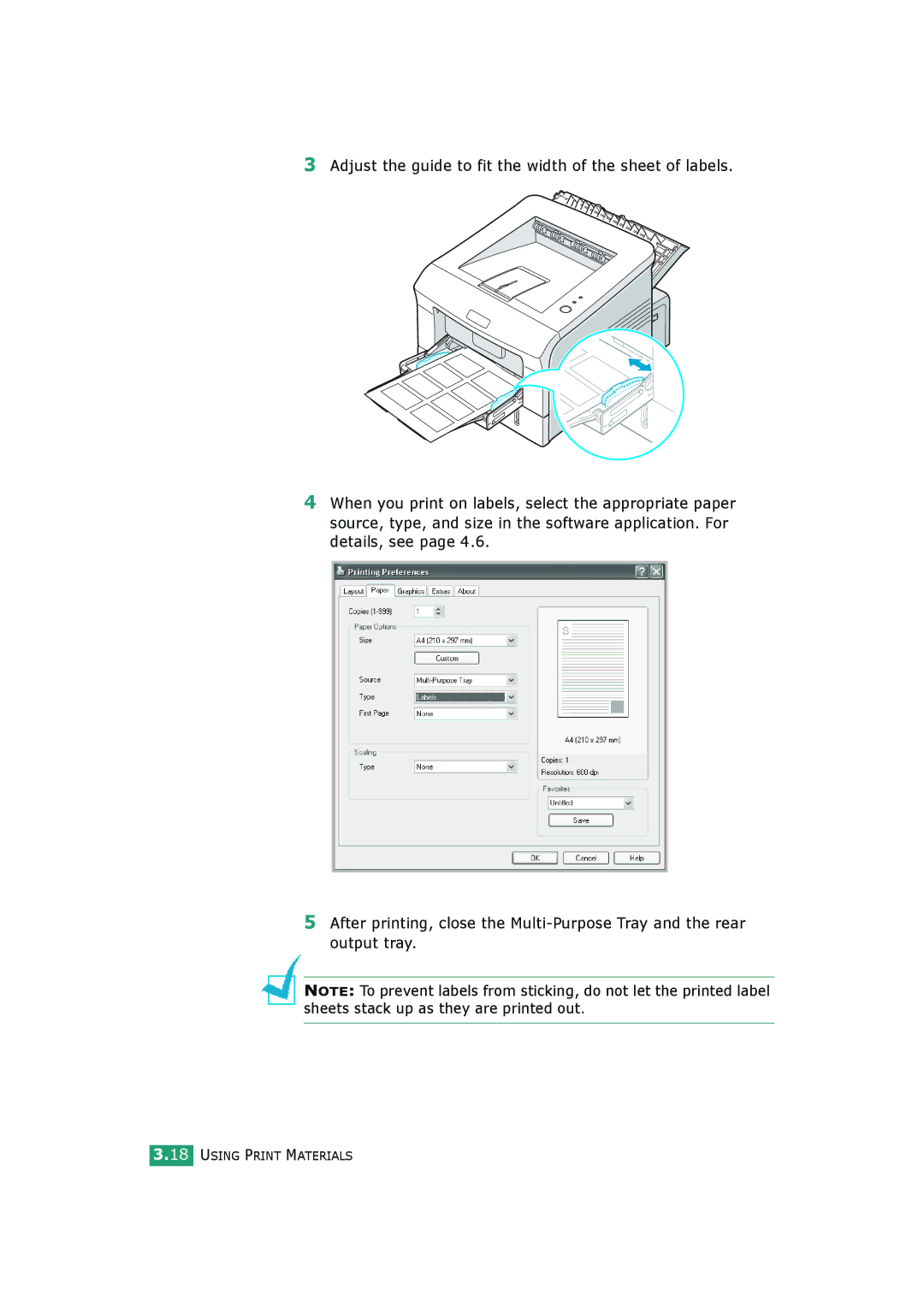3Adjust the guide to fit the width of the sheet of labels.
4When you print on labels, select the appropriate paper source, type, and size in the software application. For details, see page 4.6.
5After printing, close the
NOTE: To prevent labels from sticking, do not let the printed label sheets stack up as they are printed out.