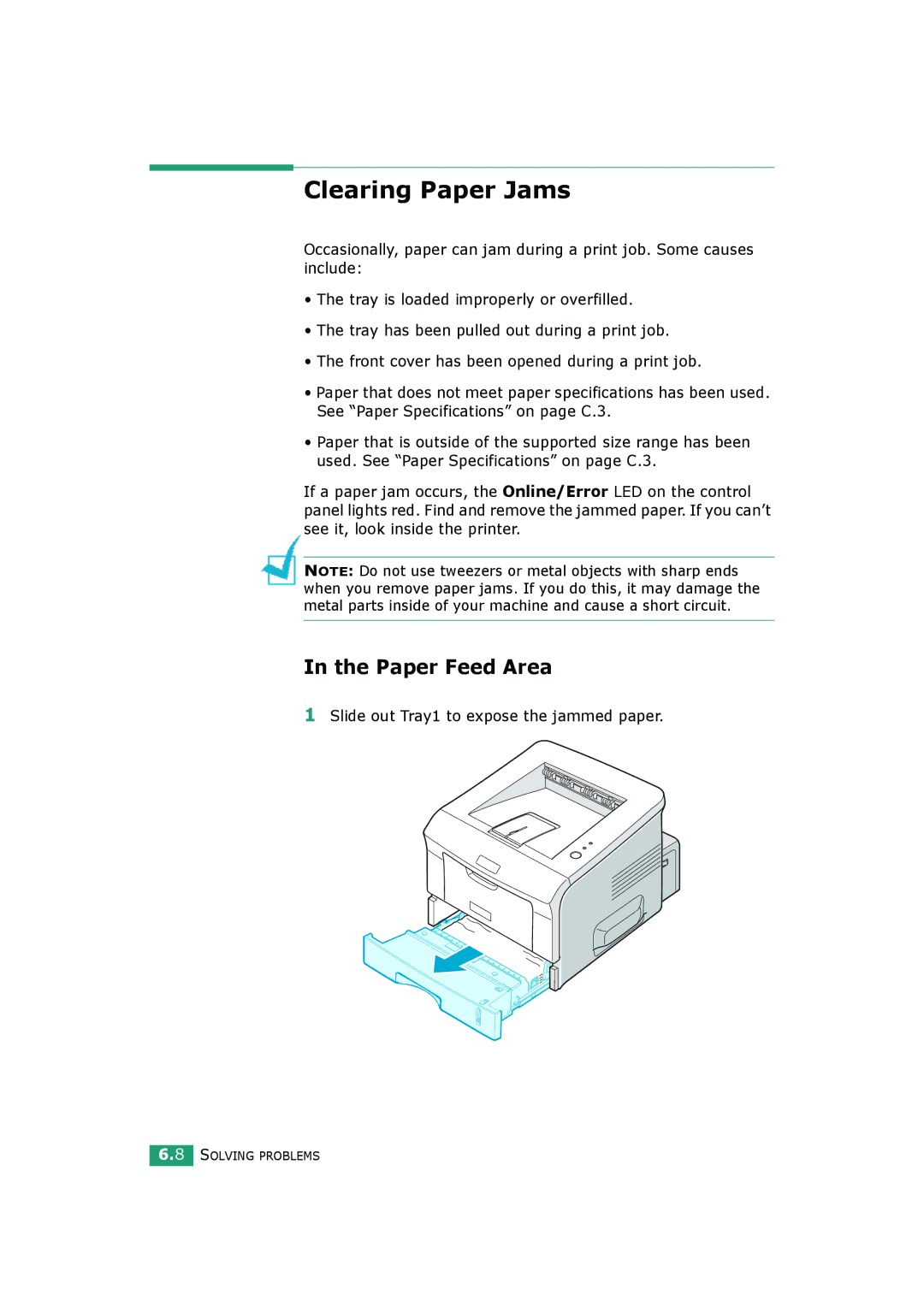Clearing Paper Jams
Occasionally, paper can jam during a print job. Some causes include:
•The tray is loaded improperly or overfilled.
•The tray has been pulled out during a print job.
•The front cover has been opened during a print job.
•Paper that does not meet paper specifications has been used. See “Paper Specifications” on page C.3.
•Paper that is outside of the supported size range has been used. See “Paper Specifications” on page C.3.
If a paper jam occurs, the Online/Error LED on the control panel lights red. Find and remove the jammed paper. If you can’t see it, look inside the printer.
NOTE: Do not use tweezers or metal objects with sharp ends when you remove paper jams. If you do this, it may damage the metal parts inside of your machine and cause a short circuit.
In the Paper Feed Area
1Slide out Tray1 to expose the jammed paper.
6.8 SOLVING PROBLEMS