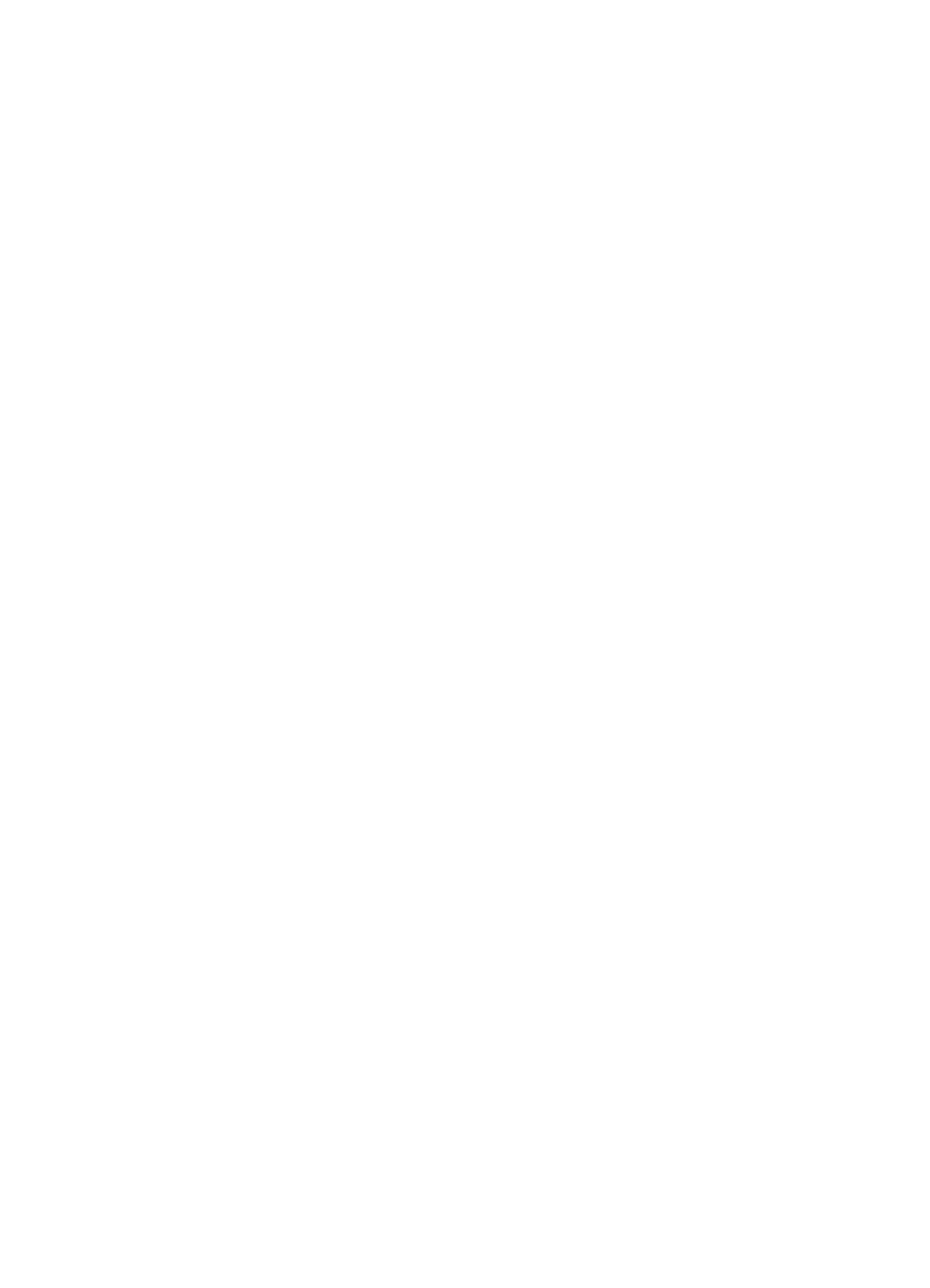Windows Help
HP Photosmart C6300 All-in-One series
Page
Contents
Print from your computer
Use the photo features
Use the copy features
Use the scan features
Use the reprint features
Maintain the HP All-in-One
Troubleshooting
Technical information
HP warranty and support
Index
HP Photosmart C6300 All-in- One series Help
OneHP Photosmart seriesC6300 HelpAll-
HP All-in-One at a glance
HP All-in-One overview
Control panel overview
Control panel features
Label Icon Name and Description
Display icons
Menu overview
Display sleep state
Copy Menu
Setup Menu
Photo Menu
Scan Menu
To enter text using the visual keyboard
Enter text using the visual keyboard
Help Menu
Use the HP Photosmart Software
Overview
Start Here guide
Find more information
Find more information
Set your preferences
Finish setting up the HP All-in- One
Set your language and country/region
To set your language and country/region
To set the default paper tray
Enable faster browsing of photos
To turn faster browsing on or off
Set the paper tray for printing from a Bluetooth device
Set the energy save mode
Restore the factory defaults
To turn energy saving mode on or off
To turn the demo mode on or off
To restore the factory defaults
Play a slideshow on the display
USB connection
Connect to a computer
To turn the tips slideshow on or off
Network connection
To enable printer sharing on a Windows computer
To connect the product with the USB cable
What you need for a wired network
Set up the HP All-in-One on a wired Ethernet network
To connect the product to the network
Connect the HP All-in-One to the network
Related topics
What you need for an integrated wireless Wlan 802.11 network
To connect the product with the Wireless Setup Wizard
Connect to an integrated wireless Wlan 802.11 network
If you do not see your network name in the list
Set up the HP All-in-One using an ad hoc wireless connection
To connect the product with SecureEasySetup
What you need for an ad hoc network
Click the Wireless Networks tab
Create a network profile for other operating systems
To connect to a wireless ad hoc network
Install the software for a network connection
To change a USB connection to a wired Ethernet connection
To install the Windows HP Photosmart Software
Connect to additional computers on a network
Manage your network settings
This runs the Wireless Setup Wizard
Change basic network settings from the control panel
To run the Wireless Setup Wizard
Use the Wireless Setup Wizard
This runs the Wireless Setup Wizard Related topics
View and print network settings
To restore network defaults
Restore network defaults
Turn the wireless radio on and off
To turn the wireless radio on and off
To print the wireless test report
Print the wireless network test
Wireless Network Test prints Related topics
Set link speed
To change IP settings
Automatic Full Half Change IP settings
IP Address Subnet Mask Default Gateway
To access the Embedded Web Server
Access the Embedded Web Server
Use the Embedded Web Server
To access the Embedded Web Server setup wizard
Use the Embedded Web Server to modify network settings
Network configuration page definitions
General network settings
Wired 802.3 network settings
Wireless 802.11 network settings
Finish setup
Authentication type Encryption
EWS
Network glossary
HEX
Connect to a Bluetooth device
To find out the device address of the product
What you need for a Bluetooth connection
To install and print using the Microsoft stack
To install and print using the Widcomm stack
Manage your Bluetooth settings
View and print Bluetooth settings
To view and print Bluetooth settings
To change the device name of the product
Change the device name
To set the product to require passkey authentication
Set Bluetooth security for the HP All-in-One
Set the security level
Reset Bluetooth settings on the HP All-in-One
Set the HP All-in-One to be invisible to Bluetooth devices
To reset the Bluetooth settings
To set the product to be Not visible
Finish setup
How do I?
How do
Load originals
Load originals and load paper
To load an original on the glass
Recommended papers for printing and copying
Choose papers for printing and copying
HP Premium Plus Photo Paper
HP Premium Photo Paper
Recommended papers for printing only
Papers to avoid
Load full-size paper or small-size photo paper
Load paper
To load full-size paper
Load originals and load paper
Load originals and load paper
To load postcards, Hagaki, or index cards in the photo tray
Load postcards, Hagaki, or index cards
Load originals and load paper
To load envelopes
Load envelopes
Load other types of paper
Avoid paper jams
Clear paper jams on
Load originals and load paper
Print from a software application
Print from your computer
To print from a software application
Change the print settings for the current job
Make the HP All-in-One the default printer
Set the paper size
To set the paper size
Set the paper type for printing
View the print resolution
To set the paper type for printing
Change the print speed or quality
To view the print resolution
Change the page orientation
To select a print speed or quality
Change the saturation, brightness, or color tone
Scale the document size
Preview your print job
To change the default print settings
Change the default print settings
Printing shortcuts
To preview your print job
Delete printing shortcuts
Create printing shortcuts
To create a printing shortcut
Click the Printing Shortcuts tab
Print a borderless image
Perform special print jobs
To print a borderless image
To print a photo on photo paper
Print a photo on photo paper
Off applies no HP Real Life Technologies to the image
Print using Maximum dpi
Print on both sides
To print in Maximum dpi mode
To print on both sides
Print a multiple-page document as a booklet
Left-edge binding for left-to-right languages
To print a multiple-page document as a booklet
To print multiple pages on a single sheet
Print multiple pages on a single sheet
Reverse an image for iron-on transfers
Print a multiple-page document in reverse order
To print a multiple-page document in reverse order
Print a group of addresses on labels or envelopes
Print on transparencies
To reverse an image for iron-on transfers
To print on transparencies
Print a poster
Expand Document Options, and then expand Printer Features
To print a group of addresses on labels or envelopes
To print a poster
Print a Web
Stop a print job
Stop a print job
Print
Insert a memory card
Use the photo features
To insert a memory card
Print photos
Press Print Photos
To print photos
Save photos to your computer
Create special projects from your photos
To create special projects
At the Print Preview screen, press Print Photos
Remove red-eye
Edit photos using the control panel
To save photos
To remove red-eye from photos
Zoom and pan to crop a photo
Rotate a photo
To rotate a photo
To crop a photo
Print a frame around your photo
Automatically enhance your photos
To turn off automatic photo enhancement
To adjust the brightness
Adjust the brightness of your photos
Apply special color effects to your photos
To print a frame around your photo
No Effect Black & White Sepia Antique
To change the color effects
Photos
Scan an image
Use the scan features
Scan an original to a computer
To scan to a computer
Scan an original to a memory card
Edit a scanned document
Edit a scanned image
To save a scan to the memory card or storage device
Press Start Scan
To stop scanning
Stop scanning
Make a copy
Use the copy features
To make a copy from the control panel
Preview your copy job
Change the copy settings for the current job
Press Start Copy Black or Start Copy Color to begin copying
To preview your copy from the control panel
Set the copy paper size
Set the number of copies
Set the copy paper type
To set the paper type for copies
Control panel setting
Adjust the lightness and darkness of your copy
Change default copy settings
To adjust the copy contrast from the control panel
Change copy speed or quality
Perform special copy jobs
To set default copy settings from the control panel
Resize an original to fit onto letter or A4 paper
To resize a document from the control panel
Crop an original
To crop your copy from the control panel
Shift the left margin
To correct copy quality issues
Improve the quality of a copy
To shift the margin for your copy from the control panel
To stop copying
Stop copying
Copy
Make reprints of your photos
Use the reprint features
Edit a photo before reprinting
Fix a faded original
To fix a faded original photo when making a reprint
Edit a photo before reprinting 119
Apply special color effects to your photos
Work with ink cartridges
Maintain the HP All-in-One
Information on ink cartridges and the printhead
Check the estimated ink levels
To check the ink levels from the control panel
Replace the ink cartridges
To check the ink levels from the HP Photosmart Software
Printer Toolbox appears Click the Estimated Ink Level tab
To replace the ink cartridges
Work with ink cartridges 125
Remove ink from your skin and clothing
Advanced printhead maintenance
To clean the printhead from the control panel
Clean the printhead
To clean the printhead from the HP Photosmart Software
Align the printer
Print a printer status report
To align the printhead from the control panel
To align the printer from the HP Photosmart Software
To print a printer status report
Print and evaluate a print quality report
To print a print quality report
Sample text area expected result
To evaluate the print quality report
Sample demonstration picture blurry
10 Adjacent color blocks blurry, fuzzy, or mixed colors
Clean the glass
Clean the HP All-in-One
To clean the glass
Clean the lid backing
To clean the lid backing
Turn off the HP All-in-One
Clean the exterior
One
To order ink cartridges from your desktop
Shop for ink supplies
Shop for ink supplies
Setup troubleshooting
Troubleshooting
Troubleshooting common setup issues
View the Readme file
Product will not turn on
Solution
Solution 3 Press the On button more slowly
Solution 2 Reset the product
Solution 4 Contact HP to replace the power supply
Solution 5 Contact HP support for service
After setting up the product, it does not print
Solution 2 Set your product as the default printer
Solution 1 Press the On button to turn on the product
Solution 5 Load paper in the input tray
Wrong measurements are showing in menus on the display
Display shows the wrong language
Minimum System Checks screen appears
Red X appears on the USB connect prompt
To uninstall the software and reset the product
Received a message that an Unknown Error has occurred
To uninstall the software completely
More information about the Disk Cleanup utility
To run the Disk Cleanup utility
Click the check box next to Do not show this message again
To install the software
Uninstall and reinstall the software
To uninstall and reinstall the software
Registration screen does not appear
Wired network setup troubleshooting
Network troubleshooting
Computer is unable to discover the product
Solution 2 Check the LAN card set up
Solution 1 Check the cable connection
Solution 3 Check the active network connection
Solution 1 Turn on the product
Printer not Found screen appears during installation
To establish an active network connection
Solution 3 Check if the cables are connected
Solution 2 Check the active network connection
To make sure your network connection is active
Solution 5 Disable the Virtual Private Network VPN
Wireless setup troubleshooting
Solution 1 Turn on the Broadcast Ssid option
Solution 4 Unplug the Ethernet cable
Cannot connect to network during setup
Weak signal
Solution 1 Turn on the networked devices
Invalid WEP key during wireless setup
Solution 3 Enter your network name Ssid carefully
Invalid passphrase during wireless setup
Network troubleshooting 157
Clear paper jams
Paper jams
To clear a paper jam from the rear door
Information on paper
Print quality troubleshooting
Wrong, inaccurate, or bleeding colors
Solution 1 Make sure you are using genuine HP ink cartridges
Solution 3 Check the paper type
Solution 2 Check the paper loaded in the input tray
Solution 4 Check the ink levels
Solution 6 Align the printer
Solution 5 Check the print settings
Solution 7 Clean the printhead
Ink is not filling the text or graphics completely
Solution 8 Contact HP support
Solution 3 Check the print settings
Solution 2 Check the ink levels
Solution 4 Check the paper type
Solution 6 Contact HP support
Solution 5 Clean the printhead
Solution 1 Check the paper type
Solution 3 Rotate the image
Solution 2 Use a higher print quality setting
Printouts have horizontal streaks or lines
Solution 3 Align the printer
Solution 1 Make sure the paper is loaded correctly
Solution 4 Clean the printhead
Solution 1 Check the print settings
Solution 5 Check the ink levels
Printouts are faded or have dull colors
Solution 3 Clean the printhead
Solution 2 Check the paper type
Printouts seem blurry or fuzzy
Solution 5 Contact HP support
Solution 3 Print the image in a smaller size
Solution 2 Use a higher quality image
Solution 4 Align the printer
Printouts have vertical streaks
Solution 3 Ensure that the rear door is securely installed
Solution 2 Make sure only one type of paper is loaded
Printouts are slanted or skewed
Solution 2 Wait while the ink dries
Solution 1 Print on a page of plain paper
Solution 1 Reset the product
Ink streaks on the back of the paper
Solution 4 Clean the rollers
Solution 2 Make sure the paper is loaded correctly
To clean the rollers
Solution 1 Use TrueType or OpenType fonts
Solution 5 Service the product
Text edges are jagged
Solution 1 Use a lower print quality setting
Solution 2 Align the printer
Product prints slowly
Solution 3 Contact HP support
Print troubleshooting
Envelopes print incorrectly
Solution 2 Check the envelope type
Solution 1 Load the stack of envelopes correctly
Solution 3 Tuck the flaps to avoid paper jams
Borderless printing produces unexpected results
Solution 3 Select the correct printer
Solution 2 Load paper in the input tray
Product is not responding
Solution 6 Remove all cancelled print jobs from the queue
Solution 4 Check the printer driver status
Solution 7 Clear the paper jam
To check the printer driver status
Carriage stall on
Solution 8 Make sure the print carriage can move freely
Solution 10 Reset the product
Nothing happens when I try to print
Solution 2 Print a previously saved version of the document
Product prints meaningless characters
Print troubleshooting 183
Solution 6 Remove all cancelled print jobs from the queue
Print a multiple-page document in reverse order on
Pages in my document came out in the wrong order
To check your margin settings
Solution 1 Check the printer margins
Solution 2 Verify the paper size setting
Solution 3 Load the stack of paper correctly
Solution 2 Check the layout of the document
Solution 1 Check the margin settings
Text or graphics are cut off at the edge
To preview the print layout
Solution 4 Try printing with borders
Solution 3 Load the stack of papers correctly
Blank page came out while printing
My memory card no longer works in my digital camera
Memory card troubleshooting
Photo light next to the memory card slots is blinking
Solution 2 Remove the additional memory card
Solution 1 Remove and reinsert the memory card
Product does not read the memory card
Solution 3 Remove the additional memory card
Solution 1 Insert the memory card properly
Solution 4 Reformat the memory card in your digital camera
To install the product software
Solution 1 Install the product software
Solution 2 Turn on the product
Solution 3 Turn on the computer
Solution 1 Set the camera to PictBridge mode
Solution 2 Save the photos in a supported file format
Scan troubleshooting
Solution 3 Select photos on the camera for printing
Scan halts
Solution 3 Install the HP Photosmart Software
Solution 1 Turn on your computer
Solution 4 Start the HP Photosmart Software
Scan fails
Scanned image is blank
Scan fails because of insufficient computer memory
Scanned image is incorrectly cropped
Scanned image has incorrect page layout
Solution 2 Clean the glass and lid
Solution 1 Adjust the brightness in the software
Text is incorrect or missing
Text format is incorrect
Solution 3 Select the correct OCR language
Scan feature does not work
Solution 1 Turn on the computer
Solution 2 Check the cables
Nothing happens when I try to copy
Copy troubleshooting
Solution 2 Place the original correctly on the glass
Parts of the original do not appear or are cut off
Solution 5 Clear the paper jam
Fit to Page is not working as expected
Solution 1 Scan, enlarge, and then print a copy
Solution 3 Wipe the glass and the back of the document lid
Image is cropped when I make a borderless copy
Solution 1 Use Fit to Page to enlarge the photo
Solution 2 Use photo paper to make borderless copies
Solution 1 Scan, resize, and print the image
Borderless copy has white space around the edges
Printout is blank
Product messages
Errors
Carriage jam
Carriage blocked
Solution 2 Contact HP support
Product stall error
Carriage stall
Firmware revision mismatch
Solution 1 Clear the paper jam
Mechanism error
Memory is full
Solution 1 Load more paper in the photo tray
Photo tray problem
Solution 3 Remove excess paper from the photo tray
Solution 6 Load one sheet of paper at a time
Solution 5 Make sure the photo paper is not curled
Scan errors
Photo tray cannot engage
Solution 1 Verify if the software is installed correctly
On page 139 for more troubleshooting information
To refresh the Windows Device Manager
Solution 2 Refresh the Windows Device Manager
Cause The Digital Imaging Monitor was not running
Solution 3 Verify if the Digital Imaging Monitor is running
To check the status of the product
To check the power supply
Solution 5 Check the power supply
To check the USB connection
To scan using WIA
Solution 7 Try scanning with Windows Image Acquisition WIA
Solution 8 Disable the Lexbces service
On the General tab, in the Service status area, click Start
To restart the service
Computer Management screen appears
Solution 11 Check the USB chipset and controller
Solution 9 Run the Scan Diagnostic Utility
To check the USB chipset and controller
To print a printer status report
Solution 12 Uninstall and then reinstall the software
More information about using a USB hub
Troubleshooting
Click the check box next to Do not show this message again
Unable to print
Solution 1 Print a printer status report
Solution 3 Disconnect and reconnect the USB cable
Solution 2 Clear the print queue
To clear the print queue
To disconnect and reconnect the USB cable
To verify the print driver
To verify that the product is set as the default printer
Solution 6 Clear the print queue manually
Solution 5 Check if the printer is paused or offline
To check if the printer is paused or offline
To clear the print queue manually
To stop and restart the print spooler
Solution 7 Stop and restart the print spooler
To verify the software application
To print from Notepad
Solution 2 Check the power cord and USB cable
Product might not be correctly installed
To check the USB connection
Solution 4 Uninstall and reinstall the product
Solution 3 Restart the computer
To uninstall and reinstall the product
Double-clickAdd/Remove Programs
Product was not found
Solution 1 Reset the product
To check the USB connection
Solution 3 Restart the computer
Product could not find available scan destinations
Solution 1 Restart the computer
Select Click here to restart later
Error occurred while communicating with the product
Solution 1 Reset the product
To check the USB connection
Solution 3 Restart the computer
Missing HP Photosmart Software
Solution 6 Contact HP support for service
To install the HP Photosmart Software
Solution 1 Install the HP Photosmart Software
File messages
Error reading or writing the file
Unreadable files. NN files could not be read
Solution 2 Print photos from the computer
Solution 1 Reinsert the memory card
Photos not found
File not found
Solution 2 Reformat the memory card in your digital camera
Solution 1 Reinsert the memory card in the product
General user messages
Supported file types for the product
Solution 1 Remove all but one memory card
Memory card error
Solution 2 Remove the memory card and reinsert it correctly
Solution 3 Push the memory card all the way forward
Card access error
Solution 2 Empty the Recycle Bin on your desktop
Disconnected
Out of disk space
Card is inserted incorrectly
Use only one card at a time
Card is damaged
Card is not fully inserted
Cannot load paper from input tray
Paper messages
Ink is drying
Load paper
Out of paper
Solution 1 Replace the rear door
Solution 5 Clean the rollers
Paper jam or misfeed
Wrong paper width
Paper mismatch
Product not found
Power and connection messages
Communication test failed
Improper shutdown
Solution 2 Connect the product to the computer
Two-way communication lost
Ink cartridge and printhead messages
Alignment failed
Solution 1 Load plain white paper
Calibration error
Carriage stall
To clear the print carriage
Solution 2 Remove objects blocking the path
If the print carriage is stuck on the left side
If the print carriage is stuck in the middle
To clear a paper jam from the rear door
Try to print from your computer
Cartridges in wrong slot
General printer error
Incompatible ink cartridges
Ink alert
Incompatible printhead
Solution 1 Install the ink cartridges correctly
Ink cartridge problem
To make sure the ink cartridges are properly installed
Troubleshooting
Solution 2 Clean the electrical contacts
To clean the electrical contacts
Solution 3 Close the print carriage latch
Ink service capacity warning
Solution 4 Replace the ink cartridge
Ink system failure
Check ink cartridges
Solution 1 Install all five ink cartridges
Troubleshooting
Solution 3 Contact HP support
Solution 1 Install the printhead and then cartridges
Install printhead and then cartridges
To reinstall the printhead
Troubleshooting
Non-HP cartridge
Previously used genuine HP cartridge
Original HP ink depleted
Printhead appears to be missing or damaged
Solution 1 Reinstall the printhead and cartridges
Troubleshooting
To clean the printhead
To clean the electrical contacts in the product
Troubleshooting
Solution 1 Reinstall the printhead
Printhead problem
Troubleshooting
To clean the printhead
To clean the electrical contacts in the product
Troubleshooting
Sensor issue
Problem with printer preparation
Solution 1 Clean the sensor
To clean the sensor in the product
Solution 2 Clean the sensor windows on the ink cartridges
To remove the ink cartridges
To clean the sensor window on the ink cartridges
Solution 3 Contact HP support
Solution 1 Insert all ink cartridges
Troubleshooting
Solution 3 Clean the ink cartridge contacts
To clean the electrical contacts
Ink window Electrical contacts
Sensor failure
Solution 4 Contact HP support
Solution 2 Clean the sensor windows on the ink cartridges
To clean the sensor window on the ink cartridges
Solution 3 Contact HP support
Troubleshooting
Warranty
HP warranty and support
Support process
After the phone support period
Phone support period Placing a call
HP Quick Exchange Service Japan
Remove the control panel faceplate
Secure the ink system
Pack the HP All-in-One
Technical information
Specifications
Environmental product stewardship program
Paper use
Material safety data sheets
Plastics
Recycling program
Battery disposal in Taiwan
Battery disposal in the Netherlands
European Union Battery Directive
EU battery directive
Απόρριψη άχρηστων συσκευών στην Ευρωπαϊκή Ένωση
Regulatory model identification number
Regulatory notices
Vcci Class B compliance statement for users in Japan
FCC statement
Noise emission statement for Germany
Regulatory wireless statements
Exposure to radio frequency radiation
European Union Regulatory Notice
European Union regulatory notice
Technicalinformation
Technical information
Index
Symbols/Numerics
324
325
326
327
328

![]() CAUTION: The cleaning procedure should take only a few minutes. Make sure that the ink cartridges are reinstalled in the product when instructed. Leaving them outside of the product for an extended period of time can result in damage to the ink cartridges.
CAUTION: The cleaning procedure should take only a few minutes. Make sure that the ink cartridges are reinstalled in the product when instructed. Leaving them outside of the product for an extended period of time can result in damage to the ink cartridges.