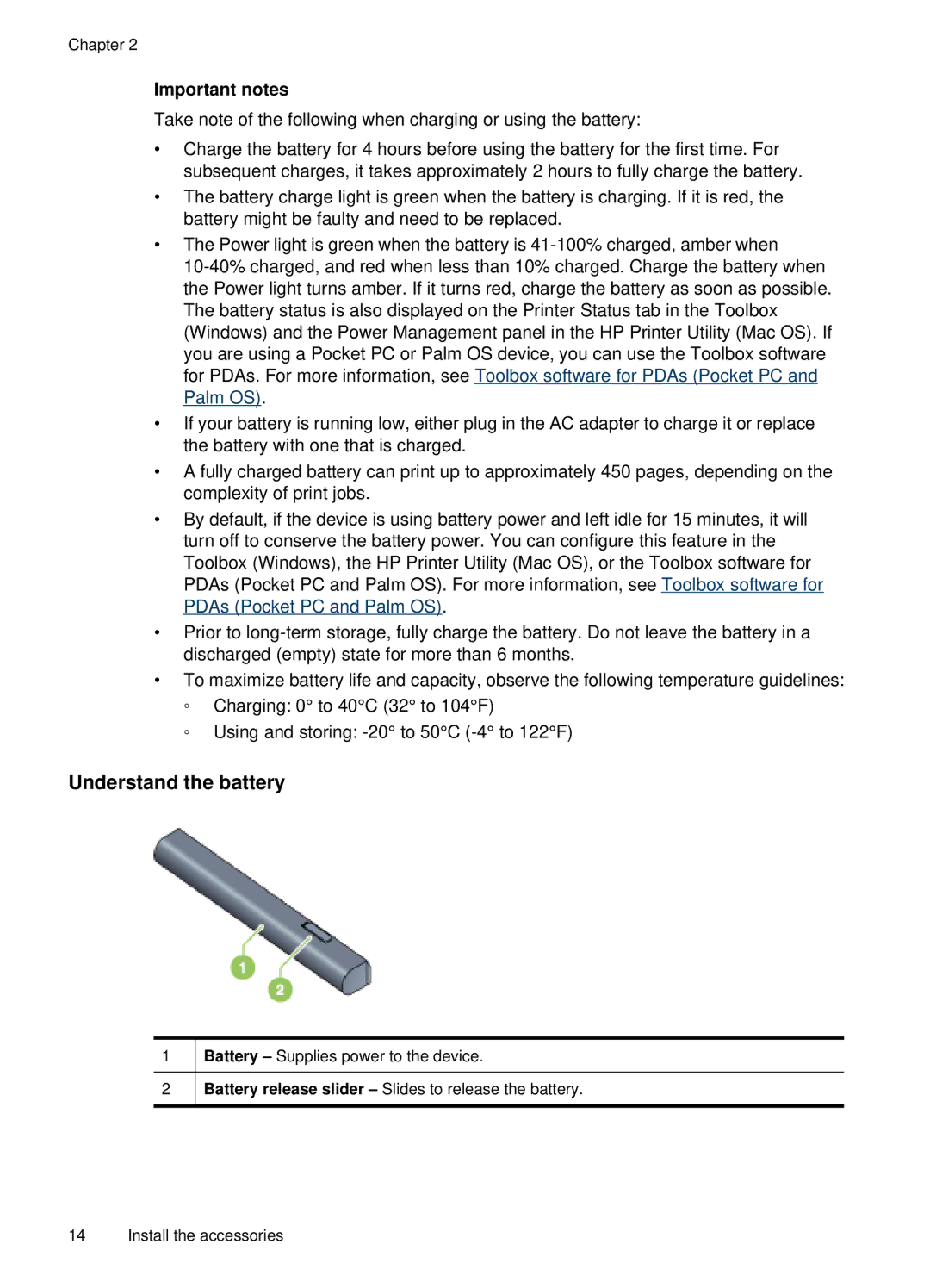Chapter 2
Important notes
Take note of the following when charging or using the battery:
•Charge the battery for 4 hours before using the battery for the first time. For subsequent charges, it takes approximately 2 hours to fully charge the battery.
•The battery charge light is green when the battery is charging. If it is red, the battery might be faulty and need to be replaced.
•The Power light is green when the battery is
•If your battery is running low, either plug in the AC adapter to charge it or replace the battery with one that is charged.
•A fully charged battery can print up to approximately 450 pages, depending on the complexity of print jobs.
•By default, if the device is using battery power and left idle for 15 minutes, it will turn off to conserve the battery power. You can configure this feature in the Toolbox (Windows), the HP Printer Utility (Mac OS), or the Toolbox software for PDAs (Pocket PC and Palm OS). For more information, see Toolbox software for PDAs (Pocket PC and Palm OS).
•Prior to
•To maximize battery life and capacity, observe the following temperature guidelines:
ƕCharging: 0° to 40°C (32° to 104°F)
ƕUsing and storing:
Understand the battery
1![]() Battery – Supplies power to the device.
Battery – Supplies power to the device.
2![]() Battery release slider – Slides to release the battery.
Battery release slider – Slides to release the battery.
14 Install the accessories