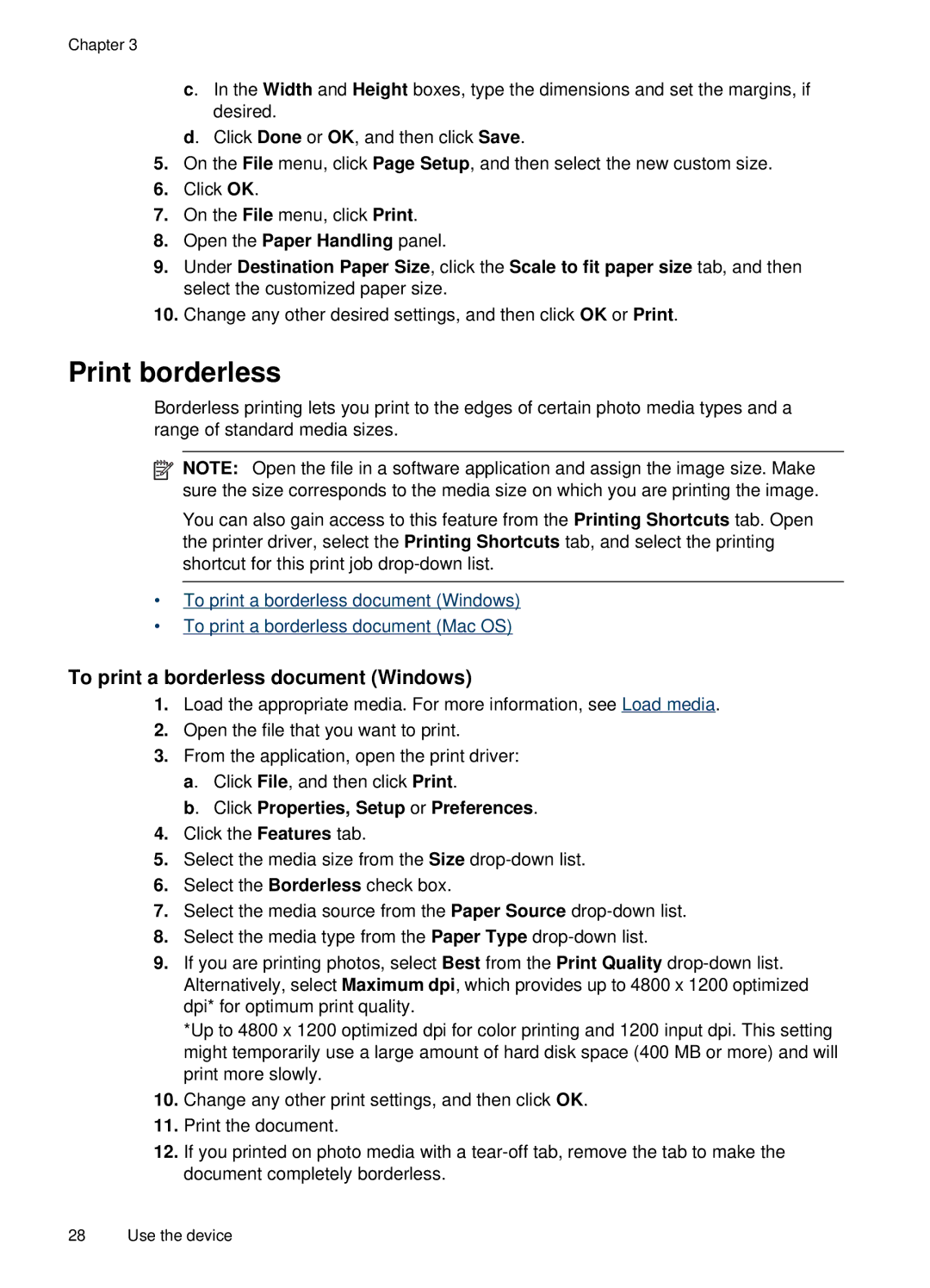Chapter 3
c. In the Width and Height boxes, type the dimensions and set the margins, if desired.
d. Click Done or OK, and then click Save.
5.On the File menu, click Page Setup, and then select the new custom size.
6.Click OK.
7.On the File menu, click Print.
8.Open the Paper Handling panel.
9.Under Destination Paper Size, click the Scale to fit paper size tab, and then select the customized paper size.
10.Change any other desired settings, and then click OK or Print.
Print borderless
Borderless printing lets you print to the edges of certain photo media types and a range of standard media sizes.
![]() NOTE: Open the file in a software application and assign the image size. Make sure the size corresponds to the media size on which you are printing the image.
NOTE: Open the file in a software application and assign the image size. Make sure the size corresponds to the media size on which you are printing the image.
You can also gain access to this feature from the Printing Shortcuts tab. Open the printer driver, select the Printing Shortcuts tab, and select the printing shortcut for this print job
•To print a borderless document (Windows)
•To print a borderless document (Mac OS)
To print a borderless document (Windows)
1.Load the appropriate media. For more information, see Load media.
2.Open the file that you want to print.
3.From the application, open the print driver: a. Click File, and then click Print.
b. Click Properties, Setup or Preferences.
4.Click the Features tab.
5.Select the media size from the Size
6.Select the Borderless check box.
7.Select the media source from the Paper Source
8.Select the media type from the Paper Type
9.If you are printing photos, select Best from the Print Quality
*Up to 4800 x 1200 optimized dpi for color printing and 1200 input dpi. This setting might temporarily use a large amount of hard disk space (400 MB or more) and will print more slowly.
10.Change any other print settings, and then click OK.
11.Print the document.
12.If you printed on photo media with a
28 Use the device