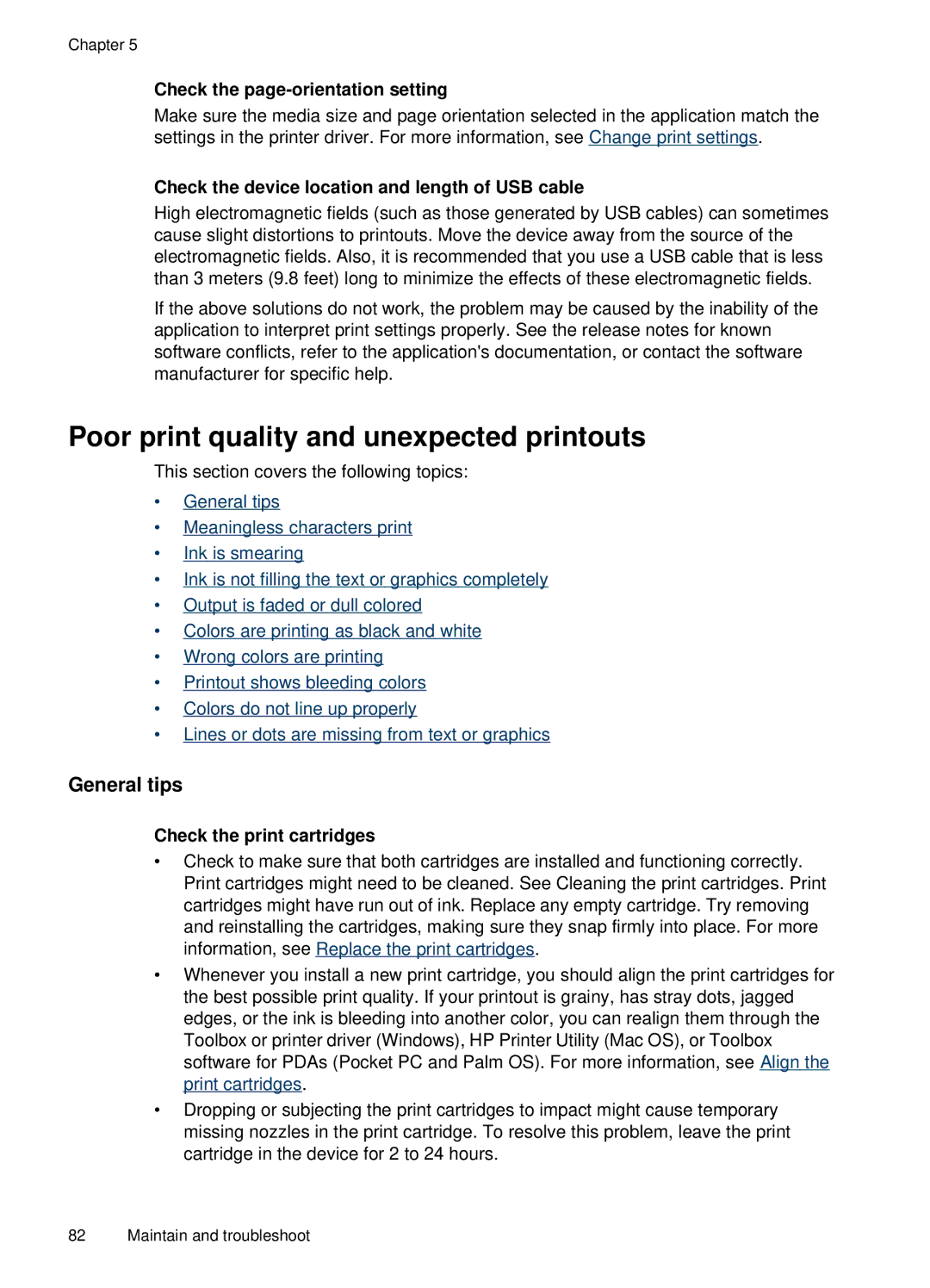Chapter 5
Check the page-orientation setting
Make sure the media size and page orientation selected in the application match the settings in the printer driver. For more information, see Change print settings.
Check the device location and length of USB cable
High electromagnetic fields (such as those generated by USB cables) can sometimes cause slight distortions to printouts. Move the device away from the source of the electromagnetic fields. Also, it is recommended that you use a USB cable that is less than 3 meters (9.8 feet) long to minimize the effects of these electromagnetic fields.
If the above solutions do not work, the problem may be caused by the inability of the application to interpret print settings properly. See the release notes for known software conflicts, refer to the application's documentation, or contact the software manufacturer for specific help.
Poor print quality and unexpected printouts
This section covers the following topics:
•General tips
•Meaningless characters print
•Ink is smearing
•Ink is not filling the text or graphics completely
•Output is faded or dull colored
•Colors are printing as black and white
•Wrong colors are printing
•Printout shows bleeding colors
•Colors do not line up properly
•Lines or dots are missing from text or graphics
General tips
Check the print cartridges
•Check to make sure that both cartridges are installed and functioning correctly. Print cartridges might need to be cleaned. See Cleaning the print cartridges. Print cartridges might have run out of ink. Replace any empty cartridge. Try removing and reinstalling the cartridges, making sure they snap firmly into place. For more information, see Replace the print cartridges.
•Whenever you install a new print cartridge, you should align the print cartridges for the best possible print quality. If your printout is grainy, has stray dots, jagged edges, or the ink is bleeding into another color, you can realign them through the Toolbox or printer driver (Windows), HP Printer Utility (Mac OS), or Toolbox software for PDAs (Pocket PC and Palm OS). For more information, see Align the print cartridges.
•Dropping or subjecting the print cartridges to impact might cause temporary missing nozzles in the print cartridge. To resolve this problem, leave the print cartridge in the device for 2 to 24 hours.
82 Maintain and troubleshoot