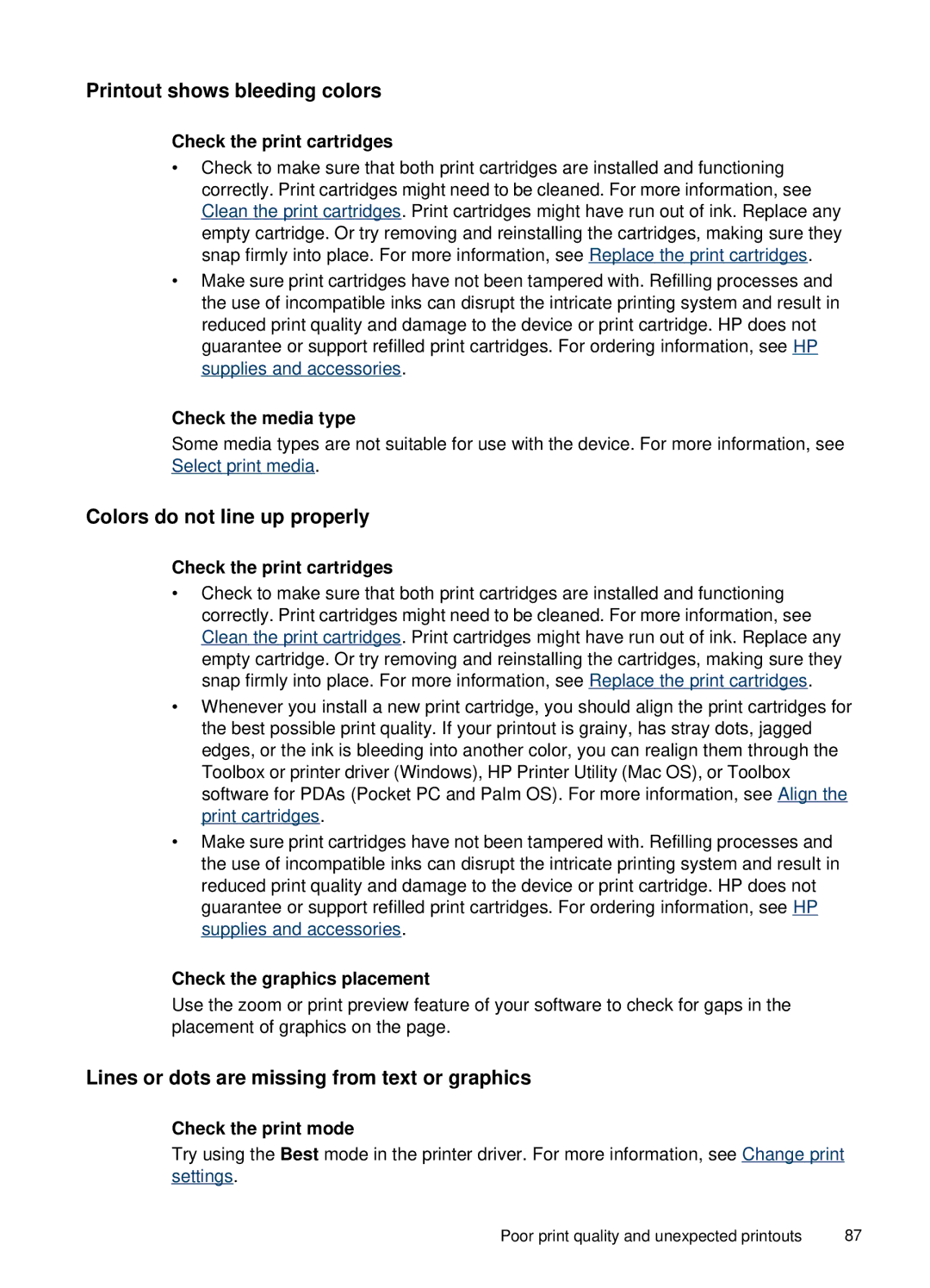Printout shows bleeding colors
Check the print cartridges
•Check to make sure that both print cartridges are installed and functioning correctly. Print cartridges might need to be cleaned. For more information, see Clean the print cartridges. Print cartridges might have run out of ink. Replace any empty cartridge. Or try removing and reinstalling the cartridges, making sure they snap firmly into place. For more information, see Replace the print cartridges.
•Make sure print cartridges have not been tampered with. Refilling processes and the use of incompatible inks can disrupt the intricate printing system and result in reduced print quality and damage to the device or print cartridge. HP does not guarantee or support refilled print cartridges. For ordering information, see HP supplies and accessories.
Check the media type
Some media types are not suitable for use with the device. For more information, see Select print media.
Colors do not line up properly
Check the print cartridges
•Check to make sure that both print cartridges are installed and functioning correctly. Print cartridges might need to be cleaned. For more information, see Clean the print cartridges. Print cartridges might have run out of ink. Replace any empty cartridge. Or try removing and reinstalling the cartridges, making sure they snap firmly into place. For more information, see Replace the print cartridges.
•Whenever you install a new print cartridge, you should align the print cartridges for the best possible print quality. If your printout is grainy, has stray dots, jagged edges, or the ink is bleeding into another color, you can realign them through the Toolbox or printer driver (Windows), HP Printer Utility (Mac OS), or Toolbox software for PDAs (Pocket PC and Palm OS). For more information, see Align the print cartridges.
•Make sure print cartridges have not been tampered with. Refilling processes and the use of incompatible inks can disrupt the intricate printing system and result in reduced print quality and damage to the device or print cartridge. HP does not guarantee or support refilled print cartridges. For ordering information, see HP supplies and accessories.
Check the graphics placement
Use the zoom or print preview feature of your software to check for gaps in the placement of graphics on the page.
Lines or dots are missing from text or graphics
Check the print mode
Try using the Best mode in the printer driver. For more information, see Change print settings.
Poor print quality and unexpected printouts | 87 |