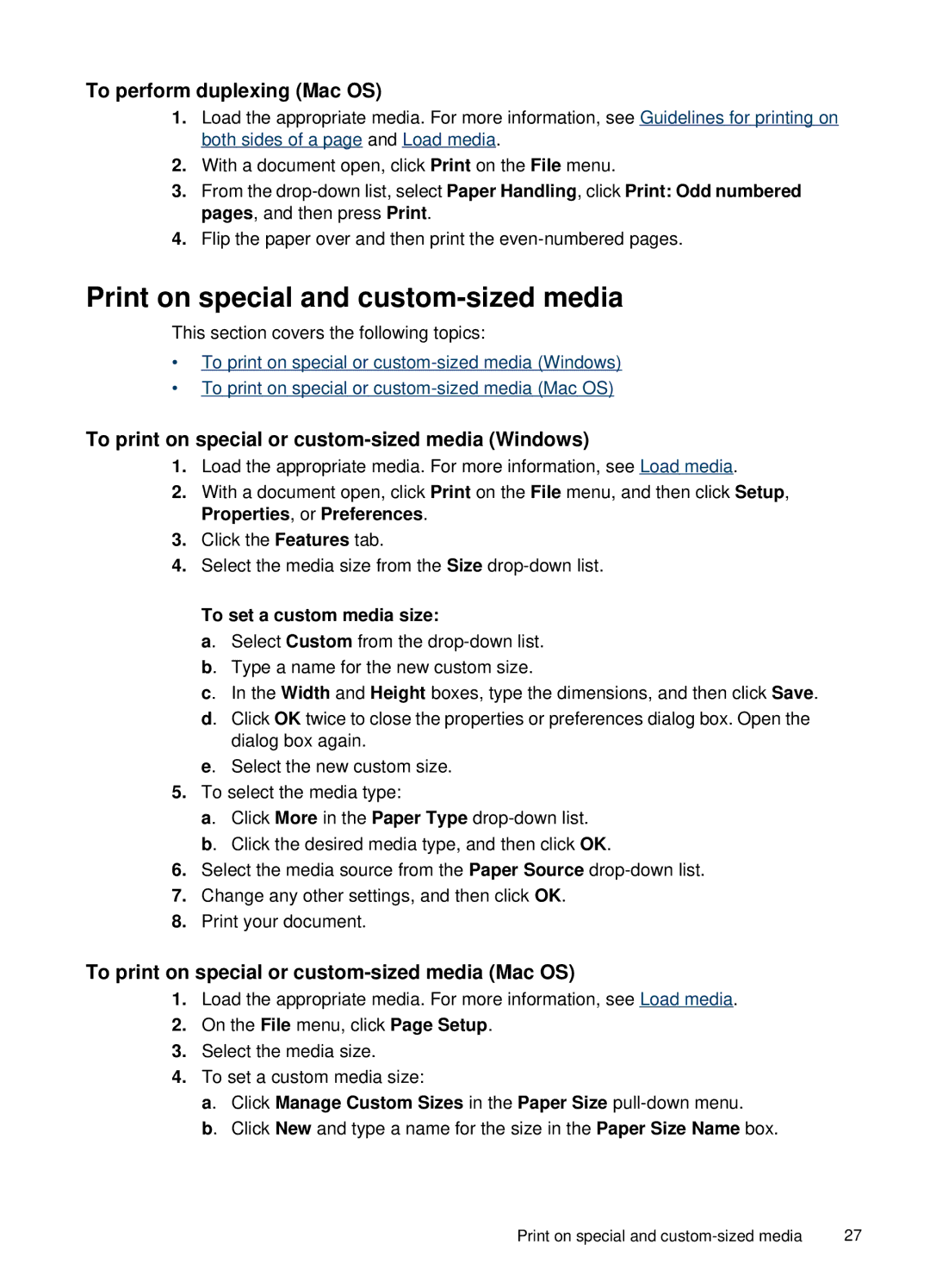To perform duplexing (Mac OS)
1.Load the appropriate media. For more information, see Guidelines for printing on both sides of a page and Load media.
2.With a document open, click Print on the File menu.
3.From the
4.Flip the paper over and then print the
Print on special and custom-sized media
This section covers the following topics:
•To print on special or
•To print on special or
To print on special or custom-sized media (Windows)
1.Load the appropriate media. For more information, see Load media.
2.With a document open, click Print on the File menu, and then click Setup, Properties, or Preferences.
3.Click the Features tab.
4.Select the media size from the Size
To set a custom media size:
a. Select Custom from the
c. In the Width and Height boxes, type the dimensions, and then click Save.
d. Click OK twice to close the properties or preferences dialog box. Open the dialog box again.
e. Select the new custom size.
5.To select the media type:
a. Click More in the Paper Type
b. Click the desired media type, and then click OK.
6.Select the media source from the Paper Source
7.Change any other settings, and then click OK.
8.Print your document.
To print on special or custom-sized media (Mac OS)
1.Load the appropriate media. For more information, see Load media.
2.On the File menu, click Page Setup.
3.Select the media size.
4.To set a custom media size:
a. Click Manage Custom Sizes in the Paper Size pull-down menu.
b. Click New and type a name for the size in the Paper Size Name box.
Print on special and | 27 |