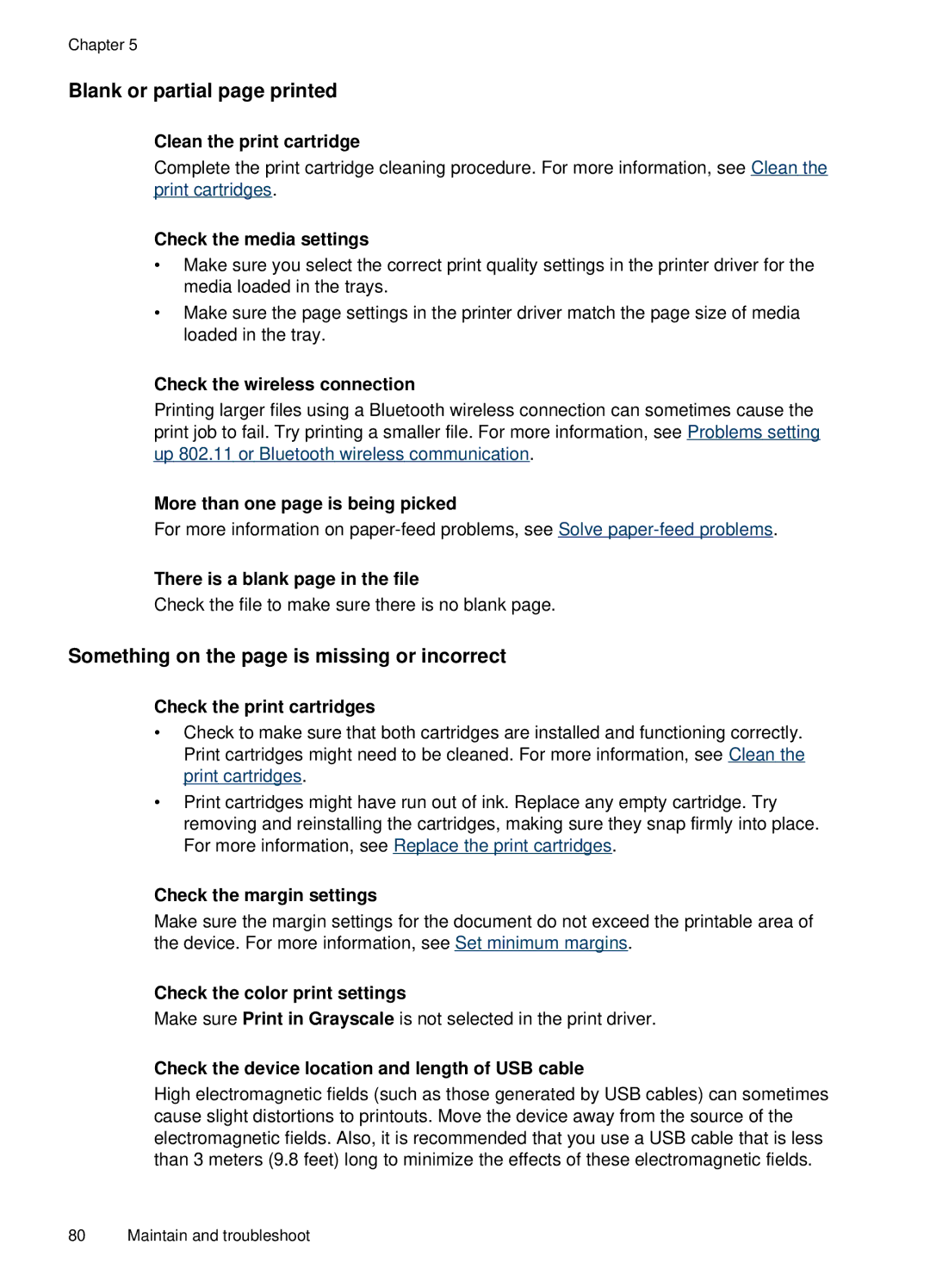Chapter 5
Blank or partial page printed
Clean the print cartridge
Complete the print cartridge cleaning procedure. For more information, see Clean the print cartridges.
Check the media settings
•Make sure you select the correct print quality settings in the printer driver for the media loaded in the trays.
•Make sure the page settings in the printer driver match the page size of media loaded in the tray.
Check the wireless connection
Printing larger files using a Bluetooth wireless connection can sometimes cause the print job to fail. Try printing a smaller file. For more information, see Problems setting up 802.11 or Bluetooth wireless communication.
More than one page is being picked
For more information on
There is a blank page in the file
Check the file to make sure there is no blank page.
Something on the page is missing or incorrect
Check the print cartridges
•Check to make sure that both cartridges are installed and functioning correctly. Print cartridges might need to be cleaned. For more information, see Clean the print cartridges.
•Print cartridges might have run out of ink. Replace any empty cartridge. Try removing and reinstalling the cartridges, making sure they snap firmly into place. For more information, see Replace the print cartridges.
Check the margin settings
Make sure the margin settings for the document do not exceed the printable area of the device. For more information, see Set minimum margins.
Check the color print settings
Make sure Print in Grayscale is not selected in the print driver.
Check the device location and length of USB cable
High electromagnetic fields (such as those generated by USB cables) can sometimes cause slight distortions to printouts. Move the device away from the source of the electromagnetic fields. Also, it is recommended that you use a USB cable that is less than 3 meters (9.8 feet) long to minimize the effects of these electromagnetic fields.
80 Maintain and troubleshoot