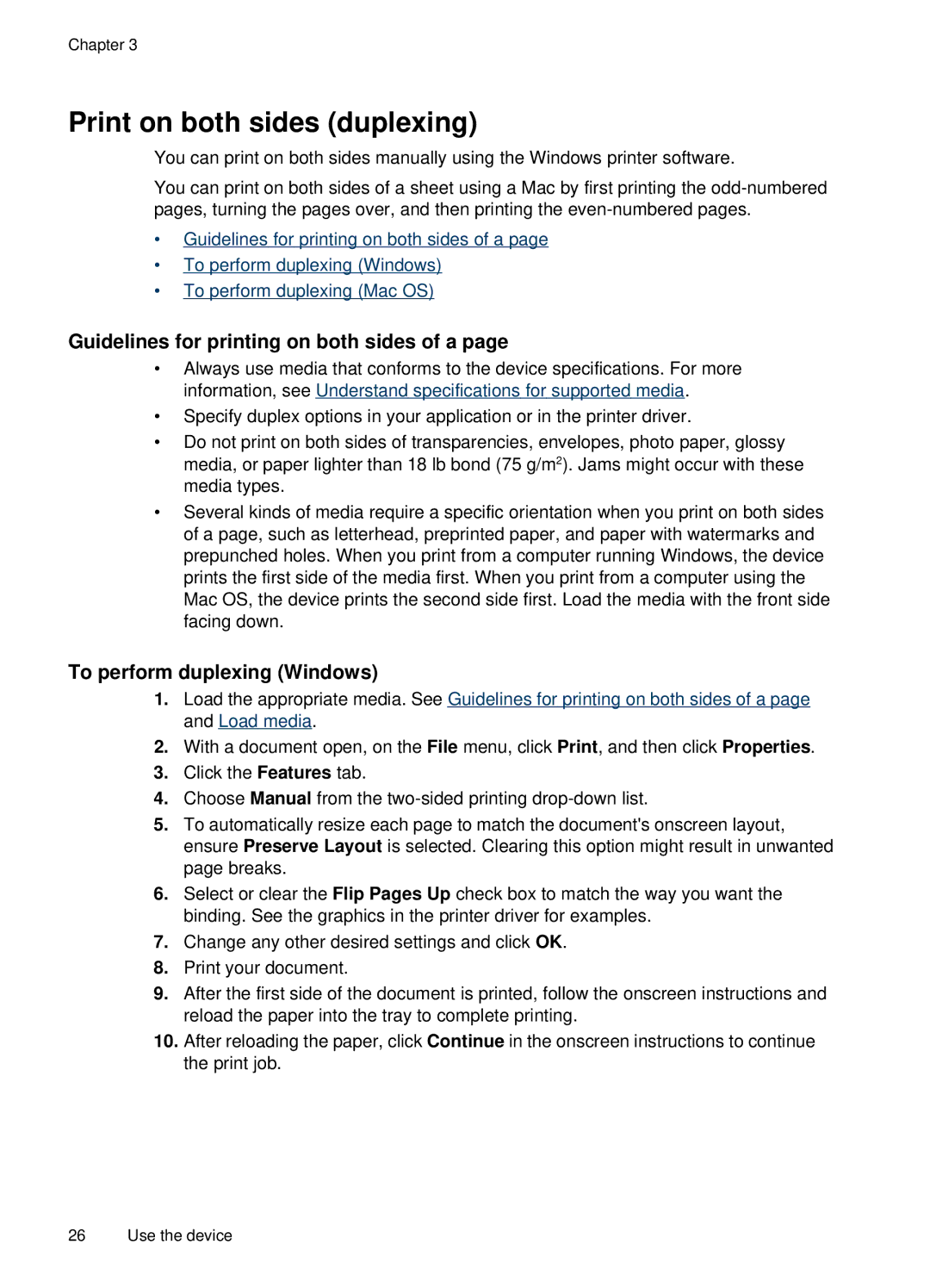Chapter 3
Print on both sides (duplexing)
You can print on both sides manually using the Windows printer software.
You can print on both sides of a sheet using a Mac by first printing the
•Guidelines for printing on both sides of a page
•To perform duplexing (Windows)
•To perform duplexing (Mac OS)
Guidelines for printing on both sides of a page
•Always use media that conforms to the device specifications. For more information, see Understand specifications for supported media.
•Specify duplex options in your application or in the printer driver.
•Do not print on both sides of transparencies, envelopes, photo paper, glossy media, or paper lighter than 18 lb bond (75 g/m2). Jams might occur with these media types.
•Several kinds of media require a specific orientation when you print on both sides of a page, such as letterhead, preprinted paper, and paper with watermarks and prepunched holes. When you print from a computer running Windows, the device prints the first side of the media first. When you print from a computer using the Mac OS, the device prints the second side first. Load the media with the front side facing down.
To perform duplexing (Windows)
1.Load the appropriate media. See Guidelines for printing on both sides of a page and Load media.
2.With a document open, on the File menu, click Print, and then click Properties.
3.Click the Features tab.
4.Choose Manual from the
5.To automatically resize each page to match the document's onscreen layout, ensure Preserve Layout is selected. Clearing this option might result in unwanted page breaks.
6.Select or clear the Flip Pages Up check box to match the way you want the binding. See the graphics in the printer driver for examples.
7.Change any other desired settings and click OK.
8.Print your document.
9.After the first side of the document is printed, follow the onscreen instructions and reload the paper into the tray to complete printing.
10.After reloading the paper, click Continue in the onscreen instructions to continue the print job.
26 Use the device