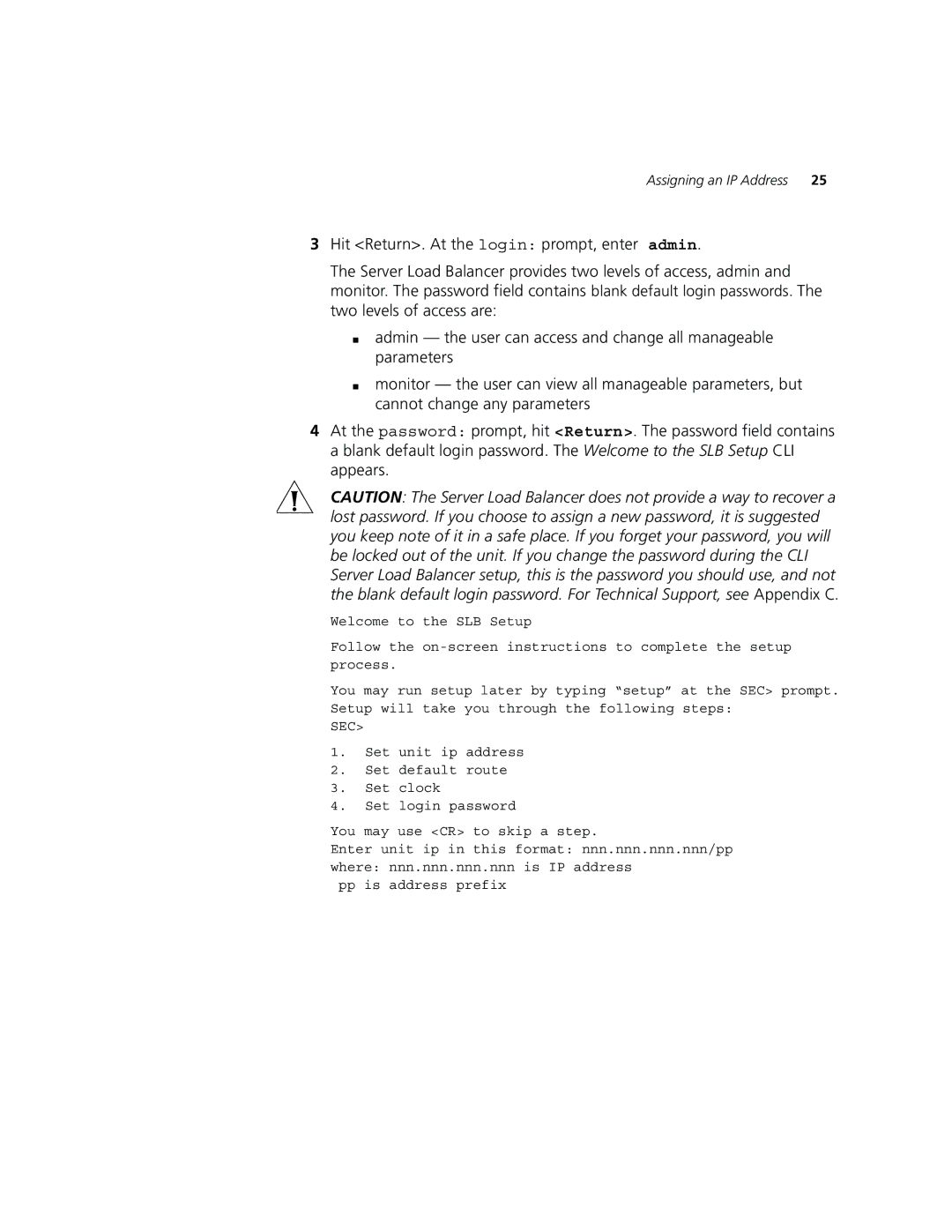Assigning an IP Address | 25 |
3Hit <Return>. At the login: prompt, enter admin.
The Server Load Balancer provides two levels of access, admin and monitor. The password field contains blank default login passwords. The two levels of access are:
■admin — the user can access and change all manageable parameters
■monitor — the user can view all manageable parameters, but cannot change any parameters
4At the password: prompt, hit <Return>. The password field contains a blank default login password. The Welcome to the SLB Setup CLI appears.
CAUTION: The Server Load Balancer does not provide a way to recover a lost password. If you choose to assign a new password, it is suggested you keep note of it in a safe place. If you forget your password, you will be locked out of the unit. If you change the password during the CLI Server Load Balancer setup, this is the password you should use, and not the blank default login password. For Technical Support, see Appendix C.
Welcome to the SLB Setup
Follow the
You may run setup later by typing “setup” at the SEC> prompt. Setup will take you through the following steps:
SEC>
1.Set unit ip address
2.Set default route
3.Set clock
4.Set login password
You may use <CR> to skip a step.
Enter unit ip in this format: nnn.nnn.nnn.nnn/pp
where: nnn.nnn.nnn.nnn is IP address pp is address prefix