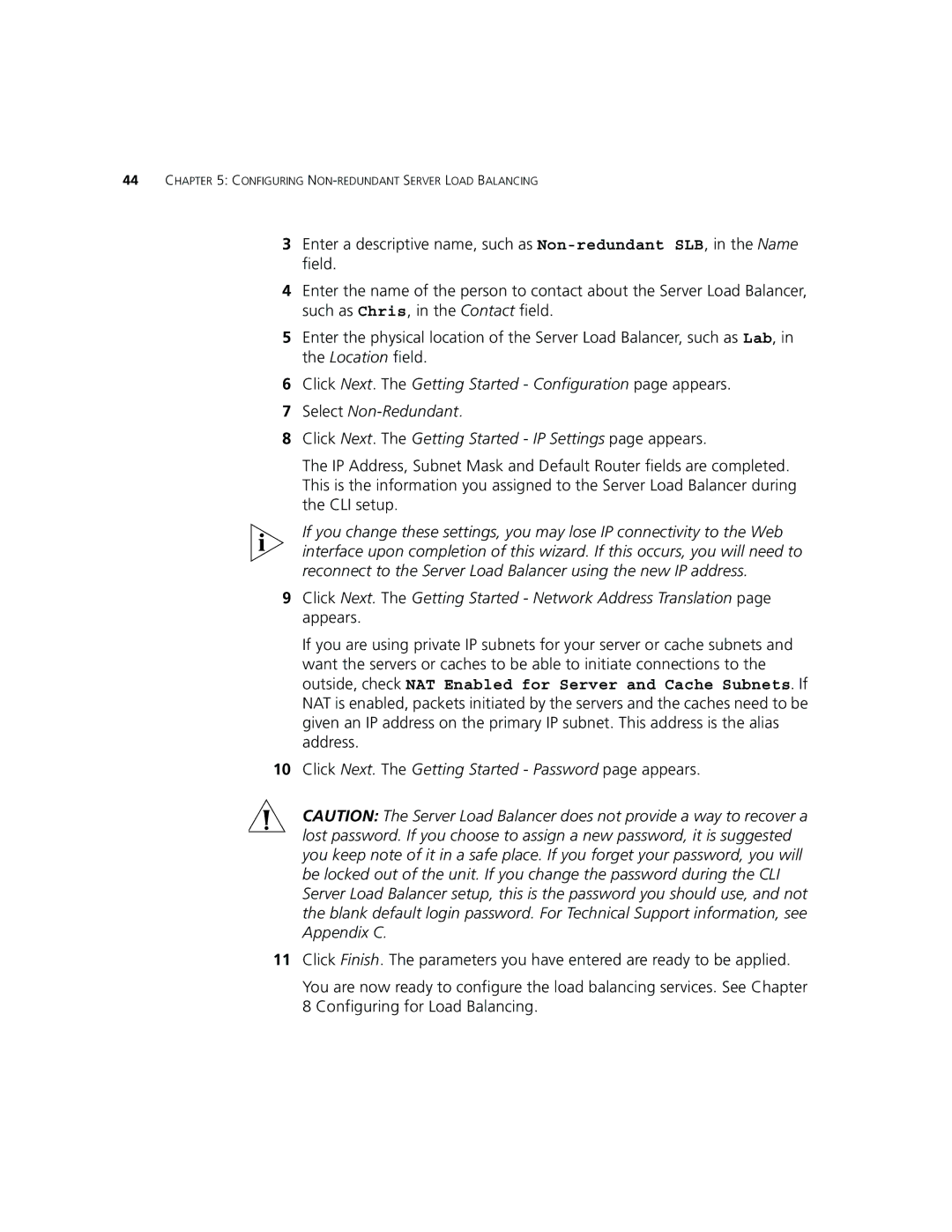44CHAPTER 5: CONFIGURING
3Enter a descriptive name, such as
4Enter the name of the person to contact about the Server Load Balancer, such as Chris, in the Contact field.
5Enter the physical location of the Server Load Balancer, such as Lab, in the Location field.
6Click Next. The Getting Started - Configuration page appears.
7Select
8Click Next. The Getting Started - IP Settings page appears.
The IP Address, Subnet Mask and Default Router fields are completed. This is the information you assigned to the Server Load Balancer during the CLI setup.
If you change these settings, you may lose IP connectivity to the Web interface upon completion of this wizard. If this occurs, you will need to reconnect to the Server Load Balancer using the new IP address.
9Click Next. The Getting Started - Network Address Translation page appears.
If you are using private IP subnets for your server or cache subnets and want the servers or caches to be able to initiate connections to the outside, check NAT Enabled for Server and Cache Subnets. If NAT is enabled, packets initiated by the servers and the caches need to be given an IP address on the primary IP subnet. This address is the alias address.
10Click Next. The Getting Started - Password page appears.
CAUTION: The Server Load Balancer does not provide a way to recover a lost password. If you choose to assign a new password, it is suggested you keep note of it in a safe place. If you forget your password, you will be locked out of the unit. If you change the password during the CLI Server Load Balancer setup, this is the password you should use, and not the blank default login password. For Technical Support information, see Appendix C.
11Click Finish. The parameters you have entered are ready to be applied.
You are now ready to configure the load balancing services. See Chapter 8 Configuring for Load Balancing.