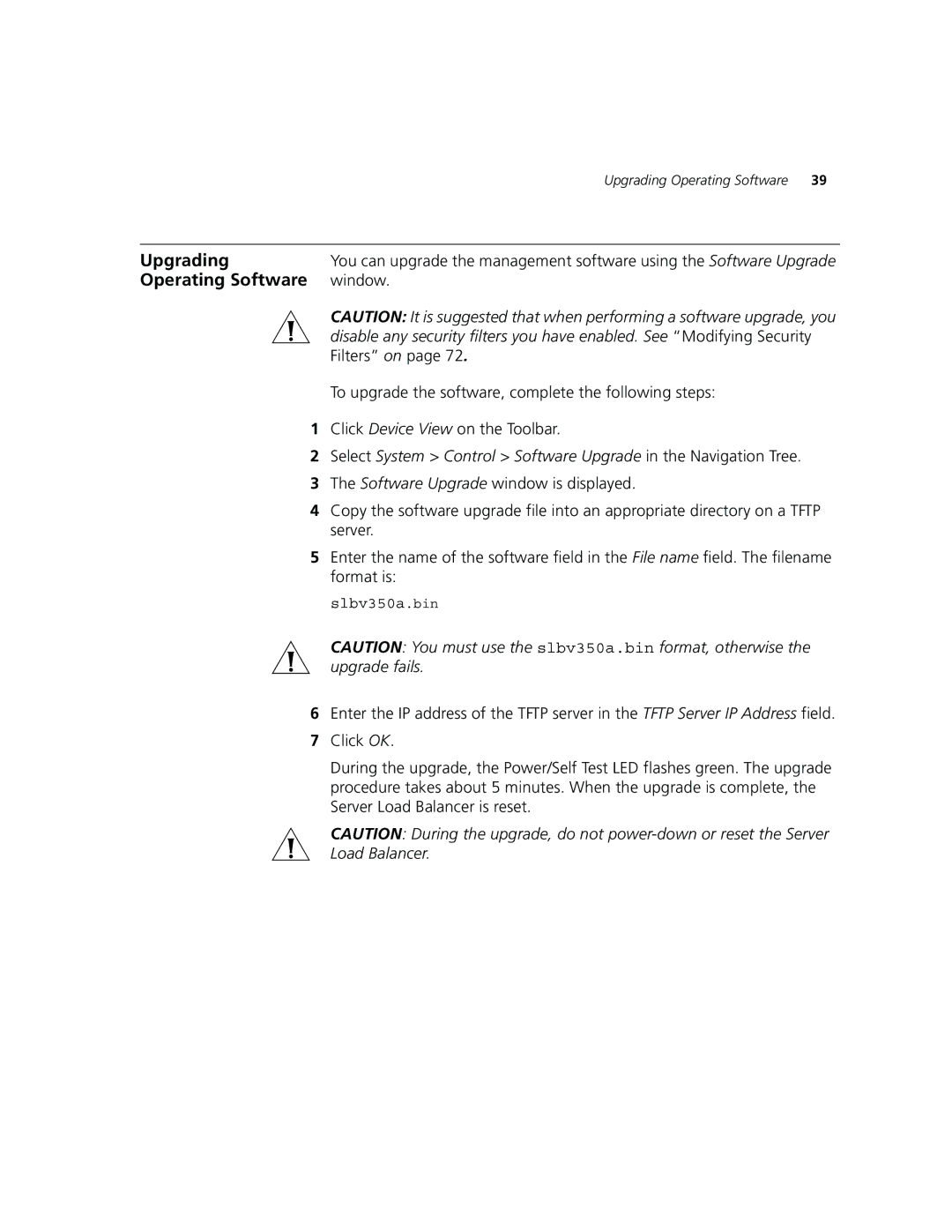Upgrading Operating Software | 39 |
Upgrading | You can upgrade the management software using the Software Upgrade |
Operating Software | window. |
| CAUTION: It is suggested that when performing a software upgrade, you |
| disable any security filters you have enabled. See “Modifying Security |
| Filters” on page 72. |
| To upgrade the software, complete the following steps: |
1 | Click Device View on the Toolbar. |
2 | Select System > Control > Software Upgrade in the Navigation Tree. |
3 | The Software Upgrade window is displayed. |
4 | Copy the software upgrade file into an appropriate directory on a TFTP |
| server. |
5 | Enter the name of the software field in the File name field. The filename |
format is: slbv350a.bin
CAUTION: You must use the slbv350a.bin format, otherwise the upgrade fails.
6Enter the IP address of the TFTP server in the TFTP Server IP Address field.
7Click OK.
During the upgrade, the Power/Self Test LED flashes green. The upgrade procedure takes about 5 minutes. When the upgrade is complete, the Server Load Balancer is reset.
CAUTION: During the upgrade, do not