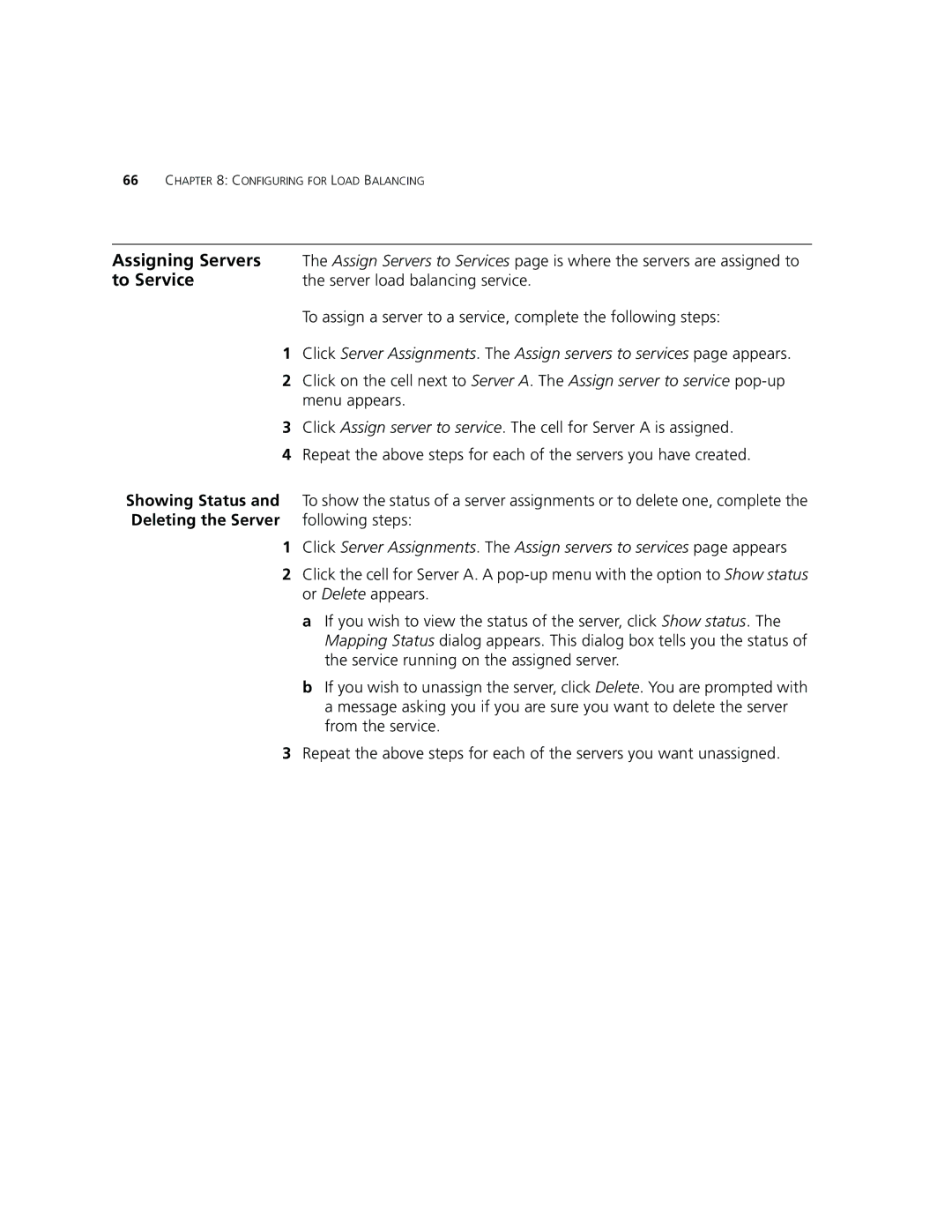66CHAPTER 8: CONFIGURING FOR LOAD BALANCING
Assigning Servers | The Assign Servers to Services page is where the servers are assigned to |
to Service | the server load balancing service. |
| To assign a server to a service, complete the following steps: |
1 | Click Server Assignments. The Assign servers to services page appears. |
2 | Click on the cell next to Server A. The Assign server to service |
| menu appears. |
3 | Click Assign server to service. The cell for Server A is assigned. |
4 | Repeat the above steps for each of the servers you have created. |
Showing Status and | To show the status of a server assignments or to delete one, complete the |
Deleting the Server | following steps: |
1Click Server Assignments. The Assign servers to services page appears
2Click the cell for Server A. A
a If you wish to view the status of the server, click Show status. The Mapping Status dialog appears. This dialog box tells you the status of the service running on the assigned server.
b If you wish to unassign the server, click Delete. You are prompted with a message asking you if you are sure you want to delete the server from the service.
3Repeat the above steps for each of the servers you want unassigned.