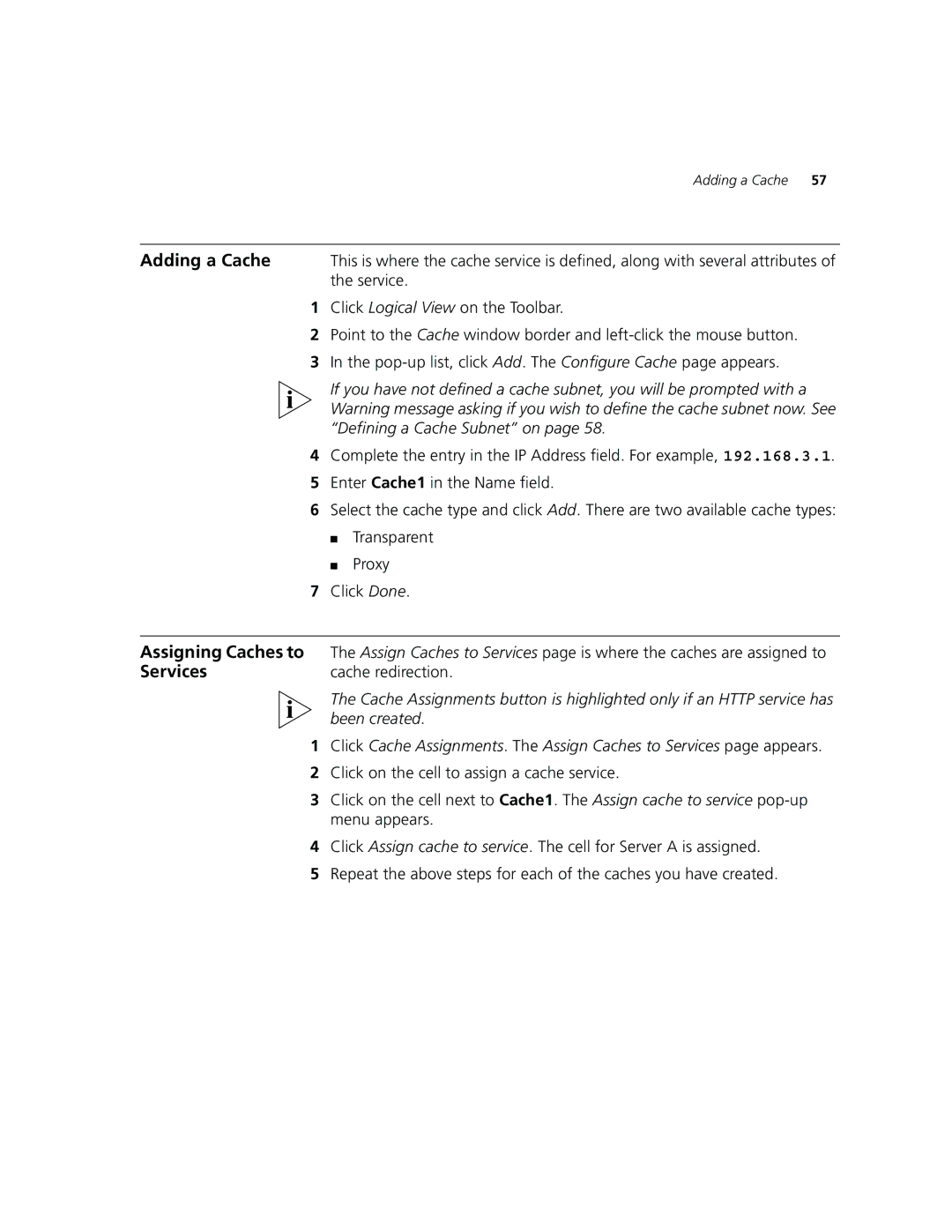Adding a Cache | 57 |
Adding a Cache | This is where the cache service is defined, along with several attributes of |
| the service. |
1Click Logical View on the Toolbar.
2Point to the Cache window border and
3In the
If you have not defined a cache subnet, you will be prompted with a Warning message asking if you wish to define the cache subnet now. See “Defining a Cache Subnet” on page 58.
4Complete the entry in the IP Address field. For example, 192.168.3.1.
5Enter Cache1 in the Name field.
6Select the cache type and click Add. There are two available cache types:
■Transparent
■Proxy
7Click Done.
Assigning Caches to | The Assign Caches to Services page is where the caches are assigned to |
Services | cache redirection. |
| The Cache Assignments button is highlighted only if an HTTP service has |
| been created. |
1 | Click Cache Assignments. The Assign Caches to Services page appears. |
2 | Click on the cell to assign a cache service. |
3 | Click on the cell next to Cache1. The Assign cache to service |
| menu appears. |
4 | Click Assign cache to service. The cell for Server A is assigned. |
5 | Repeat the above steps for each of the caches you have created. |