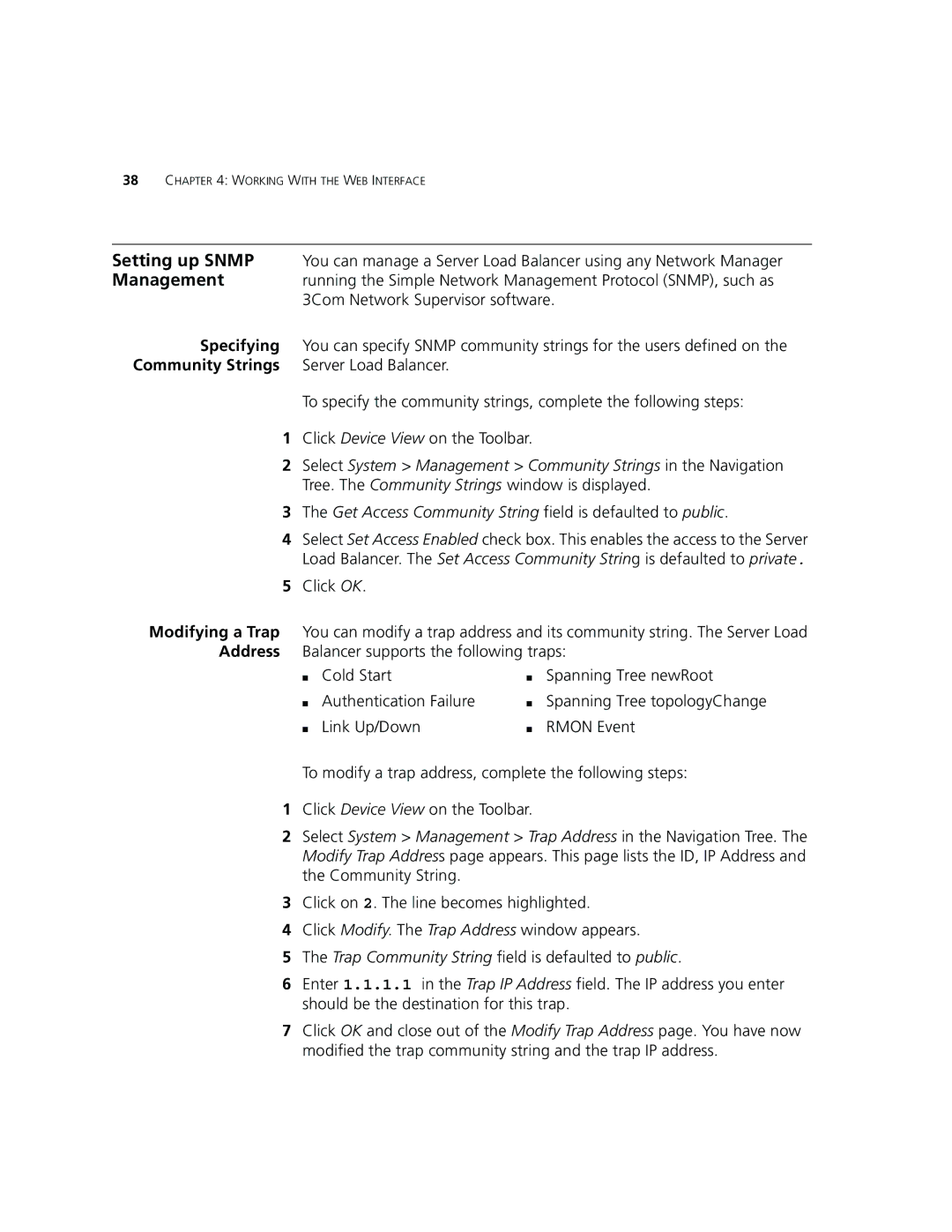38CHAPTER 4: WORKING WITH THE WEB INTERFACE
Setting up SNMP | You can manage a Server Load Balancer using any Network Manager |
Management | running the Simple Network Management Protocol (SNMP), such as |
| 3Com Network Supervisor software. |
Specifying | You can specify SNMP community strings for the users defined on the |
Community Strings | Server Load Balancer. |
| To specify the community strings, complete the following steps: |
1Click Device View on the Toolbar.
2Select System > Management > Community Strings in the Navigation Tree. The Community Strings window is displayed.
3The Get Access Community String field is defaulted to public.
4Select Set Access Enabled check box. This enables the access to the Server Load Balancer. The Set Access Community String is defaulted to private.
5Click OK.
Modifying a Trap You can modify a trap address and its community string. The Server Load Address Balancer supports the following traps:
■ Cold Start | ■ Spanning Tree newRoot |
■ Authentication Failure ■ Spanning Tree topologyChange
■ Link Up/Down | ■ RMON Event |
To modify a trap address, complete the following steps:
1Click Device View on the Toolbar.
2Select System > Management > Trap Address in the Navigation Tree. The Modify Trap Address page appears. This page lists the ID, IP Address and the Community String.
3Click on 2. The line becomes highlighted.
4Click Modify. The Trap Address window appears.
5The Trap Community String field is defaulted to public.
6Enter 1.1.1.1 in the Trap IP Address field. The IP address you enter should be the destination for this trap.
7Click OK and close out of the Modify Trap Address page. You have now modified the trap community string and the trap IP address.