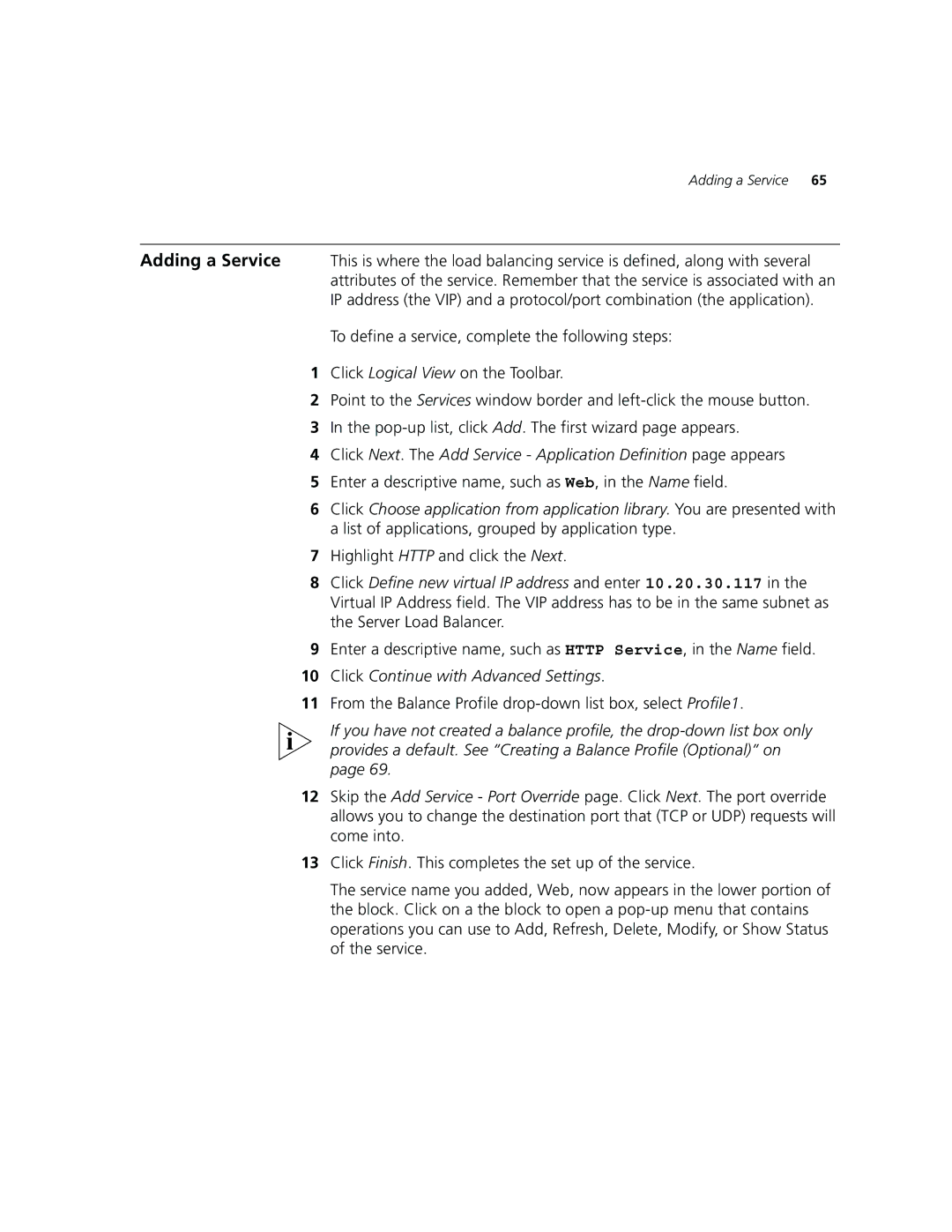Adding a Service 65
Adding a Service This is where the load balancing service is defined, along with several attributes of the service. Remember that the service is associated with an IP address (the VIP) and a protocol/port combination (the application).
To define a service, complete the following steps:
1Click Logical View on the Toolbar.
2Point to the Services window border and
3In the
4Click Next. The Add Service - Application Definition page appears
5Enter a descriptive name, such as Web, in the Name field.
6Click Choose application from application library. You are presented with a list of applications, grouped by application type.
7Highlight HTTP and click the Next.
8Click Define new virtual IP address and enter 10.20.30.117 in the Virtual IP Address field. The VIP address has to be in the same subnet as the Server Load Balancer.
9Enter a descriptive name, such as HTTP Service, in the Name field.
10Click Continue with Advanced Settings.
11From the Balance Profile
If you have not created a balance profile, the
12Skip the Add Service - Port Override page. Click Next. The port override allows you to change the destination port that (TCP or UDP) requests will come into.
13Click Finish. This completes the set up of the service.
The service name you added, Web, now appears in the lower portion of the block. Click on a the block to open a