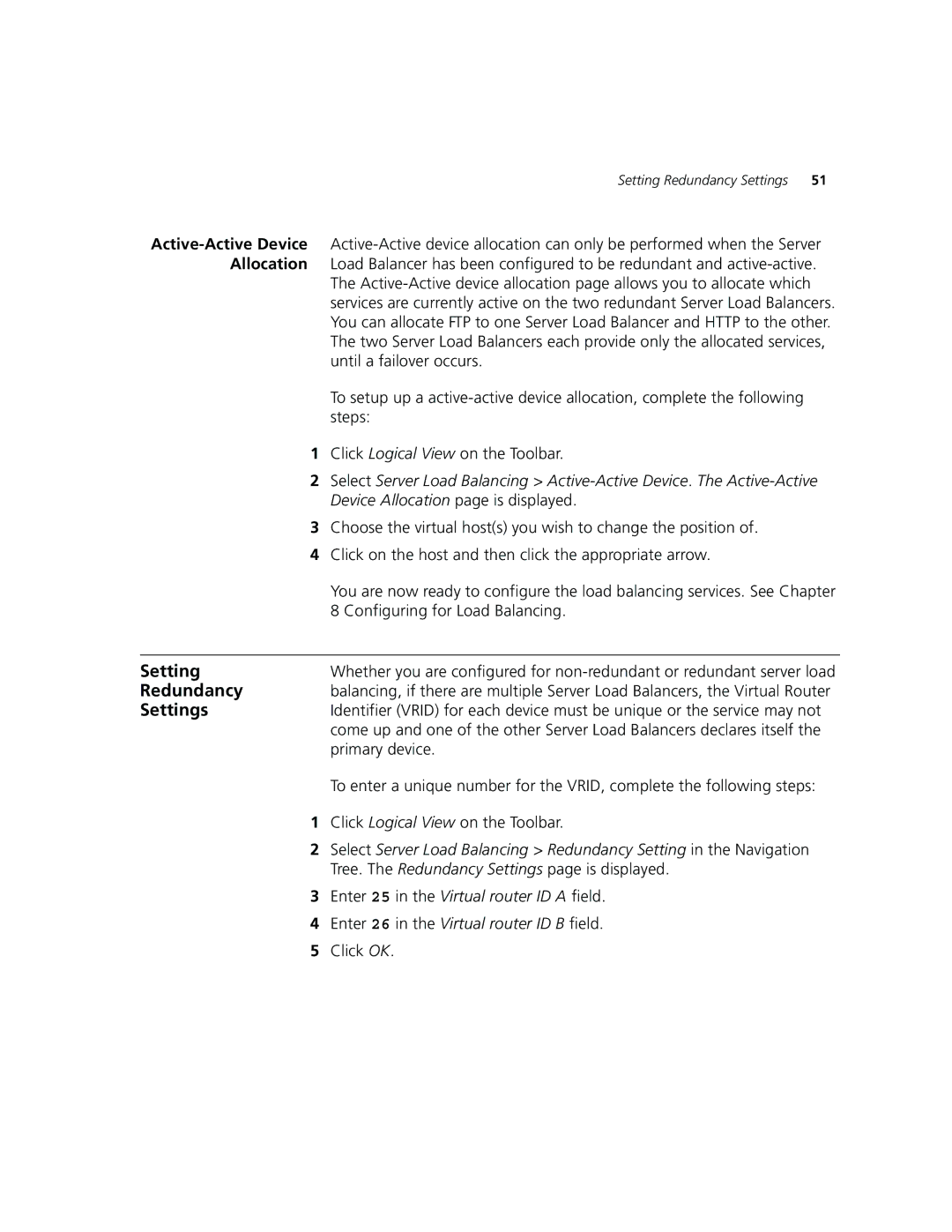Setting Redundancy Settings | 51 |
The
To setup up a
1Click Logical View on the Toolbar.
2Select Server Load Balancing >
3Choose the virtual host(s) you wish to change the position of.
4Click on the host and then click the appropriate arrow.
You are now ready to configure the load balancing services. See Chapter 8 Configuring for Load Balancing.
Setting | Whether you are configured for |
Redundancy | balancing, if there are multiple Server Load Balancers, the Virtual Router |
Settings | Identifier (VRID) for each device must be unique or the service may not |
| come up and one of the other Server Load Balancers declares itself the |
| primary device. |
| To enter a unique number for the VRID, complete the following steps: |
1 | Click Logical View on the Toolbar. |
2 | Select Server Load Balancing > Redundancy Setting in the Navigation |
| Tree. The Redundancy Settings page is displayed. |
3 | Enter 25 in the Virtual router ID A field. |
4 | Enter 26 in the Virtual router ID B field. |
5 | Click OK. |