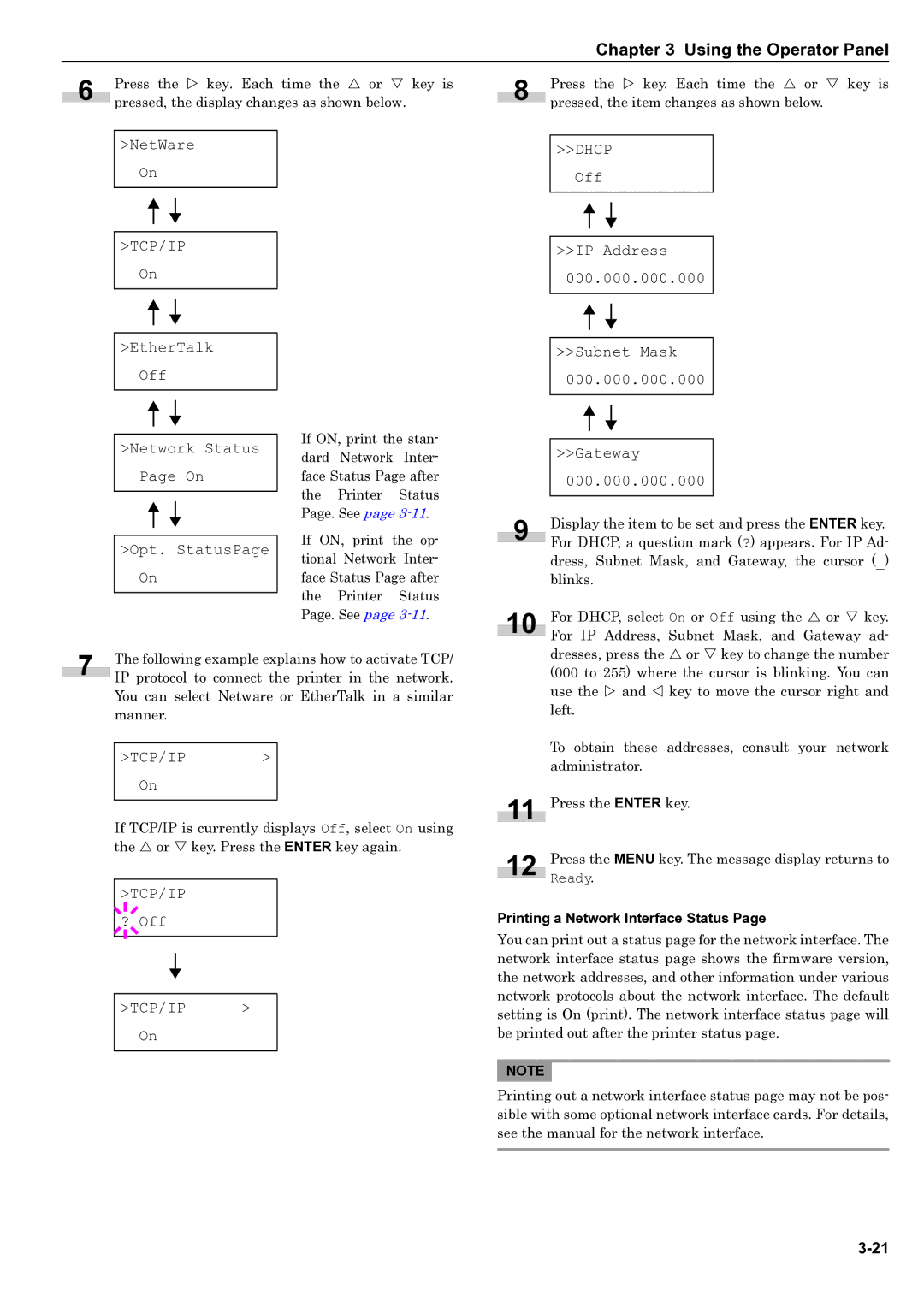WP36/50 specifications
The HP WP36/50 is an innovative calculator designed specifically for advanced users, particularly in the fields of engineering, mathematics, and financial analysis. This powerful tool offers a blend of functionality and efficiency, making it an indispensable device for professionals and students alike.One of the standout features of the HP WP36/50 is its extensive set of mathematical functions. With support for various advanced calculations, including calculus, linear algebra, and complex number computations, users can perform intricate mathematical operations with ease. The calculator is equipped with Algebraic and RPN (Reverse Polish Notation) input modes, catering to different user preferences and enhancing usability.
The display of the HP WP36/50 is another significant feature. It boasts a high-resolution LCD that provides clear visibility of complex equations and graphs. This is particularly beneficial for users who rely on visual representations of data to analyze information effectively. The calculator also supports multi-line input, allowing users to view and edit equations easily, thereby improving workflow efficiency.
In terms of memory, the HP WP36/50 offers ample storage capacity for variables, functions, and data sets. This capability is essential for users who need to retain and access a significant amount of information without the hassle of re-entering data repeatedly. The calculator also supports programmable features, enabling users to create custom functions and automate repetitive calculations, which further enhances productivity.
The HP WP36/50 incorporates advanced connectivity options, including USB and Bluetooth compatibility, allowing it to connect with other devices for data transfer. This feature is particularly advantageous for users who need to share results or collaborate with peers. Additionally, the calculator supports various file formats, making it easier to export data for presentations or further analysis.
Battery life and durability are also noteworthy characteristics of the HP WP36/50. Designed for extensive use, it features a long-lasting battery that ensures reliable performance during prolonged calculations. The robust build quality of the calculator emphasizes its suitability for daily use, even in rigorous environments.
Overall, the HP WP36/50 combines sophisticated technology with user-friendly design, making it an excellent choice for anyone requiring a high-performance calculator. Its features, such as advanced mathematical capabilities, multi-line display, extensive memory, and connectivity options, distinguish it as a top-tier device in the world of scientific calculators.