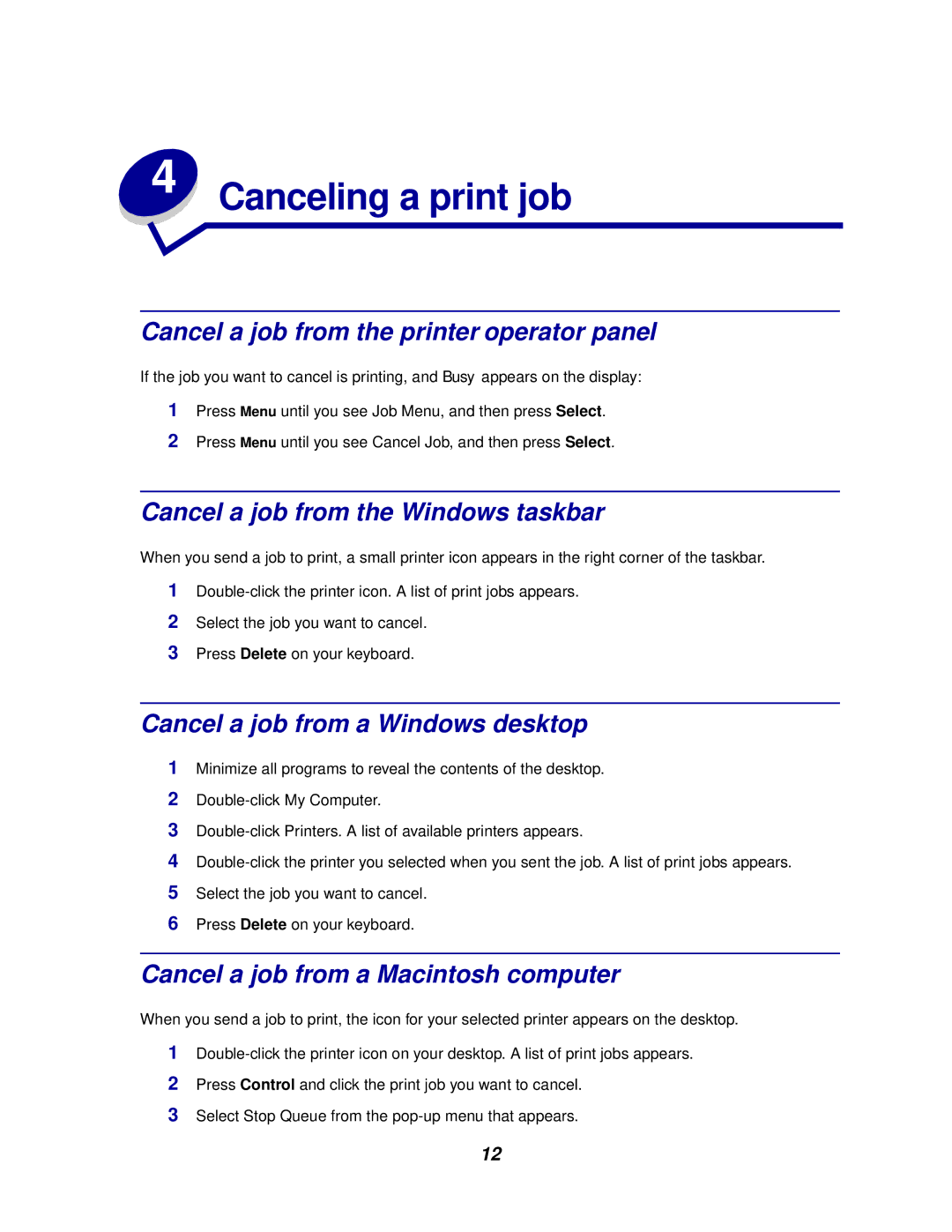Cancel a job from the printer operator panel
If the job you want to cancel is printing, and Busy appears on the display:
1Press Menu until you see Job Menu, and then press Select.
2Press Menu until you see Cancel Job, and then press Select.
Cancel a job from the Windows taskbar
When you send a job to print, a small printer icon appears in the right corner of the taskbar.
1
2Select the job you want to cancel.
3Press Delete on your keyboard.
Cancel a job from a Windows desktop
1Minimize all programs to reveal the contents of the desktop.
2
3
4
5Select the job you want to cancel.
6Press Delete on your keyboard.
Cancel a job from a Macintosh computer
When you send a job to print, the icon for your selected printer appears on the desktop.
1
2Press Control and click the print job you want to cancel.
3Select Stop Queue from the
12