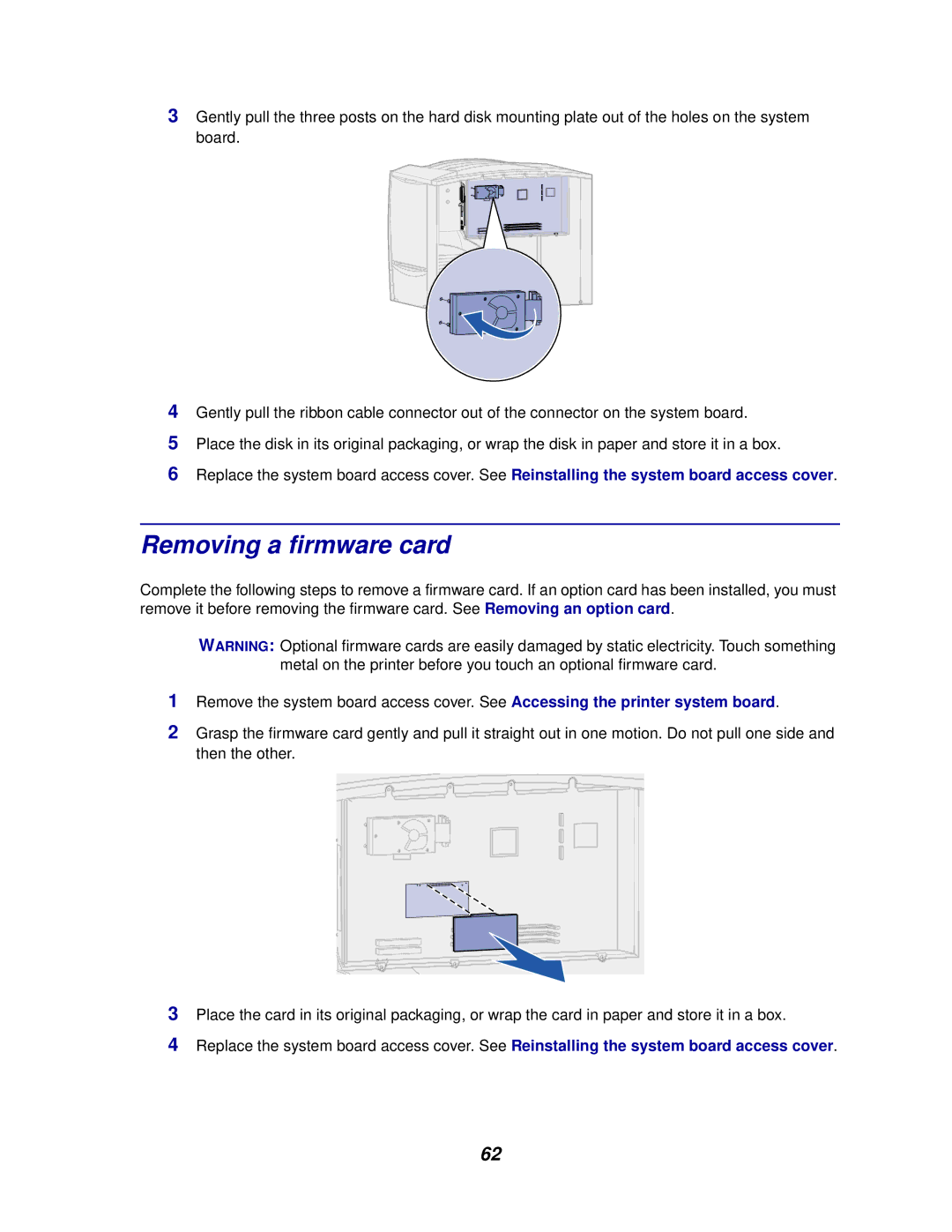3Gently pull the three posts on the hard disk mounting plate out of the holes on the system board.
4Gently pull the ribbon cable connector out of the connector on the system board.
5Place the disk in its original packaging, or wrap the disk in paper and store it in a box.
6Replace the system board access cover. See Reinstalling the system board access cover.
Removing a firmware card
Complete the following steps to remove a firmware card. If an option card has been installed, you must remove it before removing the firmware card. See Removing an option card.
WARNING: Optional firmware cards are easily damaged by static electricity. Touch something metal on the printer before you touch an optional firmware card.
1Remove the system board access cover. See Accessing the printer system board.
2Grasp the firmware card gently and pull it straight out in one motion. Do not pull one side and then the other.
3Place the card in its original packaging, or wrap the card in paper and store it in a box.
4Replace the system board access cover. See Reinstalling the system board access cover.
62