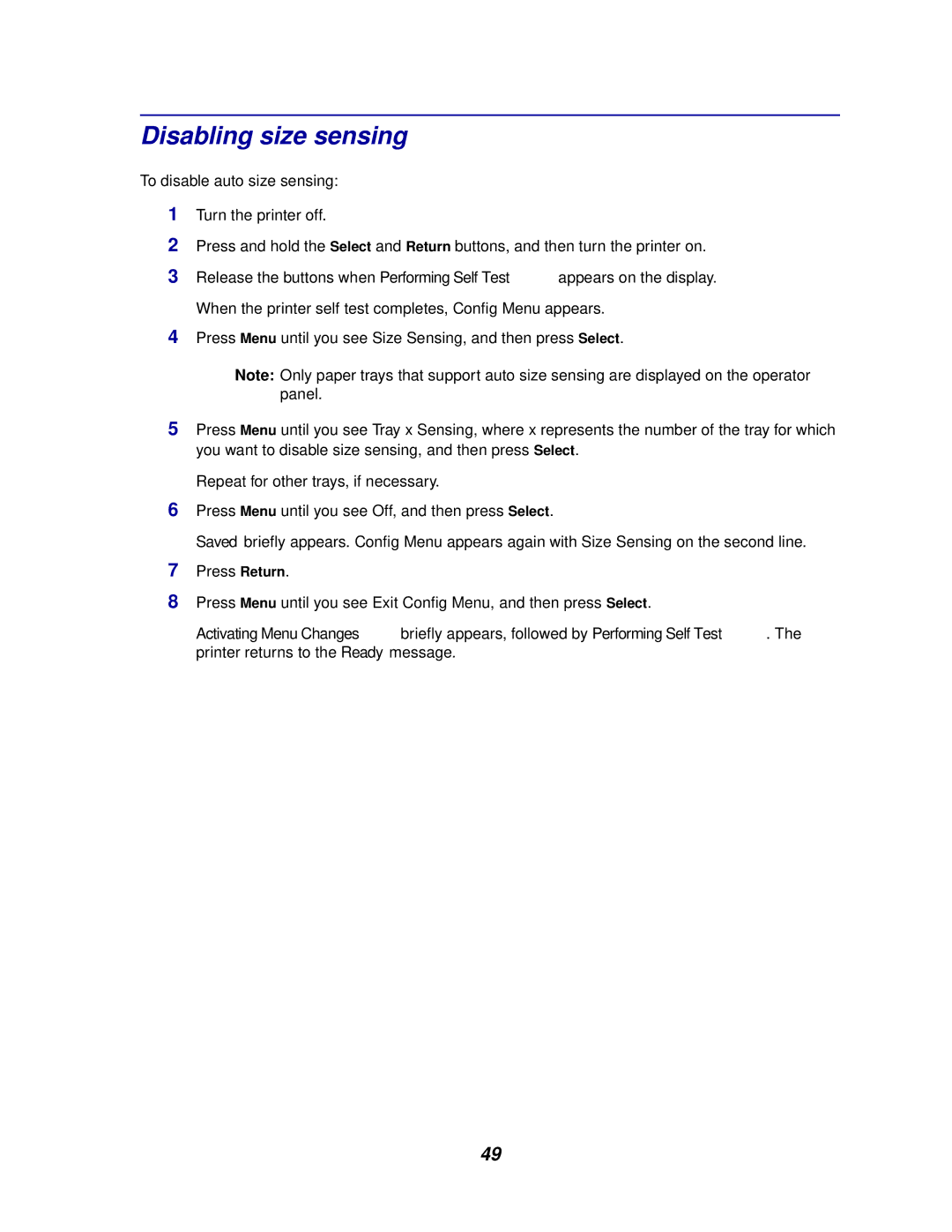Disabling size sensing
To disable auto size sensing:
1Turn the printer off.
2Press and hold the Select and Return buttons, and then turn the printer on.
3Release the buttons when Performing Self Test appears on the display. When the printer self test completes, Config Menu appears.
4Press Menu until you see Size Sensing, and then press Select.
Note: Only paper trays that support auto size sensing are displayed on the operator panel.
5Press Menu until you see Tray x Sensing, where x represents the number of the tray for which you want to disable size sensing, and then press Select.
Repeat for other trays, if necessary.
6Press Menu until you see Off, and then press Select.
Saved briefly appears. Config Menu appears again with Size Sensing on the second line.
7Press Return.
8Press Menu until you see Exit Config Menu, and then press Select.
Activating Menu Changes briefly appears, followed by Performing Self Test. The printer returns to the Ready message.
49