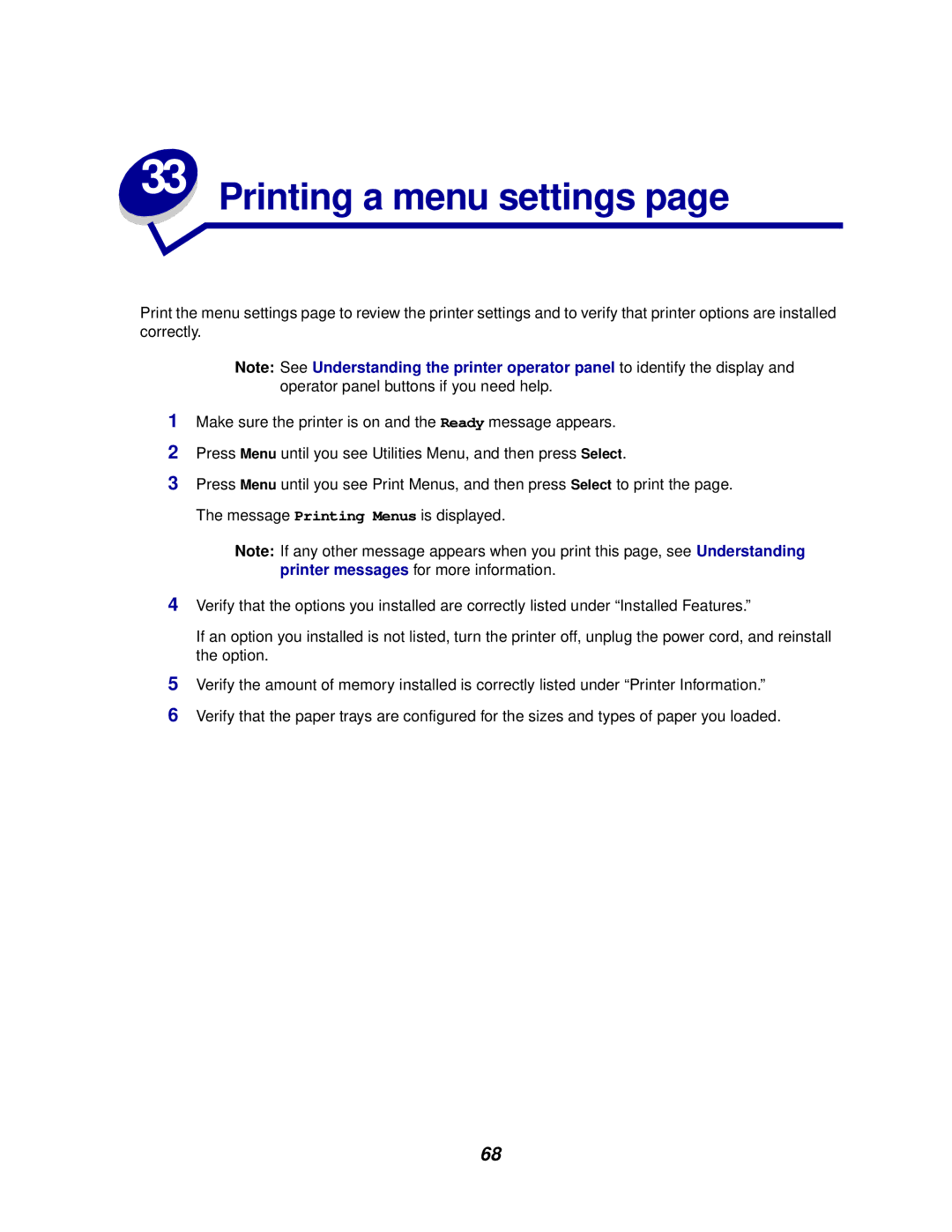33 Printing a menu settings page
Print the menu settings page to review the printer settings and to verify that printer options are installed correctly.
Note: See Understanding the printer operator panel to identify the display and operator panel buttons if you need help.
1Make sure the printer is on and the Ready message appears.
2Press Menu until you see Utilities Menu, and then press Select.
3Press Menu until you see Print Menus, and then press Select to print the page. The message Printing Menus is displayed.
Note: If any other message appears when you print this page, see Understanding printer messages for more information.
4Verify that the options you installed are correctly listed under “Installed Features.”
If an option you installed is not listed, turn the printer off, unplug the power cord, and reinstall the option.
5Verify the amount of memory installed is correctly listed under “Printer Information.”
6Verify that the paper trays are configured for the sizes and types of paper you loaded.
68