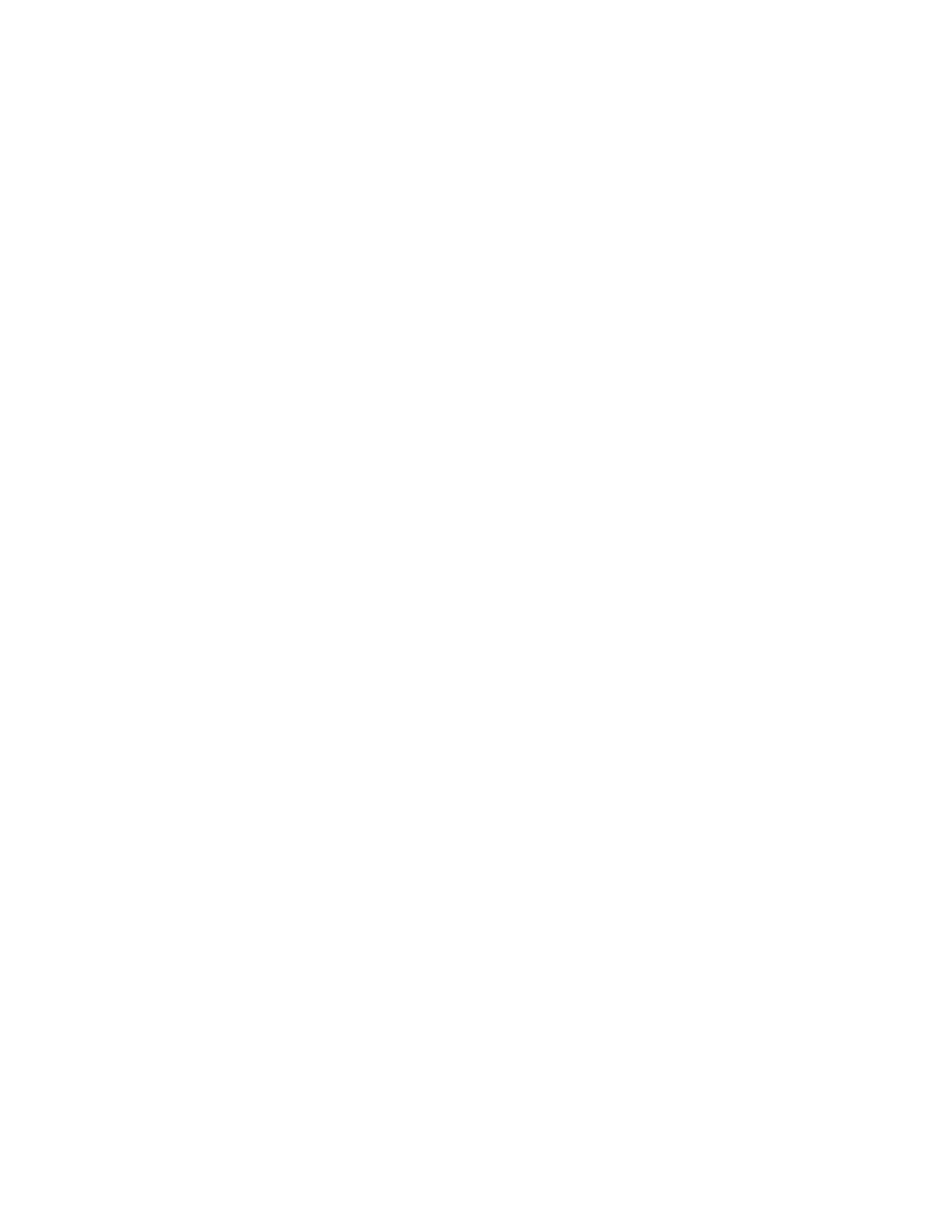Removing an option card
Complete the following steps to remove an internal print server,
WARNING: Option cards are easily damaged by static electricity. Touch something metal on the printer before you touch an option card.
1Remove the system board access cover. See Accessing the printer system board.
2Locate the option card.
3Remove the screw that secures the card to the system board connector slot.
4Gently pull the card out of the connector.
5If you saved the metal plate that covers the connector slot and you do not plan to insert another card, attach the plate:
a Slide the clip side of the plate in first, making sure the clip end covers the groove on the system board.
b Use the screw to secure the other end of the metal plate to the system board.
6Place the card in its original packaging, or wrap the card in paper and store it in a box.
7Replace the system board access cover. See Reinstalling the system board access cover.
Removing a hard disk
Complete the following steps to remove a hard disk. If an option card has been installed, you must remove it before removing the firmware card. See Removing an option card.
WARNING: Hard disks are easily damaged by static electricity. Touch something metal on the printer before you touch a disk.
1Remove the system board access cover. See Accessing the printer system board.
2Locate the hard disk.
61