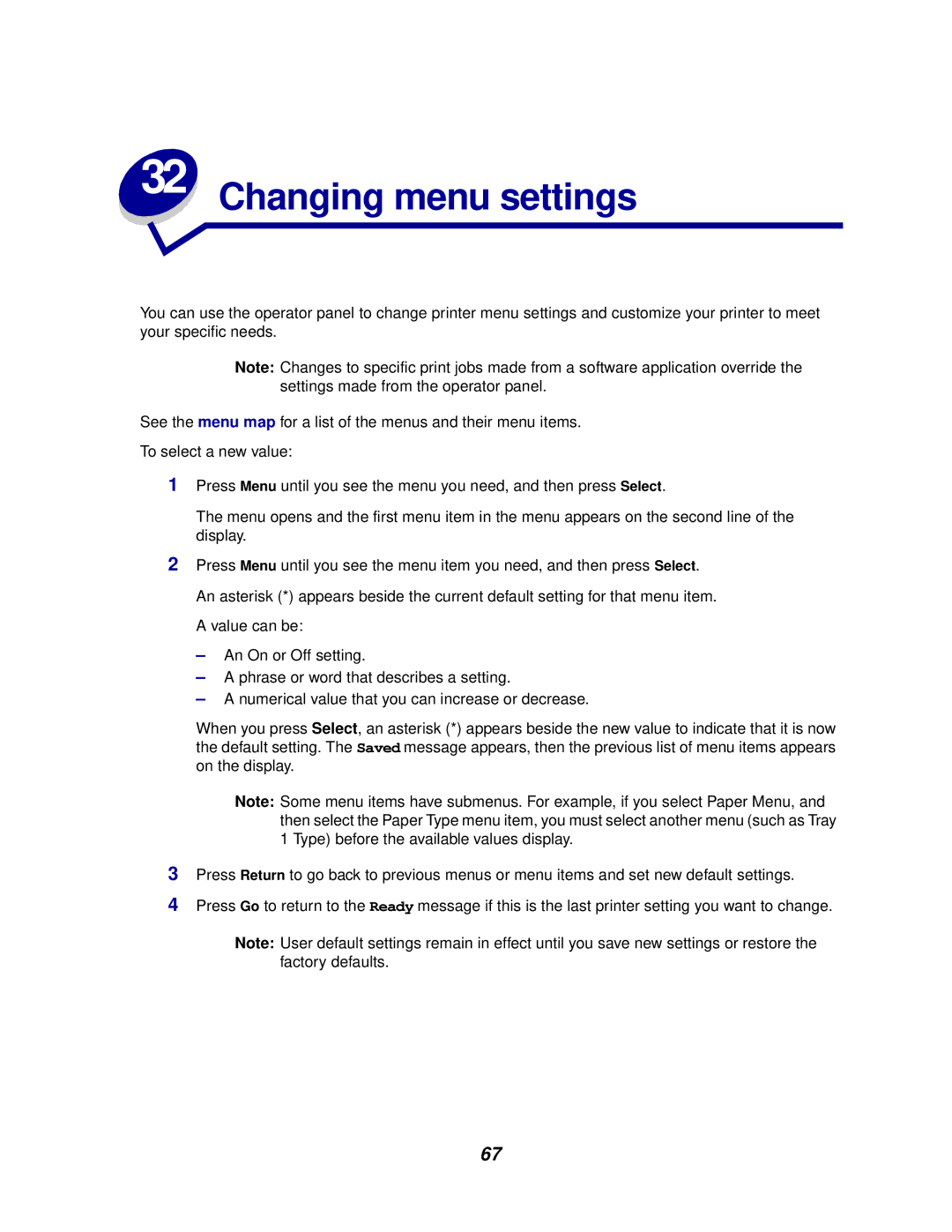You can use the operator panel to change printer menu settings and customize your printer to meet your specific needs.
Note: Changes to specific print jobs made from a software application override the settings made from the operator panel.
See the menu map for a list of the menus and their menu items.
To select a new value:
1Press Menu until you see the menu you need, and then press Select.
The menu opens and the first menu item in the menu appears on the second line of the display.
2Press Menu until you see the menu item you need, and then press Select. An asterisk (*) appears beside the current default setting for that menu item. A value can be:
–An On or Off setting.
–A phrase or word that describes a setting.
–A numerical value that you can increase or decrease.
When you press Select, an asterisk (*) appears beside the new value to indicate that it is now the default setting. The Saved message appears, then the previous list of menu items appears on the display.
Note: Some menu items have submenus. For example, if you select Paper Menu, and then select the Paper Type menu item, you must select another menu (such as Tray 1 Type) before the available values display.
3Press Return to go back to previous menus or menu items and set new default settings.
4Press Go to return to the Ready message if this is the last printer setting you want to change.
Note: User default settings remain in effect until you save new settings or restore the factory defaults.
67