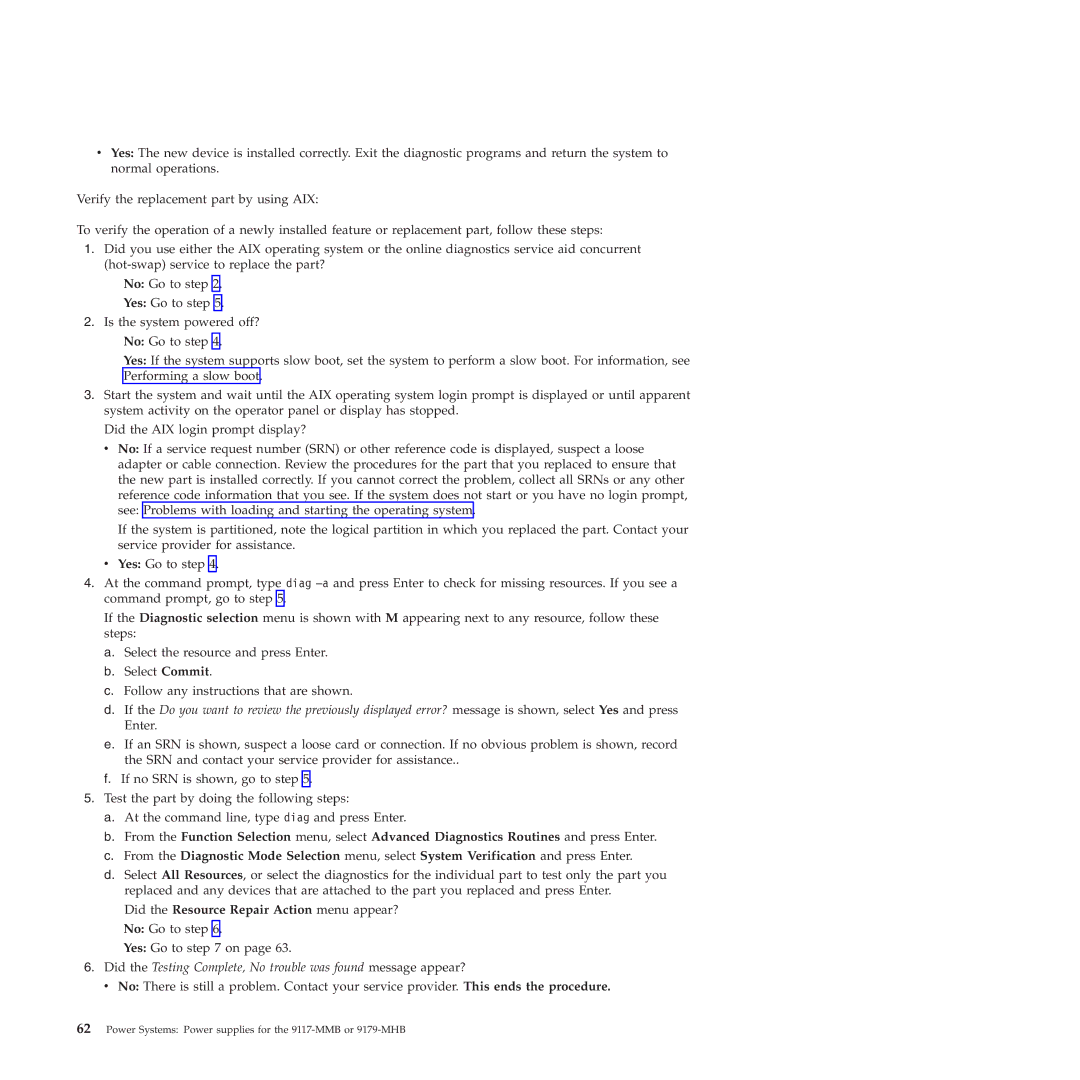vYes: The new device is installed correctly. Exit the diagnostic programs and return the system to normal operations.
Verify the replacement part by using AIX:
To verify the operation of a newly installed feature or replacement part, follow these steps:
1.Did you use either the AIX operating system or the online diagnostics service aid concurrent
No: Go to step 2.
Yes: Go to step 5.
2.Is the system powered off? No: Go to step 4.
Yes: If the system supports slow boot, set the system to perform a slow boot. For information, see Performing a slow boot.
3.Start the system and wait until the AIX operating system login prompt is displayed or until apparent system activity on the operator panel or display has stopped.
Did the AIX login prompt display?
v No: If a service request number (SRN) or other reference code is displayed, suspect a loose adapter or cable connection. Review the procedures for the part that you replaced to ensure that the new part is installed correctly. If you cannot correct the problem, collect all SRNs or any other reference code information that you see. If the system does not start or you have no login prompt, see: Problems with loading and starting the operating system.
If the system is partitioned, note the logical partition in which you replaced the part. Contact your service provider for assistance.
vYes: Go to step 4.
4.At the command prompt, type diag
If the Diagnostic selection menu is shown with M appearing next to any resource, follow these steps:
a. Select the resource and press Enter. b. Select Commit.
c. Follow any instructions that are shown.
d. If the Do you want to review the previously displayed error? message is shown, select Yes and press Enter.
e. If an SRN is shown, suspect a loose card or connection. If no obvious problem is shown, record the SRN and contact your service provider for assistance..
f. If no SRN is shown, go to step 5.
5.Test the part by doing the following steps:
a. At the command line, type diag and press Enter.
b. From the Function Selection menu, select Advanced Diagnostics Routines and press Enter. c. From the Diagnostic Mode Selection menu, select System Verification and press Enter.
d. Select All Resources, or select the diagnostics for the individual part to test only the part you replaced and any devices that are attached to the part you replaced and press Enter.
Did the Resource Repair Action menu appear? No: Go to step 6.
Yes: Go to step 7 on page 63.
6.Did the Testing Complete, No trouble was found message appear?
vNo: There is still a problem. Contact your service provider. This ends the procedure.