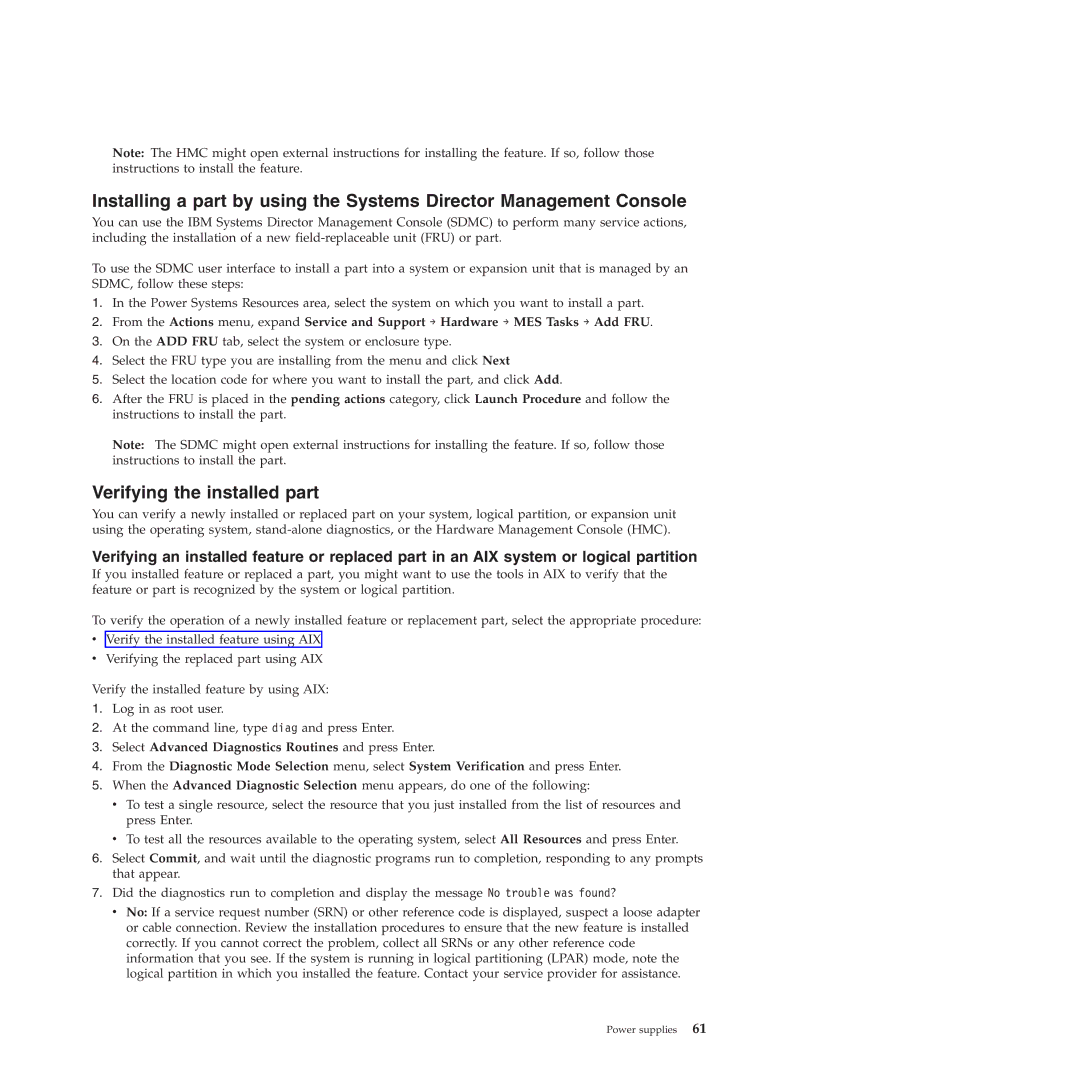Note: The HMC might open external instructions for installing the feature. If so, follow those instructions to install the feature.
Installing a part by using the Systems Director Management Console
You can use the IBM Systems Director Management Console (SDMC) to perform many service actions, including the installation of a new
To use the SDMC user interface to install a part into a system or expansion unit that is managed by an SDMC, follow these steps:
1.In the Power Systems Resources area, select the system on which you want to install a part.
2.From the Actions menu, expand Service and Support → Hardware → MES Tasks → Add FRU.
3.On the ADD FRU tab, select the system or enclosure type.
4.Select the FRU type you are installing from the menu and click Next
5.Select the location code for where you want to install the part, and click Add.
6.After the FRU is placed in the pending actions category, click Launch Procedure and follow the instructions to install the part.
Note: The SDMC might open external instructions for installing the feature. If so, follow those instructions to install the part.
Verifying the installed part
You can verify a newly installed or replaced part on your system, logical partition, or expansion unit using the operating system,
Verifying an installed feature or replaced part in an AIX system or logical partition
If you installed feature or replaced a part, you might want to use the tools in AIX to verify that the feature or part is recognized by the system or logical partition.
To verify the operation of a newly installed feature or replacement part, select the appropriate procedure:
vVerify the installed feature using AIX
vVerifying the replaced part using AIX
Verify the installed feature by using AIX:
1.Log in as root user.
2.At the command line, type diag and press Enter.
3.Select Advanced Diagnostics Routines and press Enter.
4.From the Diagnostic Mode Selection menu, select System Verification and press Enter.
5.When the Advanced Diagnostic Selection menu appears, do one of the following:
vTo test a single resource, select the resource that you just installed from the list of resources and press Enter.
vTo test all the resources available to the operating system, select All Resources and press Enter.
6.Select Commit, and wait until the diagnostic programs run to completion, responding to any prompts that appear.
7.Did the diagnostics run to completion and display the message No trouble was found?
vNo: If a service request number (SRN) or other reference code is displayed, suspect a loose adapter or cable connection. Review the installation procedures to ensure that the new feature is installed correctly. If you cannot correct the problem, collect all SRNs or any other reference code information that you see. If the system is running in logical partitioning (LPAR) mode, note the logical partition in which you installed the feature. Contact your service provider for assistance.