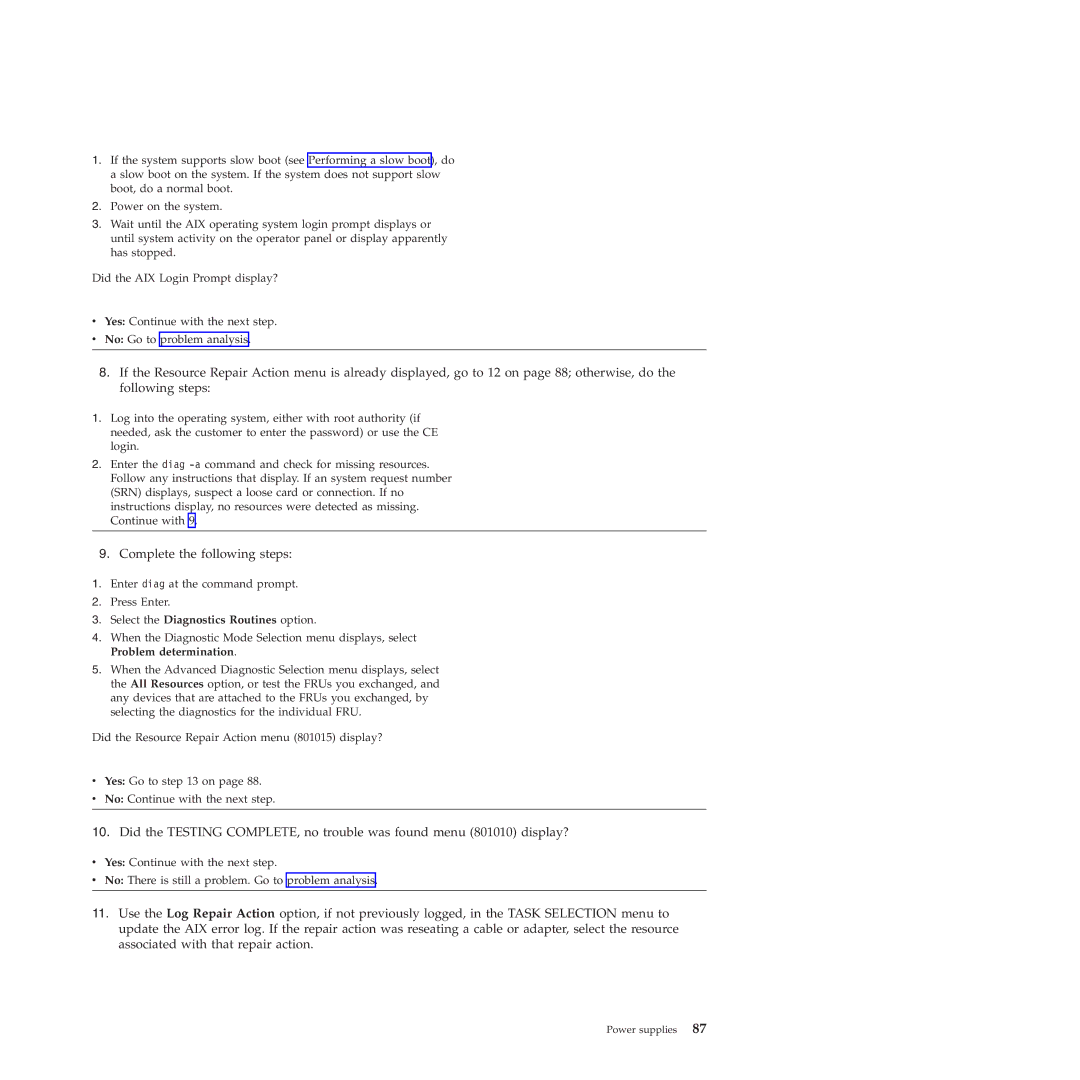1.If the system supports slow boot (see Performing a slow boot), do a slow boot on the system. If the system does not support slow boot, do a normal boot.
2.Power on the system.
3.Wait until the AIX operating system login prompt displays or until system activity on the operator panel or display apparently has stopped.
Did the AIX Login Prompt display?
vYes: Continue with the next step.
vNo: Go to problem analysis.
8.If the Resource Repair Action menu is already displayed, go to 12 on page 88; otherwise, do the following steps:
1.Log into the operating system, either with root authority (if needed, ask the customer to enter the password) or use the CE login.
2.Enter the diag
9.Complete the following steps:
1.Enter diag at the command prompt.
2.Press Enter.
3.Select the Diagnostics Routines option.
4.When the Diagnostic Mode Selection menu displays, select Problem determination.
5.When the Advanced Diagnostic Selection menu displays, select the All Resources option, or test the FRUs you exchanged, and any devices that are attached to the FRUs you exchanged, by selecting the diagnostics for the individual FRU.
Did the Resource Repair Action menu (801015) display?
vYes: Go to step 13 on page 88.
vNo: Continue with the next step.
10.Did the TESTING COMPLETE, no trouble was found menu (801010) display?
vYes: Continue with the next step.
vNo: There is still a problem. Go to problem analysis.
11.Use the Log Repair Action option, if not previously logged, in the TASK SELECTION menu to update the AIX error log. If the repair action was reseating a cable or adapter, select the resource associated with that repair action.