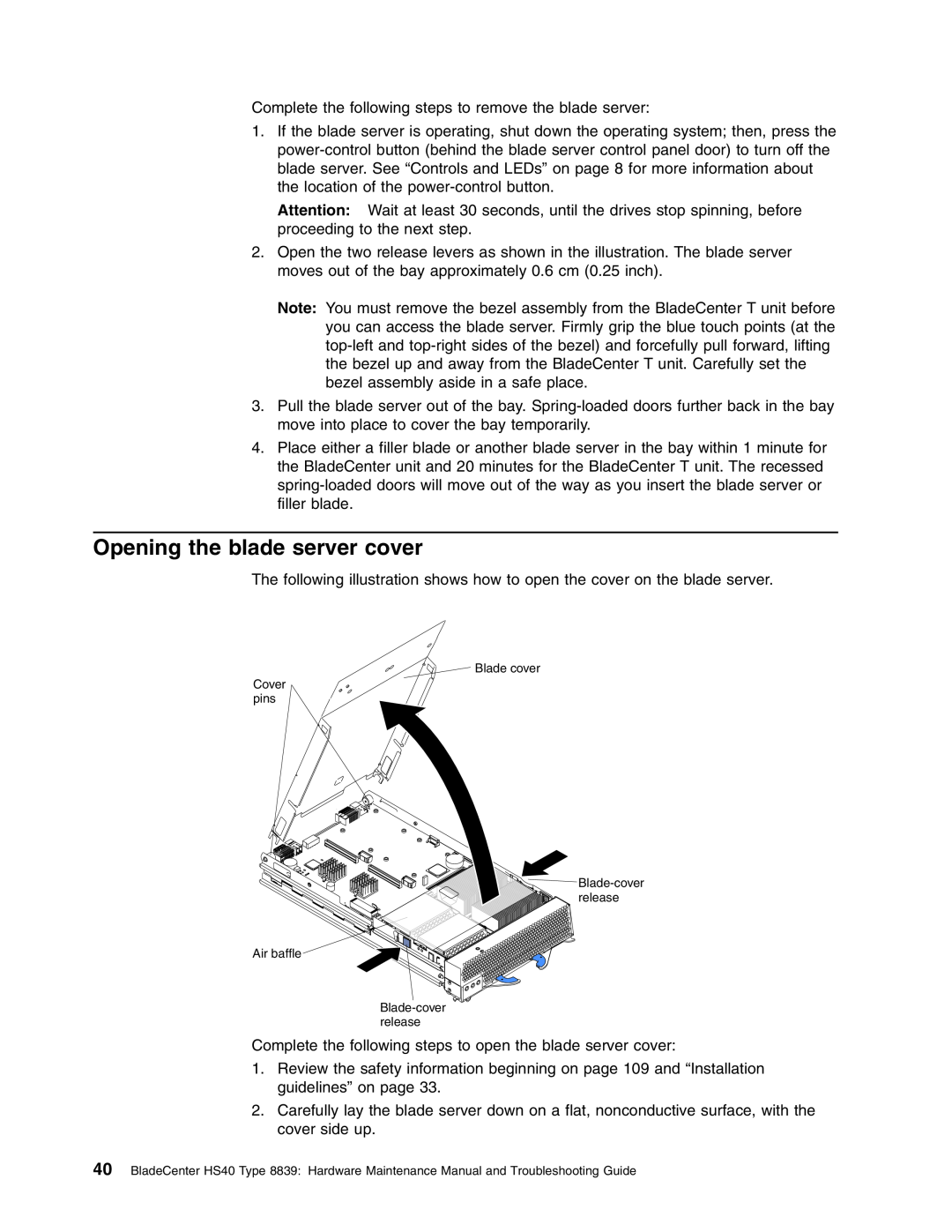BladeCenter HS40 Type
Hardware Maintenance Manual and Troubleshooting Guide
ERserver
Page
BladeCenter HS40 Type
Fourth Edition May
Online support
Important safety information
About this manual
Page
Chapter 3. Diagnostics
Contents
Chapter 2. Configuring the blade server
Chapter 4. Installing options
Chapter 5. Service replaceable units
Appendix B. Safety information
Contents
Page
Chapter 1. Introduction
Related publications
User label
v Eserver BladeCenter Type 8677 Installation and User’s Guide
v Safety Information
v BladeCenter HS40 Type 8839 Installation and User’s Guide
v Eserver BladeCenter Type 8677 Rack Installation Instructions
Microprocessor
Features and specifications
BladeCenter HS40 specifications for non-NEBS/ETSI environments
Memory
BladeCenter HS40 specifications for NEBS/ETSI environments
Turning on the blade server
Power, controls, and indicators
Notices and statements used in this book
Turning off the blade server
Controls and LEDs
v Flashing slowly - The blade server has power but is not turned on
Page
Starting the Configuration/Setup Utility program
Chapter 2. Configuring the blade server
Using the Configuration/Setup Utility program
v Configuration/Setup Utility program
v System Information
Configuration/Setup Utility menu choices
v System Summary
v Devices and I/O Ports
USB Configuration
v Advanced Setup
Memory Settings
v Error Logs
v Load Default Settings
Using passwords
Using the ServerGuide Setup and Installation CD
v Exit Setup
Typical operating-system installation
ServerGuide features
Setup and configuration overview
6. In the View by document type field, select OS installation
Installing your operating system without ServerGuide
Using the PXE boot agent utility program
2. In the Download section, click Downloads & drivers
BladeCenter T Documentation CD
Firmware updates
Configuring the Gigabit Ethernet controllers
Blade server Ethernet controller enumeration
Command-line interface and serial over LAN
Page
v Important
Chapter 3. Diagnostics
Checkout procedure
v Beep codes and error messages
Diagnostic tools overview
�001� COMPLETE THE FOLLOWING STEPS TO PERFORM THE CHECKOUT PROCEDURE
v Diagnostic programs and error messages
v Light path diagnostics
POST error logs
v Error symptom charts
Viewing the System Event Log SEL
v Clear the SEL entries from the non-volatile storage area
v Examine SEL entries from a previously stored file
v Save the SEL entries to a file
Application Framework Help subsystem
Diagnostic programs and error messages
SEL Manager main window
Running the SEL Viewer
Not Applicable
Diagnostic text messages
Starting the diagnostic programs
Result
Viewing the test log
Diagnostic error message tables
Diagnosing problems using the light path diagnostics feature
The following illustration shows the LEDs on the processor board
Memory errors
Recovering the BIOS code
Clearing CMOS memory
Page
System reliability considerations
Chapter 4. Installing options
Installation guidelines
Handling static-sensitive devices
Microprocessor heat-sink up to Microprocessor up to
Major components of the BladeCenter HS40 Type 8839 blade server
Blade expansion connector terminator Air baffle
Microprocessor heat-sink filler up to
Chapter 4. Installing options
Processor board components
I/O board components
J8H1 connector
LED locations
diagnostics LED green DS8A1
Jumpers
Switches and jumpers
Switches
Removing the blade server from the BladeCenter unit
Bezel assembly
Opening the blade server cover
Statement
4. Lay the cover flat, or lift it from the blade server
Control-panel connector Control-panel cable
Removing the blade server bezel assembly
Bezel-assembly release Bezel-assembly release
Installing IDE drives
Pair
Installing memory modules
DIMM connectors
v Before you begin, read the documentation that comes with the DIMMs
Installing an additional microprocessor
Heat-sink-retention
Microprocessor
Microprocessor Alignment marks Microprocessor socket
Installing an I/O expansion card
Complete the following steps to install an I/O expansion card
Installing a PCI I/O expansion unit
Installing a SCSI storage expansion unit
Page
4. Remove the blade server cover
8. Install the SCSI storage expansion unit
a. Orient the storage expansion unit as shown in the illustration
10. Turn on the blade server
SCSI ID
Installing a SCSI hot-swap hard disk drive
Device
Filler panel Blade Drive handle in open position
Storage expansion unit Hard disk drive
Replacing the battery
Replacing a SCSI hot-swap hard disk drive
v Throw or immerse into water v Heat to more than 100C 212F
Dispose of the battery as required by local ordinances or regulations
Do not
v Repair or disassemble
5. Locate the battery on the I/O board
Completing the installation
Installing the blade server bezel assembly
Closing the blade server cover
The following illustration shows how to close the blade server cover
Installing the blade server in the BladeCenter unit
Blade server Filler blade
6. Push the release levers on the front of the blade server closed
Updating your blade server configuration
User’s Guide for details
Input/output connectors and devices
Chapter 5. Service replaceable units
Microprocessor removal
7. Remove the heat sink
9. Lift the microprocessor out of the socket
thermal grease
Thermal grease
Processor board
v Read “Handling electrostatic discharge-sensitive devices” on page
I/O board
Reverse these steps to install the replacement I/O board
8. Pull the I/O board carefully out of the blade chassis
Page
Beep codes
Chapter 6. Symptom-to-FRU index
BIOS-generated beep codes
The following table lists the BMC error beep codes
No-beep symptoms
Baseboard management controller BMC beep codes
POST error codes
Page
Error code/symptom
Page
195 The Esc key was pressed to stop the test
Diagnostic error codes
FRU 000 The blade server passed the test
Page
Error code/symptom
Light path diagnostics
Error symptoms
rm /dev/cdrom ln -s /dev/sr0 /dev/cdrom
dev/cdrom /media/cdrom auto ro,noauto,user,exec 0
Diskette drive problems
BladeCenter management module, and that the keyboard and mouse cables
8677 Hardware Maintenance Manual and Troubleshooting Guide on the IBM
BladeCenter Documentation CD
Memory problems
Documentation CD
8677 Hardware Maintenance Manual and Troubleshooting Guide
Maintenance Manual and Troubleshooting Guide on the IBM BladeCenter
Monitor problems
Page
ServerGuide problems
Error messages and error codes
Service processor error messages
Temperature error messages
SCSI error codes
Power error messages
Hardware Maintenance Manual and Troubleshooting Guide
Hardware Maintenance Manual and Troubleshooting Guide
Hardware Maintenance Manual and Troubleshooting Guide
Hardware Maintenance Manual and Troubleshooting Guide
Hardware Maintenance Manual and Troubleshooting Guide
Hardware Maintenance Manual and Troubleshooting Guide
System errors
System shutdown
Hard disk drive checkout
Undetermined problems
Temperature-related system shutdown
Problem determination tips
If it has been working, what changes were made prior to it failing?
Page
System, Type 8839 model 21X
Chapter 7. Parts listing, Type
Index
FRU No
Index System, Type 8839 model 21X
Before you call
Using the documentation
Appendix A. Getting help and technical assistance
Getting help and information from the World Wide Web
Software service and support
Hardware service and support
Appendix B. Safety information
General safety
Electrical safety
Safety inspection guide
Handling electrostatic discharge-sensitive devices
Grounding requirements
Safety notices multi-lingual translations
Do not
≥18 kg 39.7 lb
≥32 kg 70.5 lb
Page
Para Conectar
Importante
Instrução PERIGO
Para Desconectar
PERIGO
Instrução CUIDADO
Instrução PRECAUCIÓN
Instrução
CUIDADO
Page
Appendix B. Safety information
Page
Appendix B. Safety information
Page
Appendix B. Safety information
Page
Appendix B. Safety information
Déconnexion
Notice n DANGER
Connexion
Notice n
Notice n
Appendix B. Safety information
Kabel anschlieβen
Wichtig
Hinweis VORSICHT
Kabel lösen
Die Batterie nicht v mit Wasser in Berührung bringen
≥18 kg
Appendix B. Safety information
Per scollegare
Avviso PERICOLO
Per collegare
Evitare di v Gettarla o immergerla in acqua
Non poggiare oggetti che pesano più di 82 kg sulla parte superiore delle unità montate in rack
Appendix B. Safety information
Page
Appendix B. Safety information
Page
Appendix B. Safety information
Page
Para la desconexiín
Declaración PELIGRO
Para la conexin
No realice las acciones siguientes v Arrojarla al agua o sumergirla
Declaración
PRECAUCIÓN
Page
IBM Director of Licensing IBM Corporation North Castle Drive
Appendix C. Notices
Edition notice
Armonk, NY U.S.A
Trademarks
Important notes
Battery return program
Product recycling and disposal
Federal Communications Commission FCC statement
United Kingdom telecommunications safety requirement
Electronic emission notices
Industry Canada Class A emission compliance statement
Japanese Voluntary Control Council for Interference VCCI statement
European Union EMC Directive conformance statement
Taiwanese Class A warning statement Chinese Class A warning statement
Power cords
Used in these countries and regions
IBM power cord part
number
Page
Index B
LEDs continued
See POST
replacing continued microprocessor 69 processor board
Page
Page
Part Number 25K8105 Printed in USA
1P P/N 25K8105