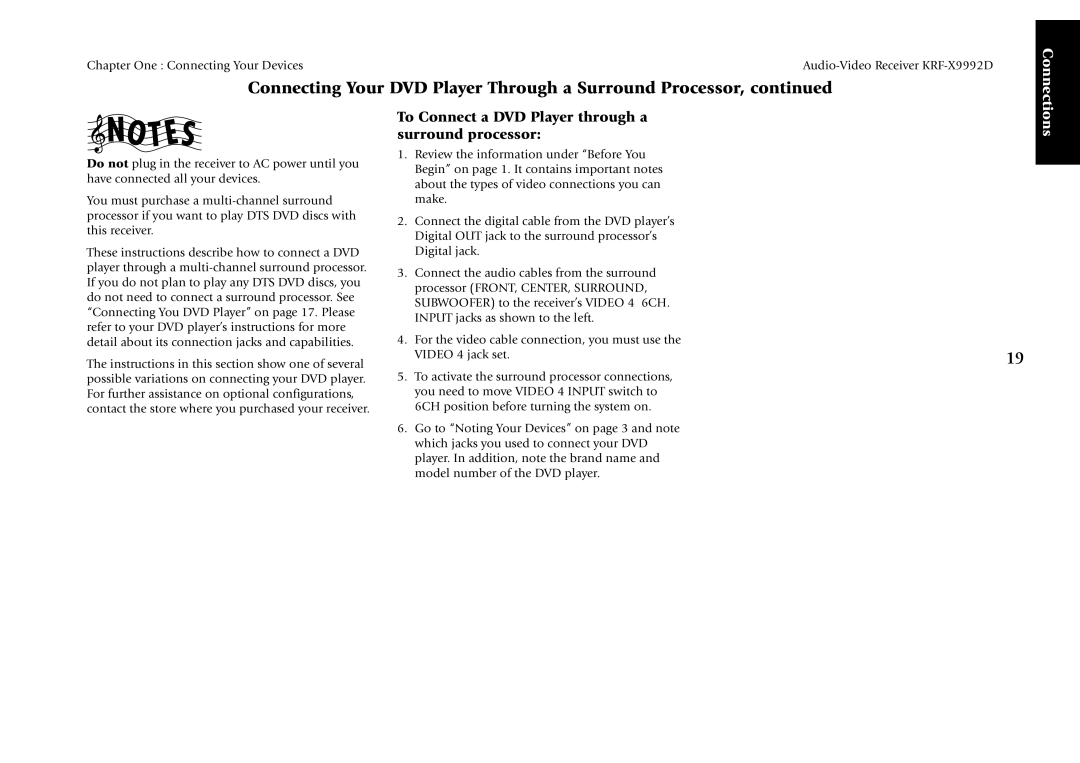Chapter One : Connecting Your Devices |
|
Connecting Your DVD Player Through a Surround Processor, continued
Connections
Do not plug in the receiver to AC power until you have connected all your devices.
You must purchase a
These instructions describe how to connect a DVD player through a
The instructions in this section show one of several possible variations on connecting your DVD player. For further assistance on optional configurations, contact the store where you purchased your receiver.
To Connect a DVD Player through a surround processor:
1.Review the information under “Before You Begin” on pageÊ 1. It contains important notes about the types of video connections you can make.
2.Connect the digital cable from the DVD player’s Digital OUT jack to the surround processor’s Digital jack.
3.Connect the audio cables from the surround processor (FRONT, CENTER, SURROUND, SUBWOOFER) to the receiver’s VIDEO 4 6CH. INPUT jacks as shown to the left.
4.For the video cable connection, you must use the
VIDEO 4 jack set. | 19 |
5.To activate the surround processor connections, you need to move VIDEO 4 INPUT switch to 6CH position before turning the system on.
6.Go to “Noting Your Devices” on pageÊ 3 and note which jacks you used to connect your DVD player. In addition, note the brand name and model number of the DVD player.