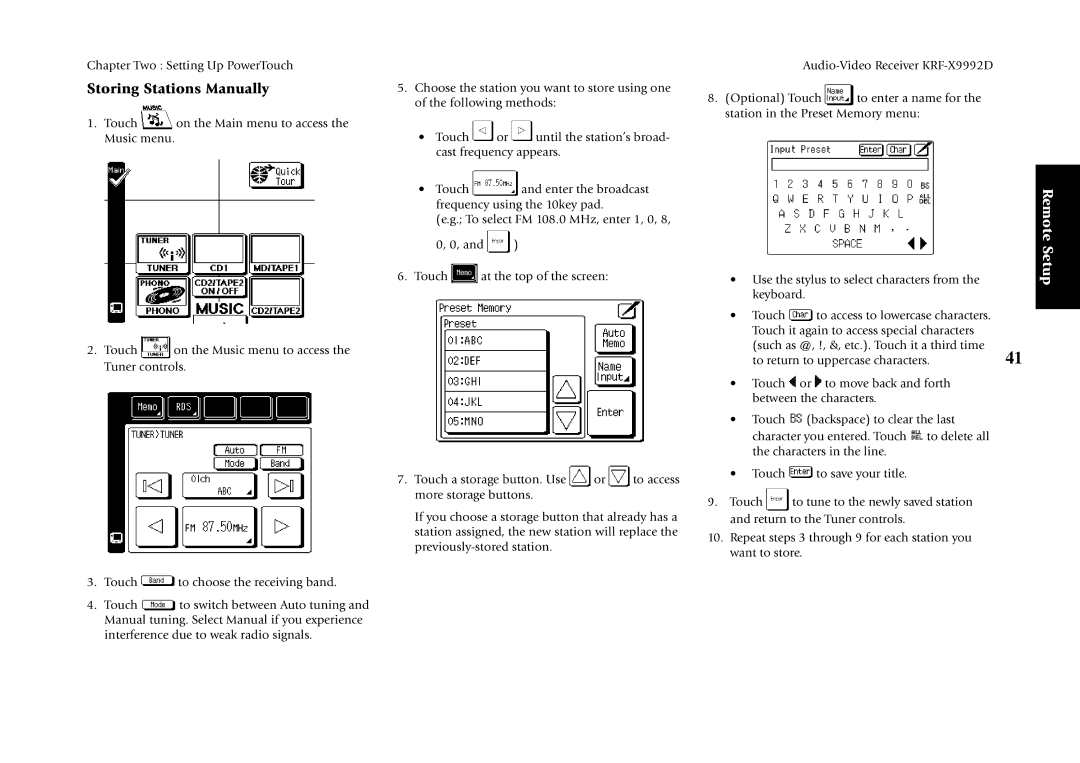Chapter Two : Setting Up PowerTouch
Storing Stations Manually
1.Touch ![]() on the Main menu to access the Music menu.
on the Main menu to access the Music menu.
2.Touch ![]() on the Music menu to access the Tuner controls.
on the Music menu to access the Tuner controls.
3.Touch ![]() to choose the receiving band.
to choose the receiving band.
4.Touch ![]() to switch between Auto tuning and Manual tuning. Select Manual if you experience interference due to weak radio signals.
to switch between Auto tuning and Manual tuning. Select Manual if you experience interference due to weak radio signals.
5.Choose the station you want to store using one of the following methods:
•Touch ![]() or
or ![]() until the station’s broad- cast frequency appears.
until the station’s broad- cast frequency appears.
•Touch ![]() and enter the broadcast frequency using the 10key pad.
and enter the broadcast frequency using the 10key pad.
(e.g.; To select FM 108.0 MHz, enter 1, 0, 8,
0, 0, and ![]() )
)
6.Touch ![]() at the top of the screen:
at the top of the screen:
7.Touch a storage button. Use ![]() or
or ![]() to access more storage buttons.
to access more storage buttons.
If you choose a storage button that already has a station assigned, the new station will replace the
Audio-Video Receiver KRF-X9992D
8.(Optional) Touch ![]() to enter a name for the station in the Preset Memory menu:
to enter a name for the station in the Preset Memory menu:
• Use the stylus to select characters from the |
| Remote Setup | |
keyboard. |
|
|
|
• Touch | to access to lowercase characters. |
|
|
|
| ||
Touch it again to access special characters |
|
| |
(such as @, !, &, etc.). Touch it a third time | 41 |
| |
to return to uppercase characters. |
| ||
•Touch ![]() or
or ![]() to move back and forth between the characters.
to move back and forth between the characters.
•Touch ![]() (backspace) to clear the last character you entered. Touch
(backspace) to clear the last character you entered. Touch ![]() to delete all the characters in the line.
to delete all the characters in the line.
•Touch ![]() to save your title.
to save your title.
9.Touch ![]() to tune to the newly saved station and return to the Tuner controls.
to tune to the newly saved station and return to the Tuner controls.
10.Repeat steps 3 through 9 for each station you want to store.