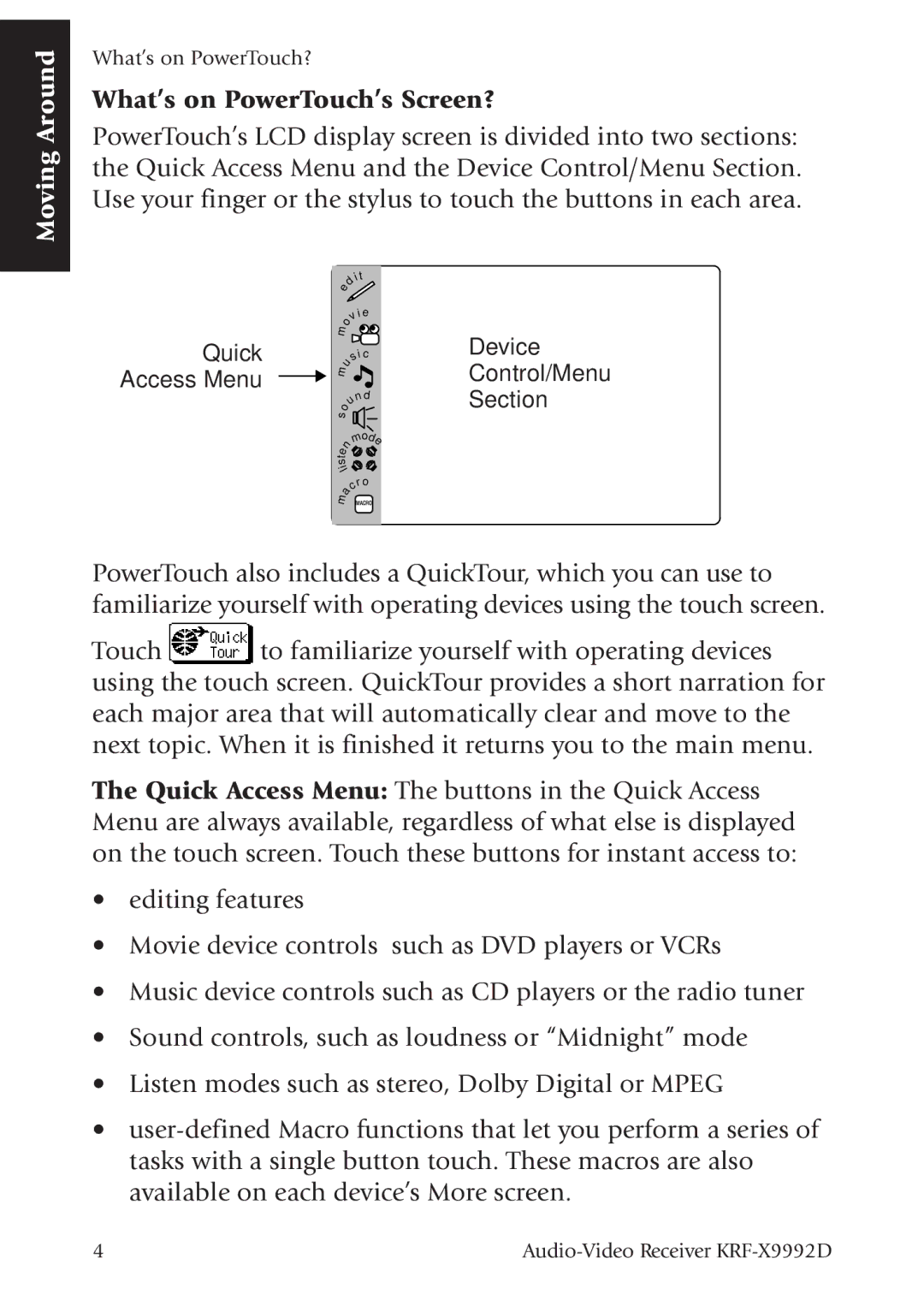Moving Around
What’s on PowerTouch?
What’s on PowerTouch’s Screen?
PowerTouch’s LCD display screen is divided into two sections: the Quick Access Menu and the Device Control/Menu Section. Use your finger or the stylus to touch the buttons in each area.
|
|
| it |
|
| e | d |
| |
|
|
|
| |
|
|
| i e |
|
|
| o | v |
|
| m |
|
| |
Quick |
|
| Device | |
|
| i c | ||
m | u | s | Control/Menu | |
Access Menu |
| |||
|
| |||
|
|
| Section | |
| o |
| n d | |
|
| u |
| |
| s |
|
|
|
|
|
| o |
|
| e | n | m de |
|
|
|
| ||
|
|
|
| |
| t |
|
|
|
| s |
|
| |
| i |
|
| |
| l |
| ||
|
|
| r o |
|
|
| a | c |
|
| m |
|
| |
|
|
|
| |
PowerTouch also includes a QuickTour, which you can use to familiarize yourself with operating devices using the touch screen.
Touch ![]() to familiarize yourself with operating devices using the touch screen. QuickTour provides a short narration for each major area that will automatically clear and move to the next topic. When it is finished it returns you to the main menu.
to familiarize yourself with operating devices using the touch screen. QuickTour provides a short narration for each major area that will automatically clear and move to the next topic. When it is finished it returns you to the main menu.
The Quick Access Menu: The buttons in the Quick Access Menu are always available, regardless of what else is displayed on the touch screen. Touch these buttons for instant access to:
•editing features
•Movie device controls such as DVD players or VCRs
•Music device controls such as CD players or the radio tuner
•Sound controls, such as loudness or “Midnight” mode
•Listen modes such as stereo, Dolby Digital or MPEG
•
available on each device’s More screen.
4 |