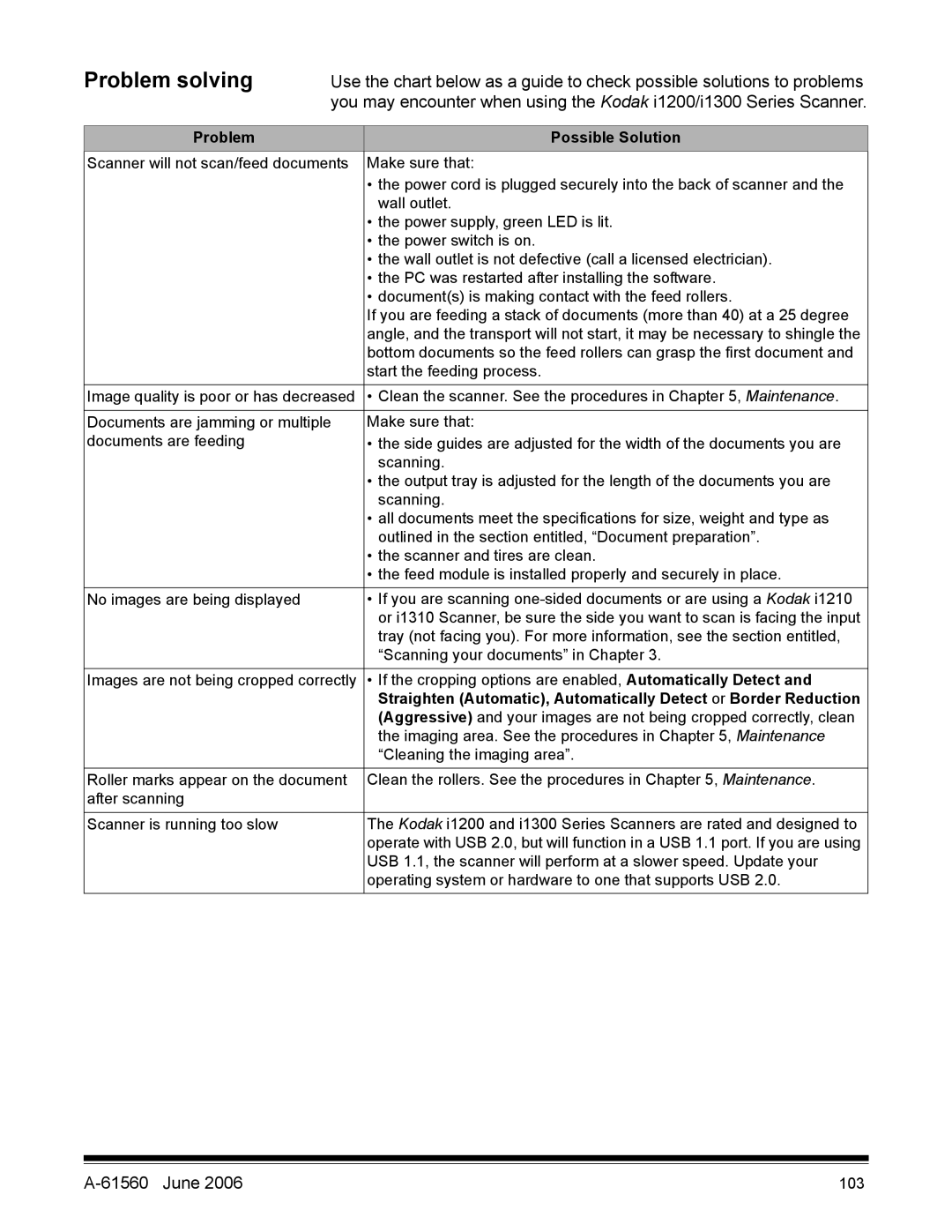Problem solving
Use the chart below as a guide to check possible solutions to problems you may encounter when using the Kodak i1200/i1300 Series Scanner.
Problem | Possible Solution |
Scanner will not scan/feed documents | Make sure that: |
| • the power cord is plugged securely into the back of scanner and the |
| wall outlet. |
| • the power supply, green LED is lit. |
| • the power switch is on. |
| • the wall outlet is not defective (call a licensed electrician). |
| • the PC was restarted after installing the software. |
| • document(s) is making contact with the feed rollers. |
| If you are feeding a stack of documents (more than 40) at a 25 degree |
| angle, and the transport will not start, it may be necessary to shingle the |
| bottom documents so the feed rollers can grasp the first document and |
| start the feeding process. |
Image quality is poor or has decreased | • Clean the scanner. See the procedures in Chapter 5, Maintenance. |
|
|
Documents are jamming or multiple | Make sure that: |
documents are feeding | • the side guides are adjusted for the width of the documents you are |
| scanning. |
| • the output tray is adjusted for the length of the documents you are |
| scanning. |
| • all documents meet the specifications for size, weight and type as |
| outlined in the section entitled, “Document preparation”. |
| • the scanner and tires are clean. |
| • the feed module is installed properly and securely in place. |
No images are being displayed | • If you are scanning |
| or i1310 Scanner, be sure the side you want to scan is facing the input |
| tray (not facing you). For more information, see the section entitled, |
| “Scanning your documents” in Chapter 3. |
|
|
Images are not being cropped correctly | • If the cropping options are enabled, Automatically Detect and |
| Straighten (Automatic), Automatically Detect or Border Reduction |
| (Aggressive) and your images are not being cropped correctly, clean |
| the imaging area. See the procedures in Chapter 5, Maintenance |
| “Cleaning the imaging area”. |
|
|
Roller marks appear on the document | Clean the rollers. See the procedures in Chapter 5, Maintenance. |
after scanning |
|
|
|
Scanner is running too slow | The Kodak i1200 and i1300 Series Scanners are rated and designed to |
| operate with USB 2.0, but will function in a USB 1.1 port. If you are using |
| USB 1.1, the scanner will perform at a slower speed. Update your |
| operating system or hardware to one that supports USB 2.0. |
| 103 |