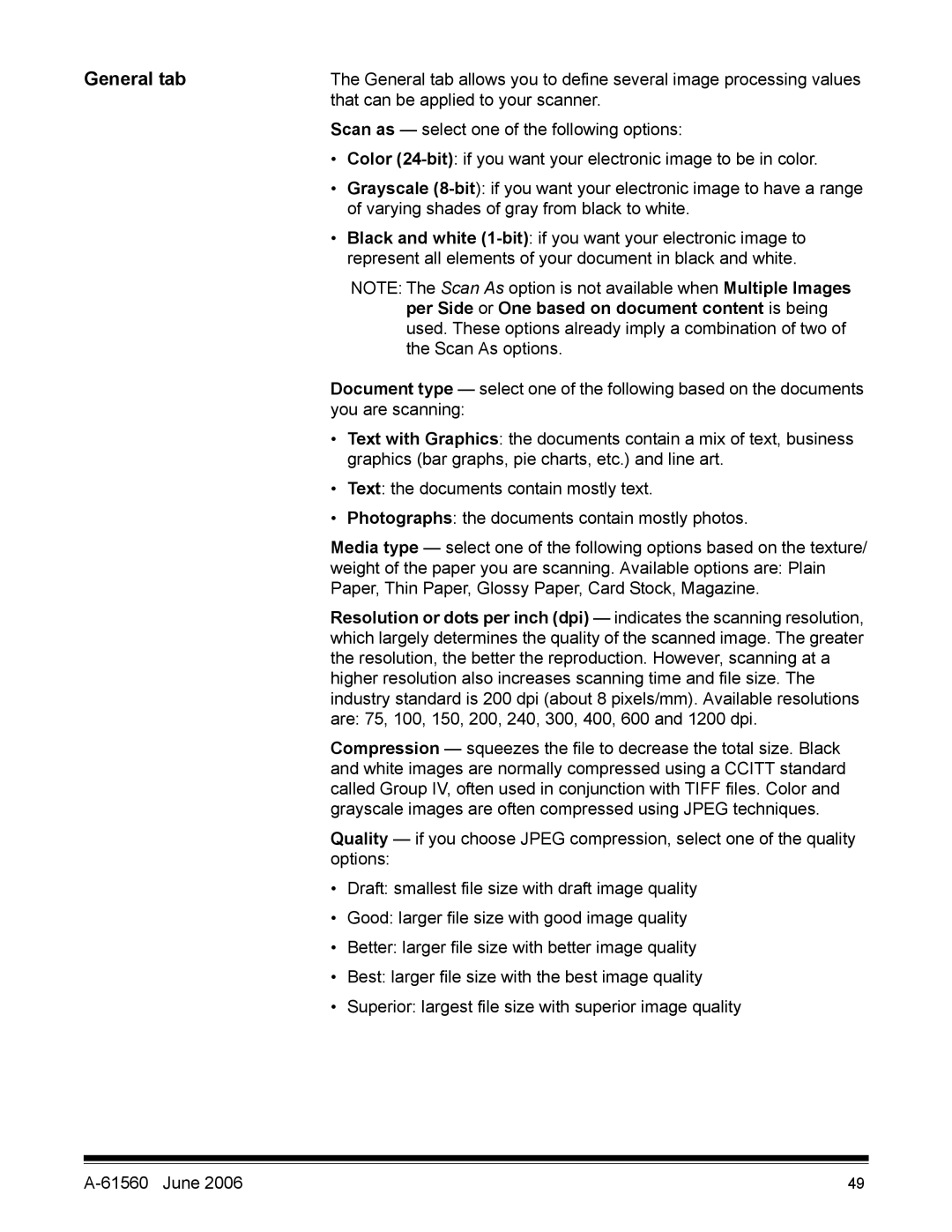General tab | The General tab allows you to define several image processing values | |
| that can be applied to your scanner. | |
| Scan as — select one of the following options: | |
| • | Color |
| • | Grayscale |
|
| of varying shades of gray from black to white. |
| • | Black and white |
|
| represent all elements of your document in black and white. |
NOTE: The Scan As option is not available when Multiple Images per Side or One based on document content is being used. These options already imply a combination of two of the Scan As options.
Document type — select one of the following based on the documents you are scanning:
•Text with Graphics: the documents contain a mix of text, business graphics (bar graphs, pie charts, etc.) and line art.
•Text: the documents contain mostly text.
•Photographs: the documents contain mostly photos.
Media type — select one of the following options based on the texture/ weight of the paper you are scanning. Available options are: Plain Paper, Thin Paper, Glossy Paper, Card Stock, Magazine.
Resolution or dots per inch (dpi) — indicates the scanning resolution, which largely determines the quality of the scanned image. The greater the resolution, the better the reproduction. However, scanning at a higher resolution also increases scanning time and file size. The industry standard is 200 dpi (about 8 pixels/mm). Available resolutions are: 75, 100, 150, 200, 240, 300, 400, 600 and 1200 dpi.
Compression — squeezes the file to decrease the total size. Black and white images are normally compressed using a CCITT standard called Group IV, often used in conjunction with TIFF files. Color and grayscale images are often compressed using JPEG techniques.
Quality — if you choose JPEG compression, select one of the quality options:
•Draft: smallest file size with draft image quality
•Good: larger file size with good image quality
•Better: larger file size with better image quality
•Best: larger file size with the best image quality
•Superior: largest file size with superior image quality
| 49 |