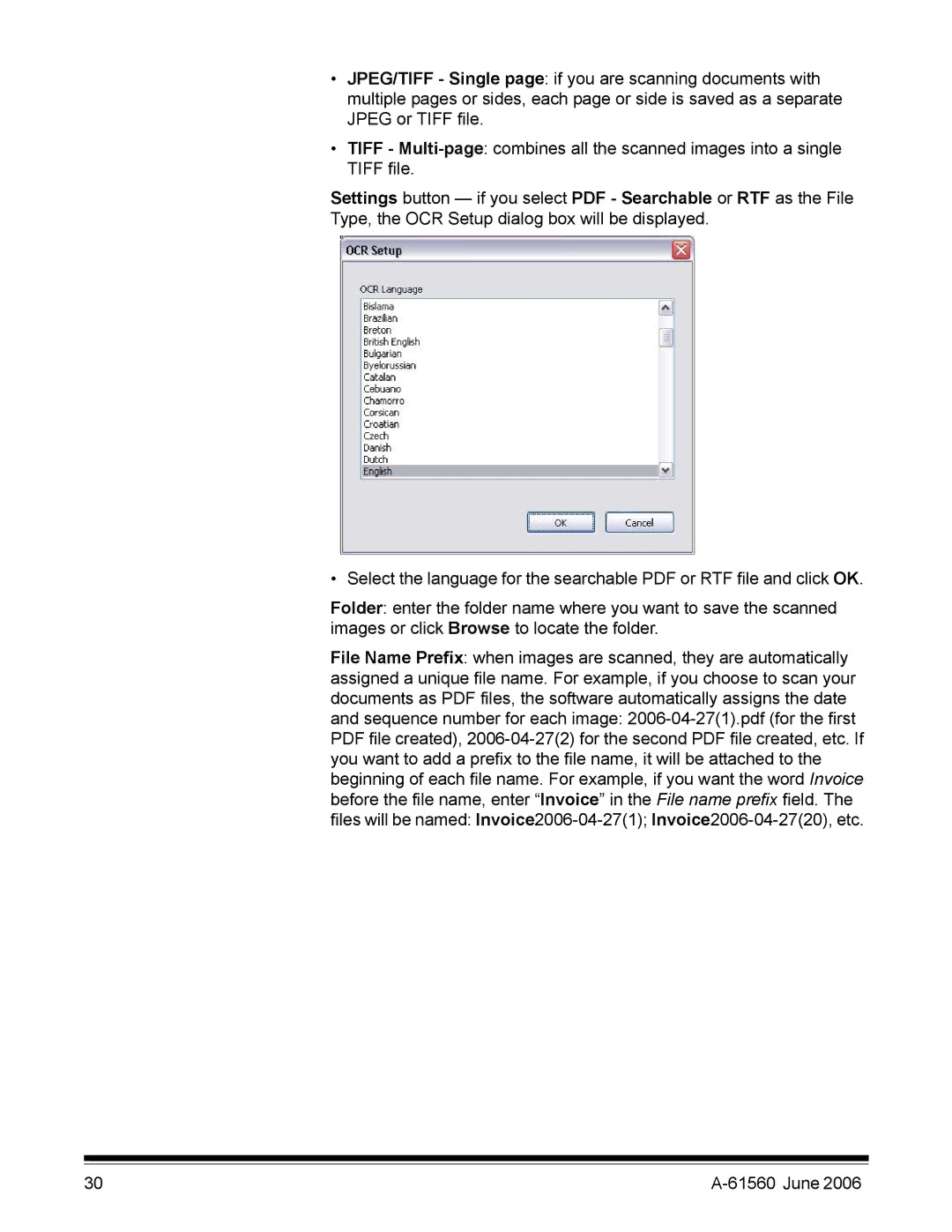•JPEG/TIFF - Single page: if you are scanning documents with multiple pages or sides, each page or side is saved as a separate JPEG or TIFF file.
•TIFF -
Settings button — if you select PDF - Searchable or RTF as the File Type, the OCR Setup dialog box will be displayed.
• Select the language for the searchable PDF or RTF file and click OK.
Folder: enter the folder name where you want to save the scanned images or click Browse to locate the folder.
File Name Prefix: when images are scanned, they are automatically assigned a unique file name. For example, if you choose to scan your documents as PDF files, the software automatically assigns the date and sequence number for each image:
30 |