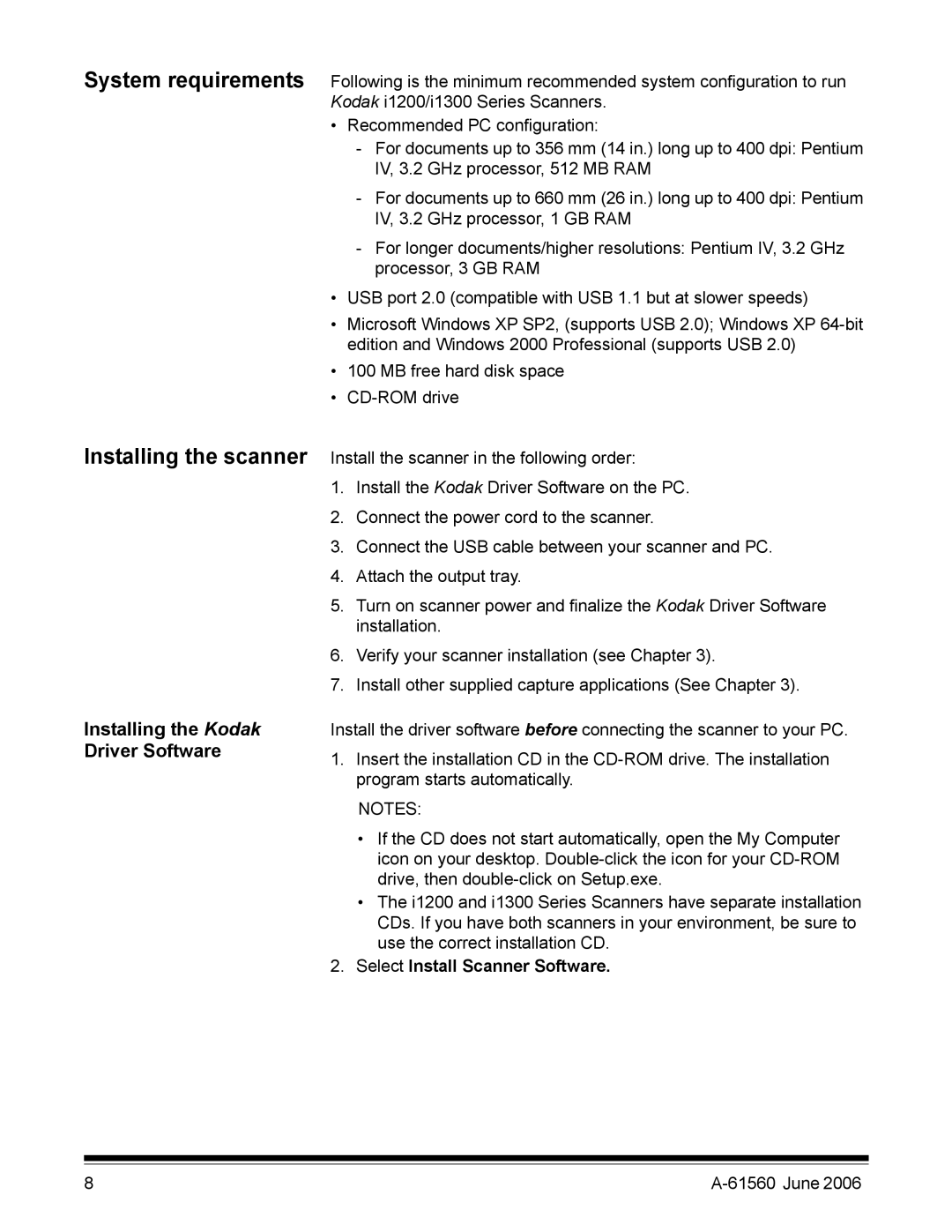System requirements Following is the minimum recommended system configuration to run
Kodak i1200/i1300 Series Scanners.
• Recommended PC configuration:
Installing the scanner
Installing the Kodak Driver Software
-For documents up to 356 mm (14 in.) long up to 400 dpi: Pentium IV, 3.2 GHz processor, 512 MB RAM
-For documents up to 660 mm (26 in.) long up to 400 dpi: Pentium IV, 3.2 GHz processor, 1 GB RAM
-For longer documents/higher resolutions: Pentium IV, 3.2 GHz processor, 3 GB RAM
•USB port 2.0 (compatible with USB 1.1 but at slower speeds)
•Microsoft Windows XP SP2, (supports USB 2.0); Windows XP
•100 MB free hard disk space
•
Install the scanner in the following order:
1.Install the Kodak Driver Software on the PC.
2.Connect the power cord to the scanner.
3.Connect the USB cable between your scanner and PC.
4.Attach the output tray.
5.Turn on scanner power and finalize the Kodak Driver Software installation.
6.Verify your scanner installation (see Chapter 3).
7.Install other supplied capture applications (See Chapter 3).
Install the driver software before connecting the scanner to your PC.
1.Insert the installation CD in the
NOTES:
•If the CD does not start automatically, open the My Computer icon on your desktop.
•The i1200 and i1300 Series Scanners have separate installation CDs. If you have both scanners in your environment, be sure to use the correct installation CD.
2.Select Install Scanner Software.
8 |