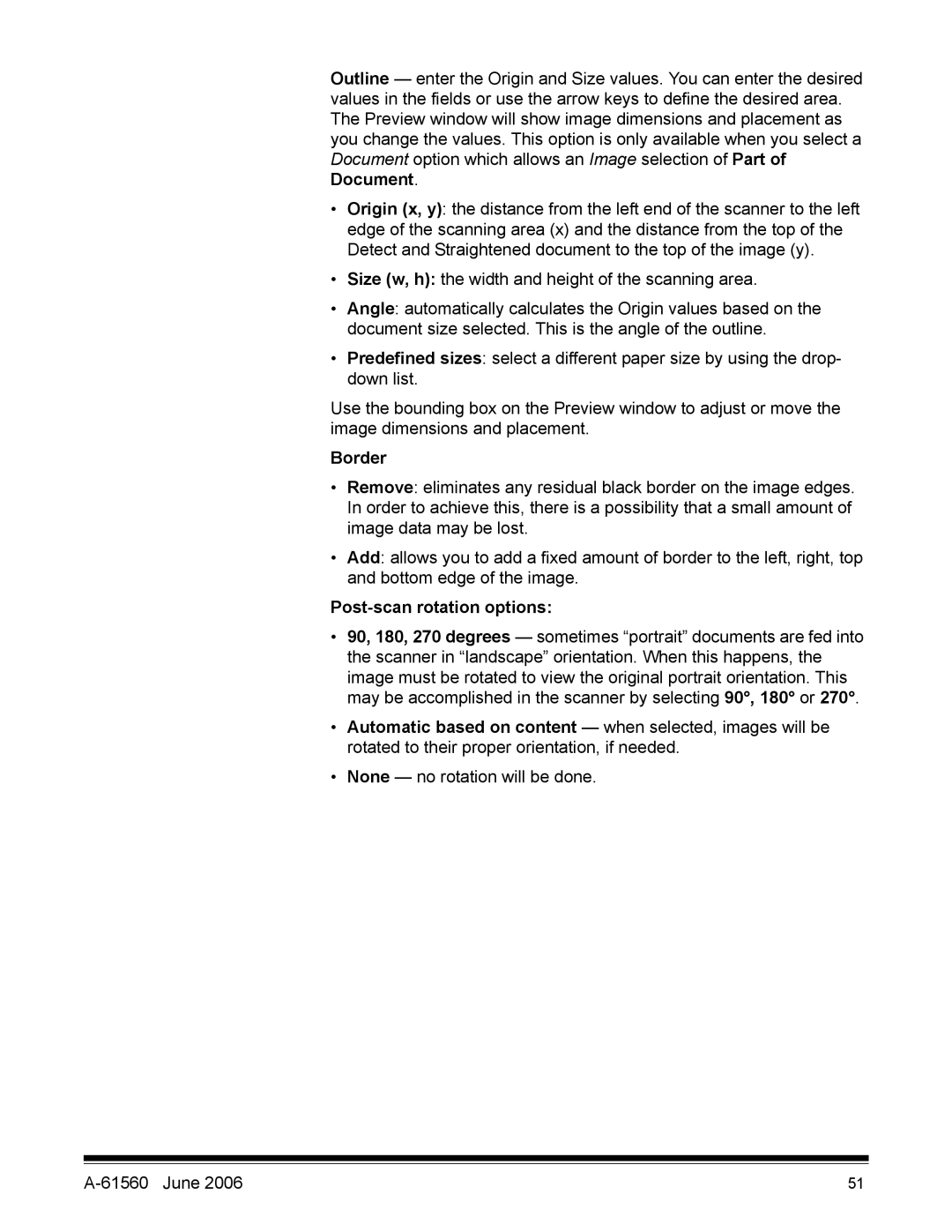Outline — enter the Origin and Size values. You can enter the desired values in the fields or use the arrow keys to define the desired area. The Preview window will show image dimensions and placement as you change the values. This option is only available when you select a Document option which allows an Image selection of Part of Document.
•Origin (x, y): the distance from the left end of the scanner to the left edge of the scanning area (x) and the distance from the top of the Detect and Straightened document to the top of the image (y).
•Size (w, h): the width and height of the scanning area.
•Angle: automatically calculates the Origin values based on the document size selected. This is the angle of the outline.
•Predefined sizes: select a different paper size by using the drop- down list.
Use the bounding box on the Preview window to adjust or move the image dimensions and placement.
Border
•Remove: eliminates any residual black border on the image edges. In order to achieve this, there is a possibility that a small amount of image data may be lost.
•Add: allows you to add a fixed amount of border to the left, right, top and bottom edge of the image.
Post-scan rotation options:
•90, 180, 270 degrees — sometimes “portrait” documents are fed into the scanner in “landscape” orientation. When this happens, the image must be rotated to view the original portrait orientation. This may be accomplished in the scanner by selecting 90°, 180° or 270°.
•Automatic based on content — when selected, images will be rotated to their proper orientation, if needed.
•None — no rotation will be done.
| 51 |