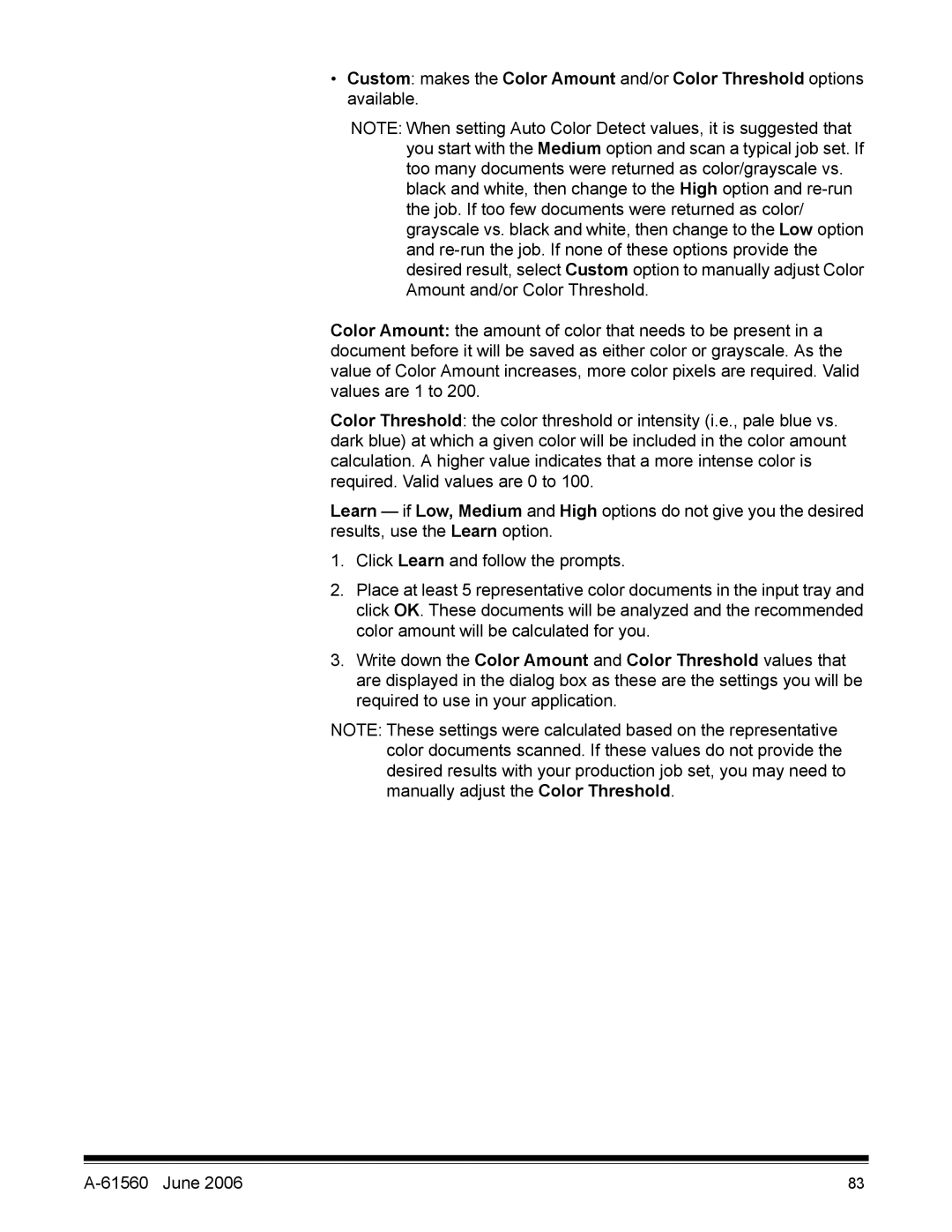•Custom: makes the Color Amount and/or Color Threshold options available.
NOTE: When setting Auto Color Detect values, it is suggested that you start with the Medium option and scan a typical job set. If too many documents were returned as color/grayscale vs. black and white, then change to the High option and
Color Amount: the amount of color that needs to be present in a document before it will be saved as either color or grayscale. As the value of Color Amount increases, more color pixels are required. Valid values are 1 to 200.
Color Threshold: the color threshold or intensity (i.e., pale blue vs. dark blue) at which a given color will be included in the color amount calculation. A higher value indicates that a more intense color is required. Valid values are 0 to 100.
Learn — if Low, Medium and High options do not give you the desired results, use the Learn option.
1.Click Learn and follow the prompts.
2.Place at least 5 representative color documents in the input tray and click OK. These documents will be analyzed and the recommended color amount will be calculated for you.
3.Write down the Color Amount and Color Threshold values that are displayed in the dialog box as these are the settings you will be required to use in your application.
NOTE: These settings were calculated based on the representative color documents scanned. If these values do not provide the desired results with your production job set, you may need to manually adjust the Color Threshold.
| 83 |