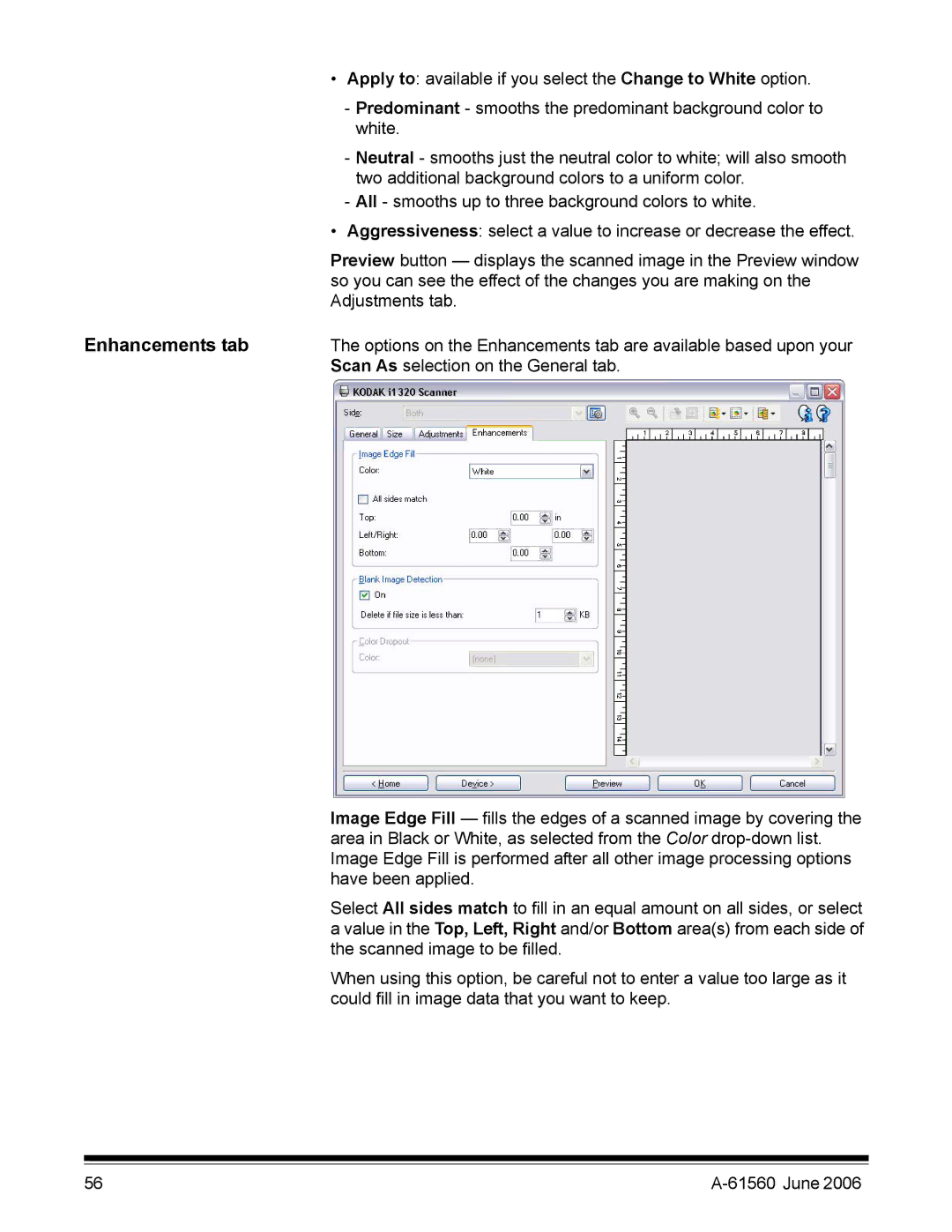•Apply to: available if you select the Change to White option.
-Predominant - smooths the predominant background color to white.
-Neutral - smooths just the neutral color to white; will also smooth two additional background colors to a uniform color.
-All - smooths up to three background colors to white.
•Aggressiveness: select a value to increase or decrease the effect.
Preview button — displays the scanned image in the Preview window so you can see the effect of the changes you are making on the Adjustments tab.
Enhancements tab | The options on the Enhancements tab are available based upon your |
| Scan As selection on the General tab. |
Image Edge Fill — fills the edges of a scanned image by covering the area in Black or White, as selected from the Color
Select All sides match to fill in an equal amount on all sides, or select a value in the Top, Left, Right and/or Bottom area(s) from each side of the scanned image to be filled.
When using this option, be careful not to enter a value too large as it could fill in image data that you want to keep.
56 |
|