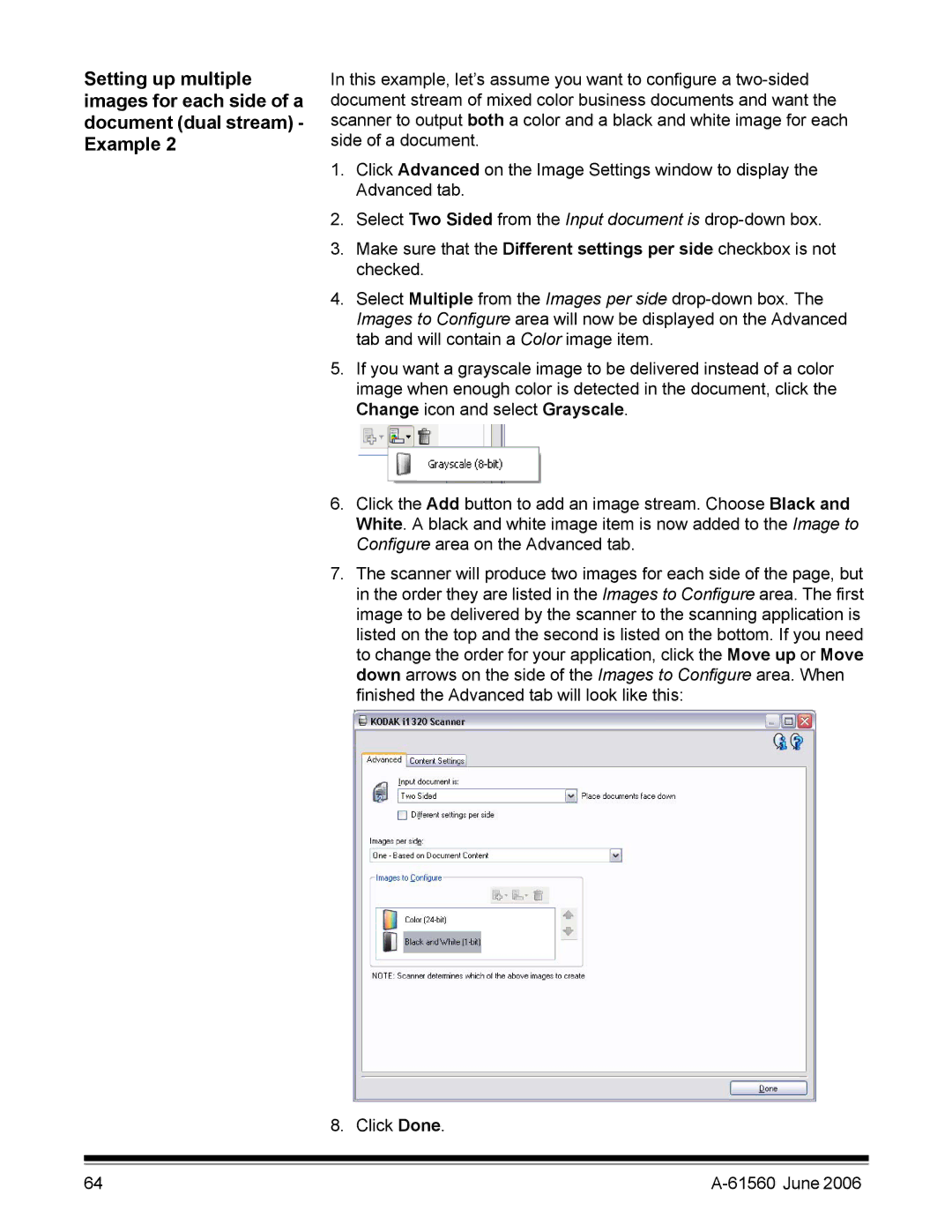Setting up multiple images for each side of a document (dual stream) - Example 2
In this example, let’s assume you want to configure a
1.Click Advanced on the Image Settings window to display the Advanced tab.
2.Select Two Sided from the Input document is
3.Make sure that the Different settings per side checkbox is not checked.
4.Select Multiple from the Images per side
5.If you want a grayscale image to be delivered instead of a color image when enough color is detected in the document, click the Change icon and select Grayscale.
6.Click the Add button to add an image stream. Choose Black and White. A black and white image item is now added to the Image to Configure area on the Advanced tab.
7.The scanner will produce two images for each side of the page, but in the order they are listed in the Images to Configure area. The first image to be delivered by the scanner to the scanning application is listed on the top and the second is listed on the bottom. If you need to change the order for your application, click the Move up or Move down arrows on the side of the Images to Configure area. When finished the Advanced tab will look like this:
8. Click Done.
64 |
|